Note: This is a rough note on my journey in learning Vim, Vi and NeoVim. Note that they are not in particular order
The official Vim manual and help system is the most authoritative and direct source for learning everything about Vim. Here's how and where you can read it:
✅ From Within Vim (Recommended)
Vim has an extensive built-in help system. Just type:
:help
Example
:help insert
:help :w
:help motion
:help visual
:help mapping
:h text-objects
You can even search with:
:help keyword
:helpgrep your-search
You can navigate help using:
- Ctrl-] to follow a link (tag)
- Ctrl-T to go back
- q to quit help
Vim 101
Types of Mode
- Normal mode
- Insert mode
- Visual mode
- Command mode
Install vim plug for plugin install
curl -fLo ~/.vim/autoload/plug.vim --create-dirs \
https://raw.githubusercontent.com/junegunn/vim-plug/master/plug.vim
Use
:PlugInstall or simply type :Plug and tab to see options
BASIC SETUP
set tabstop=4 " Set tab width to 4 spaces
set shiftwidth=4 " Use 4 spaces for indentation
set expandtab " Convert tabs to spaces
set autoindent " Auto-indent new lines
set smartindent " Smart auto-indentation"
set number " Show line numbers
set relativenumber " Show relative line numbers
set cursorline " Highlight current line
set hlsearch " Highlight all search results
set incsearch " Incremental search as you type
set ignorecase " Ignore case when searching
set smartcase " Case-sensitive if uppercase letters are used
set clipboard=unnamedplus " Use system clipboard"
set lazyredraw " Faster scrolling
set ttyfast " Improve performance
set updatetime=300 " Reduce delay for CursorHold events
set nocompatible " Disable compatibility with old vi (enables better Vim features)
syntax on " Enable syntax highlighting
colorscheme pablo
set background=dark " or set background=light"
set path+=** " Allow recursive search for files with the :find command
set wildmenu " Enable a more interactive command-line completion menu. To use, :find <any word> and then tab
"let g:netrw_banner=0 " Disable the annoying banner at the top of the netrw window
let g:netrw_browse_split=4 " Open files in the prior window instead of creating a new split
let g:netrw_altv=1 " Open vertical splits to the right instead of the left
let g:netrw_liststyle=3 " Use tree-style listing instead of a plain list
let g:netrw_list_hide=netrw_gitignore#Hide() " Hide files listed in .gitignore
let g:netrw_list_hide .= ', \(^\/\s\s\) \zs\.\S\+' " Hide dotfiles (.) except for ".." (parent directory)
set modifiable
set noreadonly
call plug#begin('~/.vim/plugged')
" Install fzf and fzf.vim
Plug 'neoclide/coc.nvim', {'branch': 'release'}
Plug 'junegunn/fzf'
Plug 'junegunn/fzf.vim'
Plug 'preservim/nerdtree'
Plug 'jiangmiao/auto-pairs'
Plug 'dense-analysis/ale'
call plug#end()
" COC SETTINGS for FUZZY FIND, Go to Definition, Implementation and Import
" Use :Files to fuzzy search files in the current directory
nnoremap <C-p> :Files<CR>
" Search inside files using Ripgrep (requires `rg`)
nnoremap <Leader>f :Rg<CR>
" " Search for buffers
nnoremap <Leader>b :Buffers<CR>
" Search in command history
nnoremap <Leader>h :History<CR>
" Toggle NERDTree with Ctrl + n
nnoremap <C-n> :NERDTreeToggle<CR>
" Open NERDTree automatically if no file is opened
"autocmd VimEnter * if argc() == 0 | NERDTree | endif
inoremap <silent><expr> <TAB>
\ coc#pum#visible() ? coc#pum#next(1) :
\ CheckBackspace() ? "\<Tab>" :
\ coc#refresh()
inoremap <expr><S-TAB> coc#pum#visible() ? coc#pum#prev(1) : "\<C-h>"
" Make <CR> to accept selected completion item or notify coc.nvim to format
" " <C-g>u breaks current undo, please make your own choice
inoremap <silent><expr> <CR> coc#pum#visible() ? coc#pum#confirm()
\: "\<C-g>u\<CR>\<c-r>=coc#on_enter()\<CR>"
function! CheckBackspace() abort
let col = col('.') - 1
return !col || getline('.')[col - 1] =~#
'\s'
endfunction
"
" Use <c-space> to trigger completion
if has('nvim')
inoremap <silent><expr> <c-space> coc#refresh()
else
inoremap <silent><expr> <c-@> coc#refresh()
endif
"
" " Use `[g` and `]g` to navigate diagnostics
" " Use `:CocDiagnostics` to get all diagnostics of current buffer in
" location list
nmap <silent> [g <Plug>(coc-diagnostic-prev)
nmap <silent> ]g <Plug>(coc-diagnostic-next)
"
" " GoTo code navigation
nmap <silent> gd <Plug>(coc-definition)
nmap <silent> gy <Plug>(coc-type-definition)
nmap <silent> gi <Plug>(coc-implementation)
nmap <silent> gr <Plug>(coc-references)
"ALE SETTINGS FOR PICKING ERRORS
let g:ale_linters = {
\ 'javascript': ['eslint'],
\ 'typescript': ['eslint', 'tsserver'],
\ 'python': ['pylint'],
\ 'java': ['javac'],
\ 'go': ['golangci-lint'],
\ 'c': ['gcc'],
\ 'cpp': ['clang'],
\}
let g:ale_fixers = {
\ 'javascript': ['prettier'],
\ 'typescript': ['prettier'],
\ 'python': ['black']
\}
let g:ale_fix_on_save = 1
inoremap jk <Esc>
inoremap jj <Esc>
inoremap kj <Esc>
Install the extension
:CocInstall coc-json coc-tsserver
Note
In coc.vim, when the autocomplete suggestions are listed, you can scroll through them using the following key bindings:
<C-n> (Ctrl + n) → Move down in the suggestion list
<C-p> (Ctrl + p) → Move up in the suggestion list
NeoTree commands
Ctrl n -> open the Explorer
m -> add a new file, then add a node
m -> type director name with a forward slash e.g src/
Vim comment
Plug 'tpope/vim-commentary'
Then:
gcc → Toggle comment on the current line.
gc in Visual mode → Toggle comments on selected lines.
F and T commands
In Vim, the f and t commands are used for quickly navigating within a line:
f{char} – Find Character (Forward)
Moves the cursor to the first occurrence of {char} on the right.
Example: Pressing fx moves the cursor to the next occurrence of x in the current line.
F{char} – Find Character (Backward)
Moves the cursor to the first occurrence of {char} on the left.
Example: Pressing Fx moves the cursor back to the previous occurrence of x.
t{char} – Move Before Character (Forward)
Moves the cursor before the first occurrence of {char} on the right.
Example: tx moves the cursor just before x.
T{char} – Move Before Character (Backward)
Moves the cursor before the first occurrence of {char} on the left.
Example: Tx moves the cursor just before the previous x.
Get current file name
Ctrl G
:echo @%
:echo expand('%:p') -> full path
Quick find
:find index.js
#get the set path
:set path?
Autocomplete
- Insert mode with Auto-Completion (Ctrl+n/Ctrl+p): Auto-complete words in the document when in insert mode.
- Ctrl x Ctrl f -- file name quick auto complete (works well in insert mode)
Change vim color
Temporarily
:colorscheme desert
Other options:
elflord
murphy
evening
morning
blue
darkblue
peachpuff
ls
The :ls command in Vim lists all open buffers along with their details.
:ls
copy with clip.exe
:w !clip.exe
Ctags
Using ctags in Vim (Without Plugins)
ctags helps you jump to function, class, and variable definitions in large projects. Here’s how to set it up and use it effectively
# windows - choco install universal-ctags
# wsl - sudo apt install exuberant-ctags
# linux - sudo apt install universal-ctags
### Generate ctags for your project
!ctags -R . or ctags -R . (In normal terminal)
-R → Recursively scan all files.
. → Start from the current directory.
Ctrl-] - Go to a function
g Ctrl-] -> Shows a list of matching tags and lets you choose
Ctrl-o - Go back to previous location
Ctrl-i - Go next location (forward)
Make cursor thick
echo -e "\e[2 q"
Then source ~/.vimrc
other options
\e[2 q → Sets the cursor to block (thick)
\e[6 q → Sets the cursor to thicker underline
\e[4 q → Sets the cursor to thin underline
\e[5 q → Sets the cursor to blinking bar
\e[1 q → Sets the cursor to blinking block
Note: This change lasts until you close the terminal.
Set permanently
In vimrc
if &term =~ 'xterm'
let &t_SI = "\e[2 q" " Thick cursor in Insert mode
let &t_SR = "\e[2 q" " Thick cursor in Replace mode
let &t_EI = "\e[2 q" " Thick cursor in Normal mode
endif
Set permanently
Create ~/.vimrc file
" Toggle NERDTree with Ctrl + n
nnoremap <C-n> :NERDTreeToggle<CR>
" Open NERDTree automatically if no file is opened
autocmd VimEnter * if argc() == 0 | NERDTree | endif
Install with
:PlugInstall -> this is coming from vim-plugin or this inside terminal vim +PlugInstall +qall
File browser
Motions
- [x] `k` - Upward
- [x] `j` - Downward
- [x] `l` - Right
- [x] `h` - Left
- [x] `w` - Hop forward between words
- [x] `b` - Hop backward between words
- [x] `e` - Move to the end of line
- [x] `~` - swap to upper or lower case
- [x] `g~w` - apply Uppercase to a world
- [x] `g~it` - it is inner tag, applies uppercase to everything inside a tag
- [x] `%` - jump between matching curly braces, square brackets or ()
-[x] `*` search for words under cursor and use Shift N or n to toggle between words
Open file under cursor
gf → Open the file under the cursor
Ctrl + o → Jump back
Ctrl + 1 -> go forward
gd or gD → commands to jump to the definition of a symbol
Search net occurence
* → Search for the word under the cursor (next occurrence)
# → Search for the word under the cursor (previous occurrence)
% → Jump between matching brackets ((), {}, [])
Additional Modes and Concepts:
- Replace mode (R): Replace characters as you type.
- Visual Block mode (Ctrl+v): Select text as a block (useful for editing columns).
Additional Motions:
- 0 (zero): Move to the beginning of the line.
- $: Move to the end of the line.
- gg: Move to the beginning of the file.
- G: Move to the end of the file.
- H: Move to the top of the screen.
- M: Move to the middle of the screen.
- L: Move to the bottom of the screen.
Editing:
- J: Join the current line with the next one.
r + <char>: Replace the current character with <char>.
- R : Edit continuosly
- yw: Yank (copy) a word.
- Y: Yank (copy) a whole line.
- p: Paste after the cursor.
- P: Paste before the cursor.
Visual Mode Enhancements:
- vip: Select the paragraph around the cursor.
- vi{: Select everything inside {}.
- **vi[orvi]`: Select everything inside brackets.
Search and Replace:
- /old/new/g: Substitute all occurrences of "old" with "new" in the current line.
- :%s/old/new/g Substitute all occurrences of "old" with "new" in the entire file.
- :%s/old/new/gc: Same as above but with confirmation before replacing.
- :%s/old/new/g → Replace all occurrences of "old" with "new"
:s/old/new/g → Replace all occurrences in the current line
- : Turn off search highlighting.
Working with Indentation:
format your code M gg=G for the entire file).
Other Useful Commands:
- :!{command}: Run an external command.
Command + Count + Motion
- 8k - Jump up 8 lines
- 16j - Jump down 16 lines
- d$ - delete to the end of the line
- de - delete to the end of the word
- dG - delete to the end of the file
Explorer
- :Ex or :Explore: Opens the file explorer in the current directory.
- :Sex: Opens the file explorer in a horizontal split.
- :Vex: Opens the file explorer in a vertical split.
- SHIFT + % - Create a new file in :Ex mode
#### Navigation within Netrw:
- Enter: Opens a file or navigates into a directory.
- - (hyphen): Goes up one directory level.
- r: Refreshes the directory view.
- i: Toggles between different views (tree view, detailed view, etc.).
- q: Closes the explorer.
Skip code block
- } - skip code block
- { - skip code block
- ctrl+e / ctrl+y - Scroll down/up one line
- Ctrl+d - Move down half a page
- Ctrl+u - Move up half a page
Delete and Change text in command mode
- dd - delete a single line
- x - delete while in command mode
- r - change a text while in command mode
- u - undo
- Ctrl + r - Redo
- d3j - delete 2 words down
- d2w - delete 2 words forwars
- db - delete backward
- d2j - delete 2 words doward
- c - Delete, then start insert mode
- cc - Delete line, then start insert mode
- cw - Change words
INDENT
- `>>` Indent forward
- `<<` Indent backward
Quit and Save
- :qa - Quit all open buffers
- :wa - Write all open buffers
- :wqa - Write and quit all open buffers
- :q - Quit current buffer
- :w - Write current buffer
- :wq - Write and quit current buffer
- :ZZ - quit vim (quit with saving)
- :ZQ - quit without saving
Select content inside () and {}
- :vib - select content inside ()
- :viB - select content inside {}
- :cib - change everything inside ()
- :ciB - change everything inside {}
Combinations
vaw - Selects a word under the cursor.
v enters Visual mode, and aw selects a word (including trailing whitespace).
va) - Selects text within parentheses, including the parentheses themselves.
v enters Visual mode, a selects "around" (inclusive), and ) specifies the target.
ciw - Changes the entire word under the cursor.
c enters Insert mode after deleting the selected text, and iw selects the inner word.
diw - Delete inner words
caw - Change around words
di( - Deletes text within parentheses, excluding the parentheses.
d deletes the selected text, i specifies the "inner" target, and ( selects the parentheses.
ci" - Changes text within double quotes, excluding the quotes.
c enters Insert mode after deleting the selected text, i specifies the "inner" target, and " selects the quotes.
File Tabs
- :e filename - Find and open a file in a new buffer
- :w filename → Save as a new file
- :tabe - Make a new tab
- :vsp - Vertically split windows and open a file
- ctrl+ws - Split windows horizontally
- ctrl+wv - Split windows vertically
- ctrl+ww - Switch between windows in normal mode
- ctrl+wc - Close the tree
- ctrl+w+ - zoom terminal
- ctrl+w- - Zoom out terminal
- ctrl+w= - Balance the terminal
- ctrl + w + h/j/k/l → Move between windows
Insert mode
- I - insert to the beginning of the line
- i - insert to the left of the word
- a - insert to the right after the word
- A - insert to the end of the line
- esc - Leave insert mode
- Ctrl + c - leave insert mode method 2
- a - insert to the other side
- o - insert a new line and enter into insert mode
- O - insert a new line above
- c - change mode
- . - repeat an action multiple times
- / - search for something in the file
e.g /console.log
Then use `n` to jump to the desired match, Shift N to jump back
- : - run a command
- n - Repeat search in same direction
- N - Repeat search in opposite direction
Visual mode
- v - visual mode
- vw - highlight the word forward
- y - yank (copy)
- p - paste below
- P - paste above a line
- shift + p - Paste the copied line(s) above the current line.
- shift + v - Visual line mode
- y5j - copy 5 lines down from where you are
- d5j - delete 5 lines downward
- viw - copy single word
Set number
> :set number
Run command from vim
> :!ls
> :!node app.js
Quit and saving
- :q - quit without saving changes
- :q! - quit and save changes
- :wq - write and quit with changes changed
- :qa - Quit all tabs and terminal
Jump to line
- :2 - go to line 2
- :3 - go to line 3
Resize terminal
- :resize {number_of_lines} for vertical resize
- :vertical resize 50
- :vertical resize {number_of_columns}
- :resize 10
Multi select and edit
- Visual mode: if you are in visual mode and you want to select a certain part of your code. e.g you have the word
pagescattered in 3 places and you want to change them topagesin visual mode
Shift + V
:'<,'>s/word_to_change/word_changed_to/g
:'<,'>s/word_to_change/word_changed_to/gc
:'<,'>s/\<page\>/pages/g
Method 2
:%s/\<page\>/pages/gc
Breakdown:
:%s — substitute in the whole file (% = all lines)
\<page\> — matches the whole word page (not pager, homepage, etc.)
pages — replacement
g — replace all matches on a line
Bang bang command
in normal mode, press !!, will will give you :.!
So you can use the command to run any shell command
Vim: Line Wrapping & Reformatting
Wrapping Long Lines
- To enable line wrapping, use:
:set wrap
#or
:se wrap
- To move between visually wrapped lines, use:
gj - move down
gk - move up
g$ - move to the end of the line
Another method:
Reformatting Text
- To automatically reformat (wrap) paragraphs, use:
gq
Tip: First disable wrapping with
:set nowrapto avoid confusion when formatting.
Disabling Wrap
- To disable line wrapping, use:
:set nowrap
or
:se nowrap
🔲 Resize Vim Windows (Splits)
If you've split your Vim screen using :split or :vsplit, you can resize the panes as follows:
📏 Horizontal Resizing
Ctrl-w + — Increase height of the current window
Ctrl-w - — Decrease height of the current window
Ctrl-w _ — Maximize the height of the current window
Ctrl-w = — Make all windows equal height
📐 Vertical Resizing
Ctrl-w > — Increase width of the current window
Ctrl-w < — Decrease width of the current window
Ctrl-w | — Maximize the width of the current window
🔀 Move Between Splits
Ctrl-w h — Move to the left window
Ctrl-w l — Move to the right window
Ctrl-w j — Move to the window below
Ctrl-w k — Move to the window above
norm
Say you want to add hypen to the list below
vim
jq
tmux
like and subscribe
sed
grep
awk
Steps to achieve:
- Highlight all in visual mode
- press command
I- So the I means that insert at the beginning
This will insert at the back of each words
g command
In Vim, :g is short for :global, and it’s used to run a command on all lines matching a given pattern.
The general form is:
:g/pattern/command
Meaning:
pattern → regex pattern to search for in each line.
command → the ex command to run on every matching line.
Examples
- Print all lines containing "vim":
:g/vim/p
(p means “print” in ex commands.)
- Delete all lines containing "subscribe":
:g/subscribe/d
- Add a dash to all lines containing letters only:
:g/./normal! I-
(./. matches any non-empty line, and normal! I- inserts - at the start.)
- Invert match with :v (like grep -v):
This is the inverse of the
gcommand. Delete all lines not containing.
:v/vim/d # delete all lines that does not have the word vim
Ex commands
These are commands that you run with : column
Examples of Ex commands
Command Meaning
:w Write (save) the file
:q Quit
Read more :help Ex-commands
Control + O
In Vim, pressing Ctrl-O while in Insert mode lets you run a single Normal-mode command and then automatically return to Insert mode.
Common uses
Ctrl-O → zz → center the screen on the cursor without leaving Insert mode.
Ctrl-O → :w<CR> → save the file while typing.
Ctrl-O → u → undo just once.
Ctrl-O → dd → delete a line without fully switching modes.
In Vim, when you’re in Insert mode, pressing Ctrl-R lets you insert the contents of a register directly into your text.
Buffers
Buffer = an open file in memory.
:ls / :buffers → list buffers.
:bN → go to buffer number N.
:bn / :bp → next / previous buffer.
:b# → switch to alternate buffer.
:bd → delete (close) buffer.
% in buffer list = current buffer, # = alternate buffer.
Buffers stay in memory until :bd or Vim exits.
Ctrl + ^ to switch between the buffers quickly or use the index
:b 1 : for buffer one
:b 2 : for buffer 2 or also use part of the name of the buffer
:b readme
% - current buffer
# - alrernate buffer that you have currently been to
h - buffer is hidden
a - active
so %a means active current buffer
Align text
- In visual mode, press :'<,'>right :'<,'>center :'<,'>left
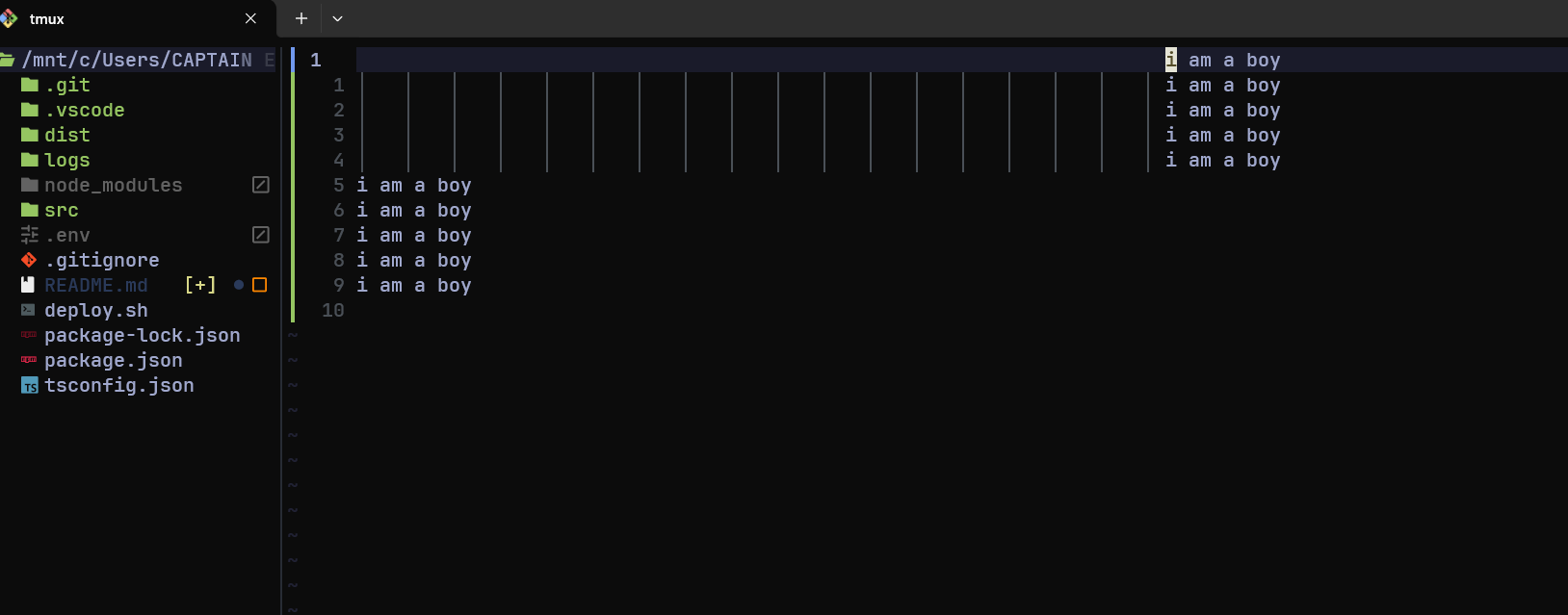
#### virtualedit
bash
:set virtualedit=all
(or :se virtualedit=all) changes how your cursor moves so you can move it into “virtual” spaces — places where there’s no actual character.
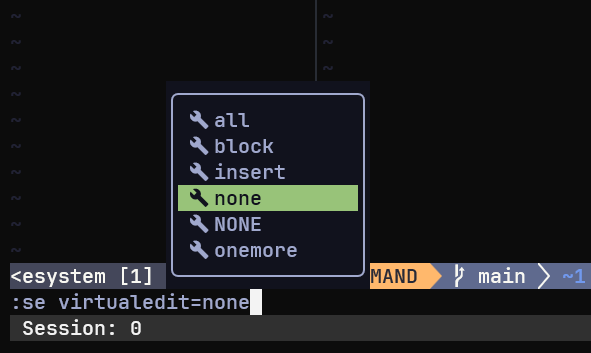
#### cib
cib is a text object command that means:
c → change (delete the text and enter insert mode)
i → inner (exclude surrounding characters)
b → block (the text inside parentheses (...))
So:
cib = change inner block → delete everything inside the nearest matching parentheses (without deleting the parentheses themselves) and put you into insert mode.
You can also use `ci{` to change in between `{}`
You can also use `ci"` to change words in between the quotes ""
#### Inbuilt terminal
bash
:terminal












Top comments (0)