Page numbers make it easy for readers to remember where to start next time. Adding page numbers to a Word document is useful especially when the document is quite big. In this article, I will show you how to add continuous page numbers to a Word document containing multiple sections, and how to add different page numbers to different sections, by using Spire.Doc for Java.
Install Spire.Doc.jar
If you’re creating a non-Maven project, download the jar file from this link and add it as a dependency in your applicaiton. For Maven projects, you can easily add the jar in your applciation using the following configurations.
<repositories>
<repository>
<id>com.e-iceblue</id>
<name>e-iceblue</name>
<url>http://repo.e-iceblue.com/nexus/content/groups/public/</url>
</repository>
</repositories>
<dependencies>
<dependency>
<groupId> e-iceblue </groupId>
<artifactId>spire.doc</artifactId>
<version>3.8.1</version>
</dependency>
</dependencies>
Add continuous page numbers to the whole document
By default, when we add page numbers to the header or footer of the first section, other sections will link to the previous section to use the same header or footer. Therefore, we only need to set the page number in the first section.
import com.spire.doc.Document;
import com.spire.doc.FieldType;
import com.spire.doc.FileFormat;
import com.spire.doc.HeaderFooter;
import com.spire.doc.documents.HorizontalAlignment;
import com.spire.doc.documents.Paragraph;
public class ContinuousPaging {
public static void main(String[] args) {
//Load a Word document
Document document = new Document("C:\\Users\\Administrator\\Desktop\\Sections.docx");
//Get the header object of the first section
HeaderFooter header = document.getSections().get(0).getHeadersFooters().getHeader();
//Add a paragraph in header
Paragraph headerParagraph = header.addParagraph();
//Append text and automatic page field to the paragraph
headerParagraph.appendText("Page ");
headerParagraph.appendField("currentPage", FieldType.Field_Page);
headerParagraph.appendText(" of ");
headerParagraph.appendField("pageNum", FieldType.Field_Num_Pages);
//Set paragraph alignment to right
headerParagraph.getFormat().setHorizontalAlignment(HorizontalAlignment.Right);
//Save to file
document.saveToFile("ContinuousNumbering.docx", FileFormat.Docx_2013);
}
}
Add discontinuous page numbers to different sections
When we set different page numbers for different sections, we need to set a different starting page number for the next section.
import com.spire.doc.Document;
import com.spire.doc.FieldType;
import com.spire.doc.FileFormat;
import com.spire.doc.HeaderFooter;
import com.spire.doc.documents.HorizontalAlignment;
import com.spire.doc.documents.Paragraph;
public class DiscontinuousNumbering {
public static void main(String[] args) {
//Load a Word document
Document document = new Document("C:\\Users\\Administrator\\Desktop\\Sections.docx");
//Get the header object of the first section
HeaderFooter header = document.getSections().get(0).getHeadersFooters().getHeader();
//Add a paragraph in header
Paragraph headerParagraph = header.addParagraph();
//Append text and automatic page field to the paragraph
headerParagraph .appendText("Page ");
headerParagraph .appendField("currentPage", FieldType.Field_Page);
headerParagraph .appendText(" Section ");
headerParagraph .appendField("sectionNum", FieldType.Field_Section);
//Set paragraph alignment to right
headerParagraph.getFormat().setHorizontalAlignment(HorizontalAlignment.Right);
//Determine if the document has more than one section
if (document.getSections().getCount()>1) {
//Loop through the sections except the first one
for (int i = 1; i < document.getSections().getCount(); i++) {
//Restart page numbering of the next section
document.getSections().get(i).getPageSetup().setRestartPageNumbering(true);
//Set the starting number to 1
document.getSections().get(i).getPageSetup().setPageStartingNumber(1);
}
}
//Save to file
document.saveToFile("DiscontinuousNumbering.docx", FileFormat.Docx_2013);
}
}

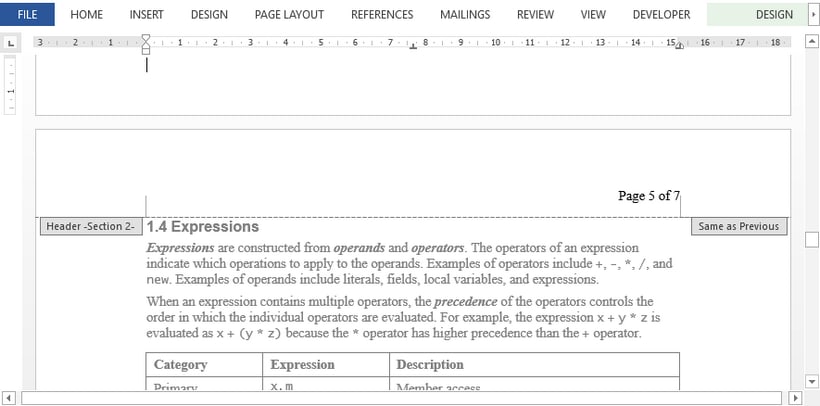
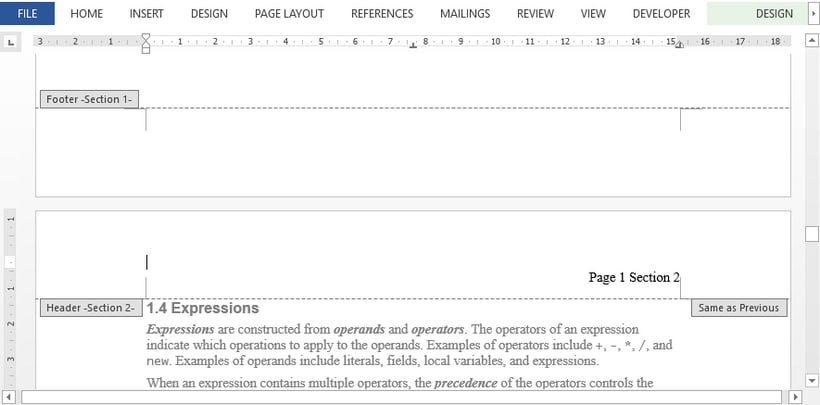

Top comments (0)