This page will give you detailed information on the Formulas for Calculating Age by Date of Birth in Excel Office 365 with its basic syntax and explanations. Let’s get into this article!! Get an official version of MS Excel from the following link: https://www.microsoft.com/en-in/microsoft-365/excel
Formula Syntax:
- The below formula will help you to Calculate the Age by Date of Birth in Excel.
=IF(ISBLANK($B$2),””,DATEDIF($B$2,NOW(),”Y”))
Example:
- In the below screenshot, we give the input Name and Birthday in Column A & Column B.
- Then enter the given formula in the selected formula bar section.
- Finally, it will show the output as shown below.
Syntax Explanations:
- IF – The Excel IF Function is used to return one value as a TRUE result, and another value as a FALSE result.
- ISBLANK – The main purpose of this function is to return TRUE when a cell contains is empty, and FALSE when a cell contains any text. Read more on ISBLANK Function.
- DATEDIF – It will calculate the difference between two dates in Excel. Read more on the DATEDIF Function.
- NOW – The NOW Function in Excel returns the current date and time.
- Absolute Reference ($) – The*Absolute reference* function in Excel is an actual fixed location in the worksheet. It won’t be changed when copied to a new location.
- Comma (,) – It is a separator which helps to separate a list of values.
- Parenthesis () – This symbol will help to group the elements.
Wrap-Up:
From this article, you can understand the formulas and functions in Excel Office 365 with a suitable example. You can also learn the formulas for calculating age by date of birth. If you have any doubts/queries, feel free to share it with us. Thank you so much for Visiting Our Site!! Continue learning on Geek Excel!!

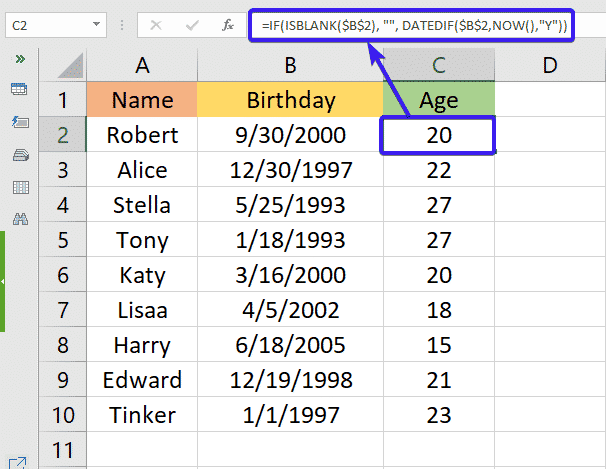





Top comments (0)