In this tutorial, we will guide you to learn the formulas to build a summary count of non-blank categories with COUNTIFS Function in Excel Office 365. You can also learn the basic syntax and explanations with the best example. Let’s see them below!!
Get an official version of ** MS Excel** from the following link: https://www.microsoft.com/en-in/microsoft-365/excel
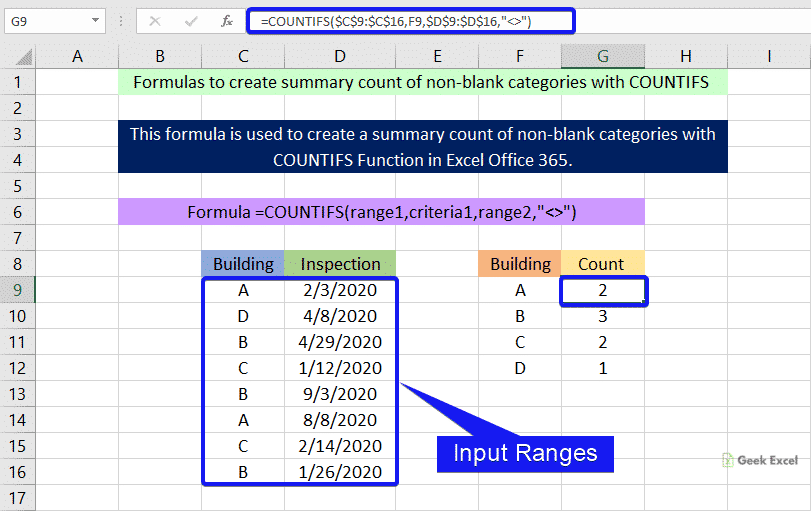
General Formula:
- To create a summary count of non-blank categories, use the below formula.
=COUNTIFS(range1,criteria1,range2,”<>”)
Syntax Explanations:
- COUNTIFS – In Excel, this function will help to count the number of cells that meet multiple conditions or criteria.
- Comma symbol (,) – It is a separator which helps to separate a list of values.
- Parenthesis () – The main purpose of this symbol is to group the elements.
- Range – It represents the input range from your worksheet.
- Criteria – It is the condition that is used to count the values.
Example:
- Let’s consider the below image to count non-blank categories.
- First, we will give the input ranges in Column B and Column C.
- Then, apply the formula in the formula bar section.
- Finally, it will show the output in the selected cell.
Verdict:
From this tutorial, we described the simple formulas used for creating a summary count of non-blank categories with COUNTIFS Function in Excel Office 365. Hope you like this article. If you have any suggestions, don’t forget to leave it in the below comment box.
Thank you so much for Visiting Our Site!! Continue learning on Geek Excel!! *and Excel Formulas *!!







Top comments (0)