In this article, we are going to see the Formulas to find the SUMPRODUCT of the list in Excel Office 365. Let’s get into this article!! Get an official version of ** MS Excel** from the following link: https://www.microsoft.com/en-in/microsoft-365/excel

General Formula:
- The below formula will help to find the sumproduct of the list using the IF function.
=SUMPRODUCT(expression, ranges)
Syntax Explanations:
- SUMPRODUCT – In Excel, this function will help to multiply the corresponding ranges or arrays and returns the sum of the products. Read more on the SUMPRODUCT Function.
- Ranges – It represents the input ranges from your worksheet.
- Expression – It is the criteria range of the given worksheet.
- Minus Operator (-) – This symbol will help to subtract any two values.
- Comma symbol (,) – It is a separator which helps to separate a list of values.
- Parenthesis () – The main purpose of this symbol is to group the elements.
Example:
- Let’s consider the below example to sum the product of the list.
- First, we will give the input values in Column B , Column C , and Column D.
- After that, define a name for the input ranges as Color, Quantity, and Price.
- Then, enter the given formula bar section.
- Finally, it displays the results in the selected Cell G3.
Closure:
In this tutorial, you can get to know the simple formula used to calculate the SUMPRODUCT of the list in Excel Office 365. Hope you like this article. If you have any doubts, feel free to share it with us. Thank you so much for Visiting Our Site!! Continue learning on Geek Excel!! *and Excel Formulas *!!




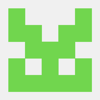

Top comments (0)