In this tutorial, we will show how to use the formula to sum the values in the cells that end with specific text in Excel Office 365. Let’s see them below!! Get an official version of ** MS Excel** from the following link: https://www.microsoft.com/en-in/microsoft-365/excel

General Formula:
- Use the below formula to sum the values in the cells that end with certain values or text.
=SUMIF(range,”*text”,sum_range)
Syntax Explanations:
- SUMIF – The Excel SUMIF Function will help to sum the cells that meet a single condition or criteria.
- *Text * – It is the specific text that is used to sum the values.
- Sum_Range – It represents the input values given in the worksheet.
- Comma symbol (,) – It is a separator which helps to separate a list of values.
- Parenthesis () – The main purpose of this symbol is to group the elements.
- Range – It represents the input values given in the worksheet.
Example:
- Here, we will show how to sum the values that end with certain text.
- Refer to the below example.
- In the below image we will enter the input values in Column B and Column C.
- Then, enter the given formula in the formula bar section.
- After applying the formula, it shows the result in Cell F3.
Bottom-Line:
From this article, you can get some clarification on the formulas used to sum the values in the cells that end with a specific value or text in Excel Office 365. Hope that this article is useful to you. If you have any doubts/queries, kindly drop it in the below comment section. Thank you so much for Reading!! Keep learning on Geek Excel!! *and Excel Formulas *!!

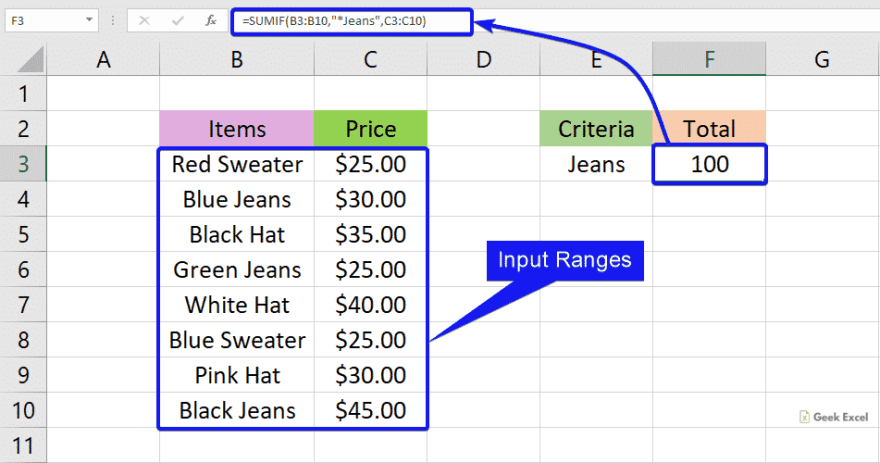



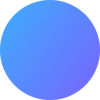

Top comments (0)