In this article, we will see the formulas to count the values in a range with COUNTIF Function in Excel Office 365. Using this formula you can easily count the total by category, color, size, status, etc. Let’s see them below!!
Get an official version of ** MS Excel** from the following link: https://www.microsoft.com/en-in/microsoft-365/excel

General Formula:
- To calculate a count of the values in Excel with COUNTIF, use the below formula.
=COUNTIF(range,criteria)
Syntax Explanations:
- COUNTIF – In Excel, this function will help to count the number of cells that meet a single condition or criteria.
- Comma symbol (,) – It is a separator which helps to separate a list of values.
- Parenthesis () – The main purpose of this symbol is to group the elements.
- Range – It represents the input range from your worksheet.
- Criteria – It is the condition that is used to count the values.
Example:
- In the below screenshot, we will show how to count the values in a range using COUNTIF Function.
- First, we will give the input values in Column B and Column C.
- After that, enter the given formula in the formula bar section.
- Finally, it will display the result in Cell F3.
Wind-Up:
In this article, you can get to know the simple formula used for counting the values with COUNTIF function in Excel Office 365. I hope you like this article. If you have any doubts, feel free to share it with us. Don’t forget to drop your valuable feedback.
Thank you so much for Visiting Our Site!! Continue learning on Geek Excel!! *and Excel Formulas *!!


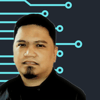




Top comments (0)