This page will guide you to learn the simple formulas used to generate a summary count with percentage breakdown in Excel Office 365. Let’s get into this article!!
Get an official version of ** MS Excel** from the following link: https://www.microsoft.com/en-in/microsoft-365/excel
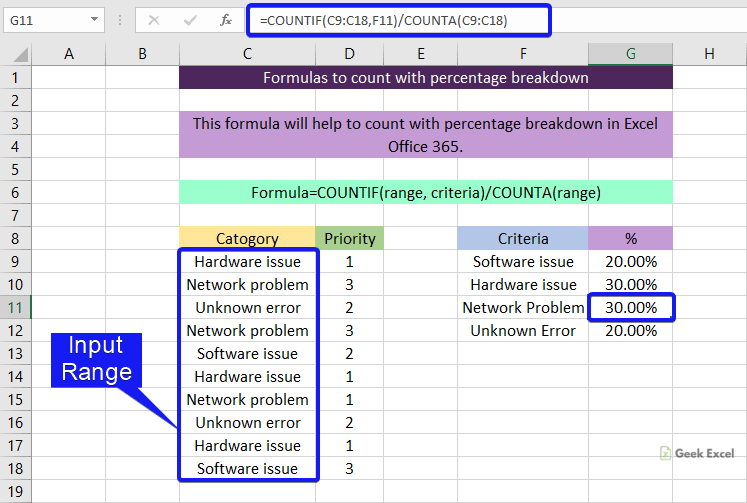
General Formula:
- To generate a count with a percentage breakdown, you can use the below formula.
=COUNTIF(range,criteria)/COUNTA(range)
Syntax Explanations:
- COUNTIF – In Excel, this function will help to count the number of cells that meet a single condition or criteria.
- COUNTA – This function counts the number of cells that are non-empty and returns the output in numbers. Read more on the COUNTA Function.
- Comma symbol (,) – It is a separator which helps to separate a list of values.
- Parenthesis () – The main purpose of this symbol is to group the elements.
- Range – It represents the input range from your worksheet.
- Criteria – It is the condition that is used to count the values.
- Division (/) – It is used for dividing values or numbers.
Example:
- In the below image, we will show how to count the percentage breakdown in Excel.
- First, we will give the input ranges in Column B and C.
- Then, enter the given formula.
- Finally, it will display the result in Cell F3.
A Brief Summary:
This page gives you a detailed view of the formulas used to create a count with a percentage breakdown in Excel Office 365. Hope that you like this article. If you feel this article is useful to you, then leave your feedback in the below comment section. Thank you so much for Visiting Our Site!! Continue learning on Geek Excel!! *and Excel Formulas *!!







Top comments (0)