Suppose you have a name list, and you need to get the first name from the full name. How can you find them quickly? Here are some tricky methods to help you to solve this problem. Let’s get into this article!! Get an official version of ** MS Excel** from the following link: https://www.microsoft.com/en-in/microsoft-365/excel
Steps to Extract the First name:
To get the first name from a full name list, you can use the LEFT function along with the FIND function.
- LEFT – It extracts the first character (starting from the left side) or characters from the given string based on the number you specified.
- FIND – This function will find out the location of the text and returns the position as a number.
Example:
Just follow the below steps to get the first name from the full name in Excel.
- First, we will give the input names in Column B.
- Here, the full name is separated by the space character. So we need to get the position of the first space character using the below formula.
=FIND(” “,B3)
- After entering the formula you can get the position of the first space character.
- You need to enter the given formula in the formula bar section to get the first name from the list.
- In this formula the LEFT function will extract the leftmost characters based on the numeric position returned by the FIND function.
- After applying the formula you can get the result in the selected cell.
Conclusion:
In the above article, we have provided simple and quick steps to get the first name from the text string in Excel. Found that this article is useful? Then leave your feedback in the below comment box. Thanks for visiting Geek Excel!!



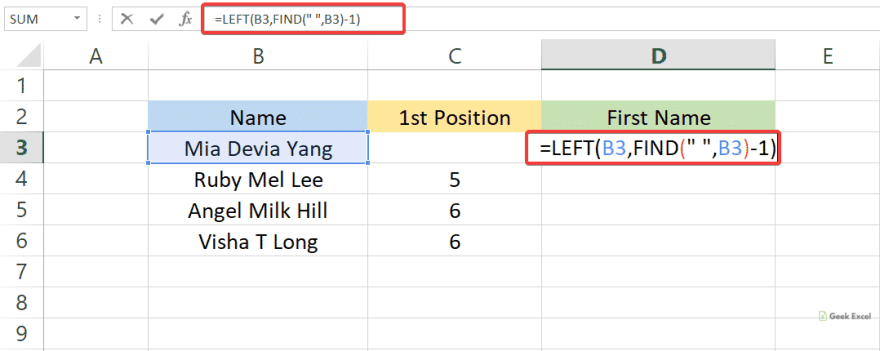
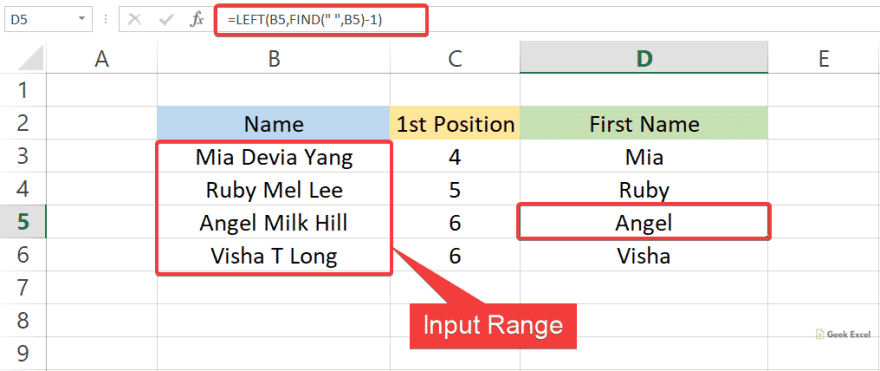





Top comments (0)