Excel DSTDEVP Function:
In this guide, we are going to see how to use the Excel DSTDEVP Function in Office 365 with its syntax, explanation, and examples. Get an official version of MS Excel from the following link: https://www.microsoft.com/en-in/microsoft-365/excel
DSTDEVP Function – Description:
- This function returns the standard deviation for an entire population of data taken from the list or database based on the given condition or criteria.
Syntax:
=DSTDEVP(database, field, criteria)
Arguments Description:
Database – It is the database range including table headers.
*Field – * This is the field name or index to count.
*Criteria – * It is the criteria range including table headers.
Note:
- You need to give the field argument as a name within the double quotes ( ” “ ) or a number representing the field index.
- The database and *criteria * range must include the matching headers.
Example:
- In the below image, you can see the data range ( A4:D11 ) and the criteria range ( A1:D2 ).
- The given condition is “ Product=Book, Qty>2 “, and the output is printed in the Cell F5.
Multi-row Criteria
- Multi-row criteria have one or more rows below the headers. These are joined by using OR logic.
- The expressions in a given criteria row are joined with AND logic.
Summary:
In the above article, you can easily learn the usage of Excel DSTDEVP Function in Office 365 with its syntax, explanation, and example. Share your feedback in the comment section. Thanks for visiting Geek Excel. Keep Learning!!






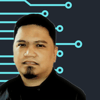

Top comments (0)