Excel NOMINAL Function:
In this article, we are going to see how to use the Excel NOMINAL Function in Office 365 with its syntax, explanation, and example. Let’s get into this article!! Get an official version of MS Excel from the following link: https://www.microsoft.com/en-in/microsoft-365/excel
NOMINAL Function – Description:
- This function returns the nominal annual interest rate based on the given effective rate and the number of compounding periods per year.
Syntax:
=NOMINAL(effect_rate, npery)
Arguments Explanation:
*effect_rate – * It is the effective annual interest rate.
npery – It is the number of compounding periods per year.
Note:
- If either of the argument is non-numerical value, then it returns #VALUE! Error.
- If the effect_rate is less than or equal to 0 or npery is less than 1 , then this function returns #NUM! Error.
- The effect_rate should be a number between 0 and 1.
Examples:
Let’s see some examples to make you understand this concept.
Example 1:
- In the below screenshot, you can see the input values in Column B and C. The output values are displayed in Column D.
Example 2:
- If either of the argument is non-numerical value, then it returns #VALUE! Error.
Example 3:
- If the effect_rate is less than or equal to 0 or npery is less than 1 , then this function returns #NUM! Error.
A Short Synopsis:
In the above article, you can learn the usage of Excel NOMINAL Function in Office 365 with its syntax, explanation, and example. Drop your feedback in the comment section. Thanks for visiting Geek Excel. Keep Learning!!

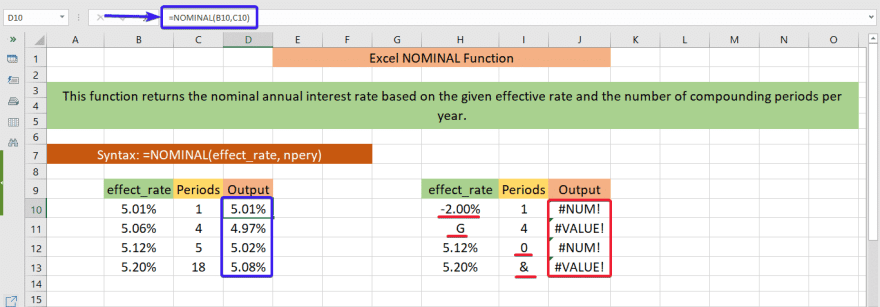








Top comments (0)