PERCENTRANK.INC Function:
In this guide, we are going to see the usage of Excel PERCENTRANK.INC Function in Office 365 with its syntax, explanation, and examples. Get an official version of MS Excel from the following link: https://www.microsoft.com/en-in/microsoft-365/excel
PERCENTRANK.INC Function – Explanation:
- This function returns the rank of a value in a data set as a percentage of the data set inclusive of first and last values.
- It can be used to evaluate the relative standing of a value within a data set.
- This function is similar to the PERCENTRANK Function.
- The below image has shown the function behavior of the related functions.
Syntax:
=PERCENTRANK.INC(array, x, [significance])
Arguments Explanation:
Array – It is the input array or range of data.
*x – * The input value for which you want to know the rank.
Significance – ** It is an optional one. This argument represents the number of significant digits for the returned percentage value. If it is omitted, it will take three digits by default (For example, **0.224 ).
Examples:
Let’s see some examples to understand this concept easily.
Example 1:
- In this screenshot, you can be able to see the input range in Column A , and its corresponding PERCENTRANK values are displayed in Column C.
Example 2:
- If the significance is less than 1 and then this function returns #NUM! Error.
Example 3:
- If any of the arguments are non-numeric values such as letters and symbols and then this function returns #VALUE! Error.
Wind-Up:
In this guide, you can clearly understand the usage of Excel PERCENTRANK.INC Function in Office 365 with its syntax, explanation, and examples. Give your suggestions in the comment section. Thanks for visiting Geek Excel. Keep Learning!!








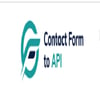


Top comments (0)