Introduction
Are you looking for a convenient and hassle-free way to collect payments on your website? With BudPay, you can set up a secure payment system right on your own website, making it easy for your customers to make purchases. But BudPay offers much more than just payment processing. It provides you with the tools to create your own storefront, manage orders, and handle payments all in one place. There is no need for separate websites or complex integrations.
What makes BudPay even more versatile is that it caters to businesses with existing websites too. Whether you have a website already or not, BudPay offers flexible options to seamlessly integrate payment functionalities. You can create a payment page that matches your website's design or generate payment links to share with your customers. This means that regardless of your website setup, BudPay empowers you to accept payments easily and securely.
In this article, we will guide you through the steps to effectively collect payments on your website using BudPay. But hey, here’s an important question.
Why BudPay?
You often wonder why you should use BudPay since there are so many other payment gateways out there. Well, BudPay offers a wide range of features and benefits that make it the ideal choice for handling payments on your website. Let's delve into what sets BudPay apart from the rest.
Easy Integration:
With BudPay, integrating payment functionality into your website is a breeze. You don't have to be a coding expert to get started. BudPay provides a simple and straightforward integration process, allowing you to start accepting payments quickly and efficiently.
Secure and reliable:
When it comes to online payments, security is paramount. BudPay ensures that your transactions are encrypted and protected using the latest security measures. With BudPay's robust security features, you can have peace of mind knowing that your customers' sensitive payment information is safe and secure. BudPay prioritizes the security of transactions and adheres to the PCI-DSS (Payment Card Industry Data Security Standard) to ensure the secure handling of cardholder data. Transactions on BudPay are protected through SSL encryption, which establishes a secure connection between users' browsers and BudPay servers. Cardholder data is encrypted and securely stored, preventing unauthorized access. BudPay maintains a secure network infrastructure, undergoes regular security audits, and implements strict employee access controls. By following PCI-DSS standards and employing robust encryption methods, BudPay ensures the secure processing and protection of customer transactions.
Multiple Payment Options:
In order to meet the diverse needs of customers, BudPay offers a range of payment options that cater to different preferences. These options include not only traditional methods like credit and debit cards but also modern and convenient alternatives such as USSD (Unstructured Supplementary Service Data) and mobile money (MoMo) payments. With credit and debit cards, customers can securely make online payments using their card details. USSD provides a quick and accessible payment method where customers can initiate transactions by dialing a specific code on their mobile devices. Mobile money options like MoMo enable seamless payments through mobile wallets, allowing customers to conveniently transfer funds using their smartphones. By offering a variety of payment options, BudPay ensures that businesses can provide a smooth and flexible payment experience for their customers, ultimately enhancing customer satisfaction and expanding their reach. Visit the payment option section of the API documentation for more information
Mobile-Friendly:
In today's mobile-driven world, it is crucial to have a payment solution that seamlessly integrates with mobile devices. BudPay is designed to be fully responsive and optimized for mobile platforms. This means that your customers can easily make payments using their smartphones or tablets, ensuring a smooth user experience and boosting conversion rates.
Analytics and Reporting:
Understanding your business's performance is essential for growth and success. BudPay provides detailed analytics and reporting tools that give you valuable insights into your payment transactions. Monitor sales, track customer behavior, and make data-driven decisions to optimize your business strategy.
Let's dive into the step-by-step process of collecting payments on your website with BudPay.
How to collect payments on your website with BudPay
Step 1: Sign up for BudPay.
To get started, visit the BudPay website and look for the "Sign Up" button. Click on it and provide the required information, such as your name and email address, and create a secure password. This will create your BudPay account, giving you access to a range of powerful features.
Step 2: Create Your Storefront
If you don't have a website yet, no worries! BudPay allows you to create your own storefront without the need for another website.
Log in to your BudPay account: visit the BudPay website to log in. Enter the email address and password associated with your BudPay account. Once entered, click on the "Sign In" button to access your account dashboard.
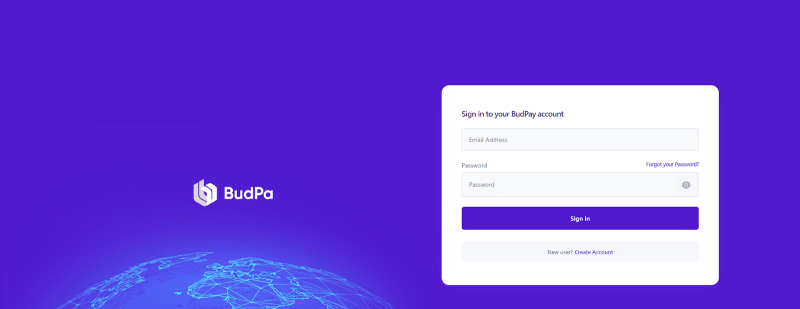
Image: Login Page
Navigate to the Storefront section: Once you're logged in, you will be taken to your BudPay account dashboard. Look for a section or tab labeled "Business" then "Storefront" on the dashboard menu. Click on this section to proceed.
Click on "Create Storefront": Within the Storefront section, you will find an option to create a new storefront for your business. Click on the "Create Storefront" button to begin the setup process.

Image: Create Storefront
Provide your business details: BudPay will ask you to provide some information about your business. Fill in the required fields, including your business name and a brief description of your products or services. Make sure to provide accurate and complete information to ensure your customers can easily find and engage with your storefront.
Add your products: In this step, you will populate your storefront with the products or services you offer. In this step, you will have to locate your store under “Manage Storefronts”. You will find the store you had just created, You can view the store as well.

Image: Add products to Storefront
Click on the "Manage Product" button to start adding your items. You will be directed to another page, then click on “Create New Product” to populate the fields. Provide details for each product, such as the name, description, price, and any additional options or variations available.
Page 2: Adding product details
You can view all the products you have inserted. See the image below for an example. We will see how to interact with the storefront later on.

Image: Manage Products
Managing payment options: BudPay allows you to automatically configure payment options available on your storefront. You don’t need to choose the payment methods. It is readily available in the payment option in the merchant's setting Dashboard unless you want to remove a payment option for your own convenience. Set the appropriate payment method, or additional details required.
Publish and share your storefront: Once you have finished customizing your storefront, adding products, and configuring payment, take a moment to review all the settings and details. Ensure that everything is accurate and meets your requirements. When you're ready, go to “Manage Storefront”, right click on the "View Store" to make your storefront live and accessible to customers. You can now copy the URL of the page and share with your customers.
The following steps in the images explain how a customer will proceed to buy products from your store.

Image: Customer should fill his/her details

Image: Product details/ Invoice page

Image: Successful payment page
Step 3: Generate Payment Links:
If you already have a website and want to integrate BudPay's payment system, you can create payment pages. In the BudPay dashboard, go to the "Payment Pages" section. Alternatively, if you prefer a more direct approach, you can request payment. These links can be easily shared via email, social media, or messaging apps. To create payment links, follow the steps below:
Navigate to the Payment Pages section: Once you're logged in, you will be taken to your BudPay account dashboard. Look for a section or tab labeled "Payment Page" or "Create Payment Link" on the dashboard menu. Click on this section to proceed.
Click on "Create Payment Link": Within the “Payment Page” section, you will find an option to create a new payment link. Click on the "Create Payment Link" button to start setting up your payment page.

Image: Filling Payment details
Enter the page details: BudPay will prompt you to provide some details for your payment link. The link will automatically be set up as a page. Give your payment page a name that describes the product or service you are selling. For example, if you're selling handmade jewelry, you can name it "Handmade Jewelry Payment Link." You may also need to select the currency in which you want to receive payments.
Set up payment options: As a BudPay merchant, all payment gateways are already incorporated into your link except if you want to remove the payment gateway from the settings.
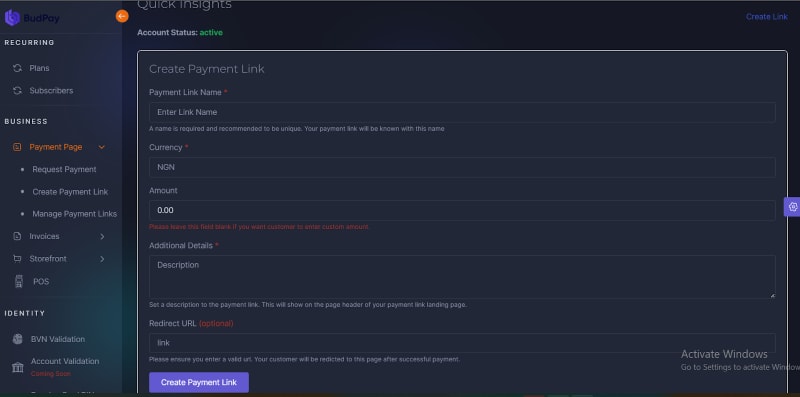
Image: Creating Payment Link
Preview and test your payment Link: Before making your payment page live, it's crucial to preview and test its functionality. Go to the “Manage Payments Links” button to see the payments links you have created. This means you can create more than one payment link for different products. You can view how the payment page looks and functions. Make sure all the elements are displayed correctly and the payment process works smoothly. Test different payment scenarios to ensure a seamless customer experience. Check out the test payment I made when doing this tutorial. https://merchant.budpay.com/merchant/paymentlink/view/42208ga72f6hsc083796193014014
Publish your payment Link: Once you're satisfied with the functionality of your payment link, it's time to make it accessible to your customers. Click on the "Copy Link”. BudPay will provide you with a unique URL that you can share with your customers via email, social media, or any other platform. This URL “https://merchant.budpay.com/merchant/paymentlink/view/42208ga72f6hsc083796193014014” will direct them to your payment page.
Step 4: Track and Manage Orders
With BudPay, you can easily track and manage your orders. In your BudPay dashboard, find the "Orders" section. Here, you can view order details, track shipment status, manage refunds or cancellations, and provide excellent customer service. Staying organized and responsive helps build trust and loyalty among your customers.
Access the Business section: Once you're logged in, you will be taken to your BudPay account dashboard. Look for a section or tab labeled "Business," then "Storefront," on the dashboard menu. Click on “Manage Orders” to proceed
View your order list: In the Manage Order section, you will find a list of all the orders placed by your customers. Each order will typically have information such as the customer's name & email, Product, ref number, payment status, and delivery status. Take some time to familiarize yourself with the order list.
Communicate with customers: BudPay saves customer contacts, tools that enable you to interact with your customers regarding their orders. You can send order confirmation emails, shipping notifications, or any other relevant updates via the mail or any contact of your choice.. This ensures transparency and keeps your customers informed throughout the order fulfillment process.
BudPay got you secured
Security is crucial when collecting payments online. BudPay employs advanced security measures to protect sensitive information. They take the security of your information very seriously! They use special tools and techniques to make sure your data is safe. SSL/TLS encryption is employed to keep your information secure when sent over the internet. BudPay also ensures secure transactions by adhering to the Payment Card Industry Data Security Standard (PCI-DSS) and implementing robust security measures. It employs the Advanced Encryption Standard (AES) for encrypting customer payment data during transmission and securely stores information using tokenization techniques.
BudPay's compliance with PCI-DSS requirements, including maintaining secure networks and conducting regular security audits, further strengthens its security framework. Additionally, advanced fraud detection and prevention measures are in place to identify and mitigate potential risks. By combining these security measures, BudPay prioritizes the protection of customer payment transactions and maintains a secure environment for online transactions.
Conclusion
BudPay presents an incredible solution for seamlessly collecting payments on your website. With its user-friendly features and customizable storefront, BudPay empowers businesses to efficiently manage orders and process payments. Whether you have an existing website or are starting from scratch, BudPay offers flexible options to integrate payment functionalities. The platform ensures the security of transactions through encryption and industry-standard protocols, providing peace of mind to both businesses and customers. By embracing BudPay, you can enhance your online presence, improve the customer experience, and drive business growth. Don't miss out on the opportunity to revolutionize your website's payment system; join BudPay today and unlock a world of convenient and secure online transactions.









Top comments (0)