Hi all,
I want to share a quick little method you can use to enable ssl with a self signed certificate on your local development instance of IRIS/HealthShare. This enables you to test https-specific features such as OAuth without a huge lift.
1. Install OpenSSL
Windows: https://slproweb.com/download/Win64OpenSSL_Light-1_1_1g.exe Debian Linux: $ sudo apt-get -y install openssl RHEL: $ sudo yum install openssl
2. Create a self-signed certificate pair. In your terminal (powershell, bash, zsh, etc)
$ openssl req -x509 -nodes -days 365 -newkey rsa:2048 -keyout apache-selfsigned.key -out apache-selfsigned.crt
Note -- This above command will create a certificate that lasts for a year.
3. Edit your private web-server to use the new self-signed certificate pair.
In you instance installation directory, edit your pws config <install-dir>/httpd/conf/httpd-local.conf. Add the following section before the "Include .. " directives.
# Port to listen for secure traffic On. The default is 443
LoadModule ssl_module "modules/mod_ssl.so"
Listen 10443
# Listen Virtual Host Block to define the keys we should use for that port
# If you define a different port in the Listen directive, change that here as well
<VirtualHost *:10443>
# We need a servername, it has not effect but is required by apache
ServerName mysecureinstance
# Turn on SSL for this Virtual Host
SSLEngine on
#key files, replace these paths with the path you generated the keys from in step 2.
SSLCertificateFile "/path/to/apache-selfsigned.crt"
SSLCertificateKeyFile "/path/to/apache-selfsigned.key"
</VirtualHost>
Here is an example of my config file:
In action:
Note: this type of HTTPS support is not supported by InterSystems and if you need a production product you should follow directions to install apache2 / IIS / nginx in it's full form.

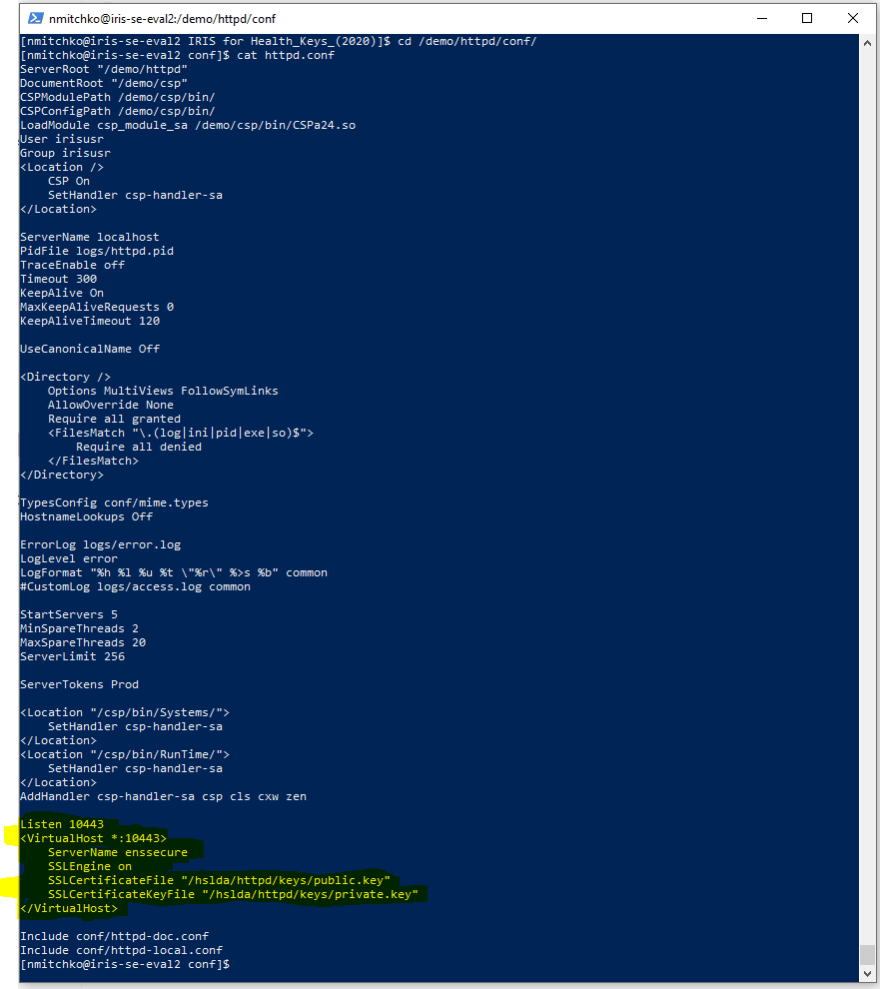
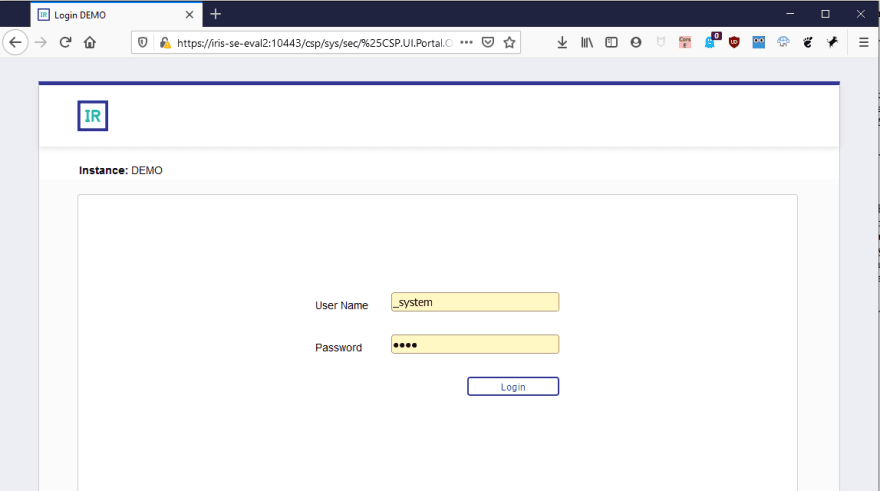

Top comments (0)