We are excited to introduce our newest collaboration with Perfecto — a smart continuous testing platform for web and mobile applications. This brand new integration between Katalon Studio and Perfecto offers the ability to execute web and mobile test scripts against devices or browsers in the Perfecto Cloud and analyze test results from a unified dashboard.
Perfecto is a continuous testing platform that provides access to a host of browser, device, and OS combinations for mobile and web app testing. This plugin is free and accessible to users from both platforms. You can install it to try out at Katalon Store.
Read more: Katalon web app testing and mobile app testing solutions
How the Perfecto Plugin Can Enhance Your Testing Experience
Automatically creates custom capabilities
Now you can leverage the Perfecto Cloud devices and automate web, mobile web, and mobile native/hybrid apps. This plugin will automatically create custom capabilities — making the connection between the remote drivers and Perfecto Cloud a simple step.
Synchronize with Perfecto Smart Reporting
If you are a user of Perfecto already, this integration supports updating test name, tags, result status, failure reason, reporting assertions, project name, and steps in Perfecto Smart Reporting.
Run parallel automated tests
You can also use this plugin to run multiple test cases, test suites, and test suite collections in parallel or sequentially — seamlessly on both platforms.
Integrate with CI/CD systems
This plugin also helps extend Katalon’s integration with CI/CD tools as it supports the integration with the CI Dashboard in Perfecto Smart Reporting. You may also take advantage of Katalon’s key capability of running multiple test cases, test suites, and test suite collection in parallel/sequential, and combine it with Perfecto’s cloud-based continuous testing platform.
How to Integrate Katalon Studio with Perfecto
Prerequisites
For the plugin to work seamlessly, please ensure that you have completed the following configurations and adhere to these pre-conditions:
- For Web testing:
Change WebUI.openBrowser(“URL”) to PerfectoKeywords.openBrowser(“URL”). Remove the WebUI.closeBrowser() occurrence at the end of the test.
- For Native or Hybrid testing:
Change Mobile.startApplication(“app-path”) to PerfectoKeywords.startApplication(“app-path”). Remove the Mobile.closeApplication() occurrence at the end of the test.
Note: Import com.kms.katalon.keyword.perfecto.PerfectoKeywords in the Script view.
Create a custom Perfecto profile
Below are the steps to create a new custom Perfecto profile:
- In Katalon Studio, select Project > Settings
- In the left pane, expand the Plugins section and select Perfecto Integration
- In the Perfecto Integration form, provide information in all the mandatory fields (marked with an asterisk)
Note that the value in the Config Name field must be unique.
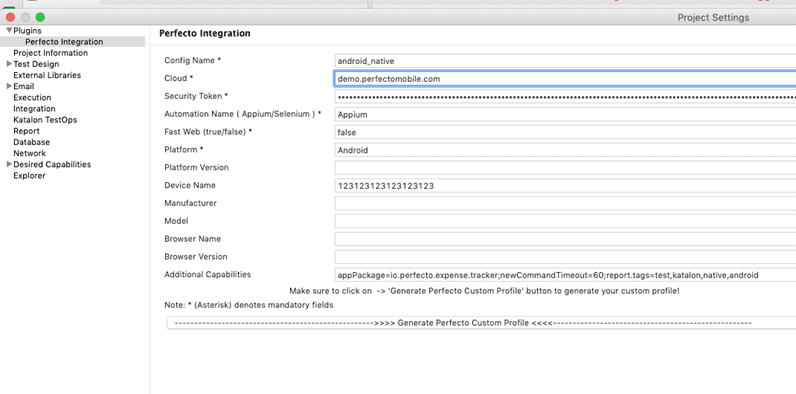
- (Optional) To provide additional capabilities in the Additional Capabilities field, use a semicolon ( ; ) as a separator. For example: resolution=1024×768;location=US East;report.tags=smoke,regression
- To generate the profile, click Generate Perfecto Custom Profile.
Note: To save the changes, you need to click Generate Perfecto Custom Profile each time you edit a new or existing profile.
When generated, the custom profile is created based on the unique Config Name field and is displayed under Custom Capabilities. Therefore, to edit an existing profile, navigate to the Config Name field, enter the name of the profile you want to edit, then provide the required capabilities, and generate the profile. This overrides the previous capabilities.
By default, each profile created with the Perfecto plugin has a prefix of perfecto_. This helps uniquely identify Perfecto profiles.
Add global variables
The Perfecto plugin requires global variables to integrate with the CI Dashboard in Perfecto’s Test Analysis tab. The available variables are listed in the table below:
- To add global variables in Katalon Studio, navigate to Profiles in the Test Explorer pane, open the default file and click Add
- Enter the name, select the default type, and enter the default value
- Click OK
- Save the profile
To access global variables in the code, use the following syntax:
– GlobalVariable.variableNames
Run tests on Katalon Studio
To execute a test case:
- Open a test case
- Click the run button
- In Custom Capabilities from the dropdown menu , choose perfecto_<** profile_name ***>*
To execute a test suite:
- Open a test suite
- Click the run button
- In Custom Capabilities from the dropdown menu , choose perfecto_<** profile_name ***>*
To execute a test suite collection:
- Open a test suite collection.
- In the Execution Information form:
- Add a profile for each test suite
- Select the Execution Mode as Sequential or Parallel
- Set the max concurrent instance as applicable
- Click Execute to run the entire suite collection
Check out our Katalon Partnership Program to explore all Katalon partnerships. Moreover, you can be a part of our growing community by becoming a Katalon business or technology partner.
The post Katalon and Perfecto Collaborate to Deliver Seamless Continuous Testing appeared first on Katalon Solution.





Top comments (0)