Start the .exe file
Once your file has downloaded, all you need to do is launch the .exe file.Disable antivirus software
Disable your antivirus as this may cause erratic behavior of some XAMPP components.It is therefore advisable to deactivate the software until the installation is complete.
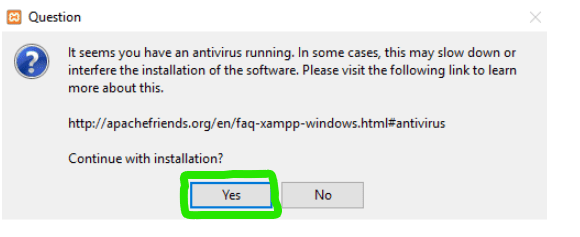
4.Disable UAC
Besides antivirus, User Account Control can also be a problem
when installing XAMPP. You will need to deactivate it
5.Start Setup-Wizard
Once you have deactivated any security programs that could cause problems during the installation of XAMPP, click on "next" to 
6.Choice of software component
You will be able to select the components you want to install on your Computer when installing XAMPP. If you are using a test environment, it is best to be guided and install all the components. Click on "next" to continue with the installation
7.Choice of installation file
You will be able to choose the installation folder for your software and its components. By default, the software will create an XAMPP folder at the root of your hard drive.
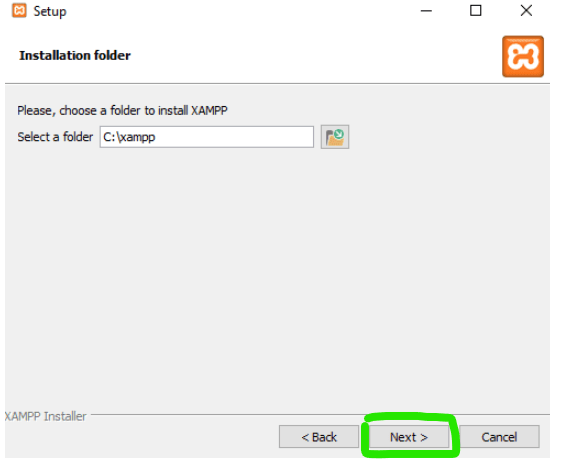
8.Start the installation
The installer is now ready to install XAMPP. Click "Next" and wait for the installer to unzip and install the selected components
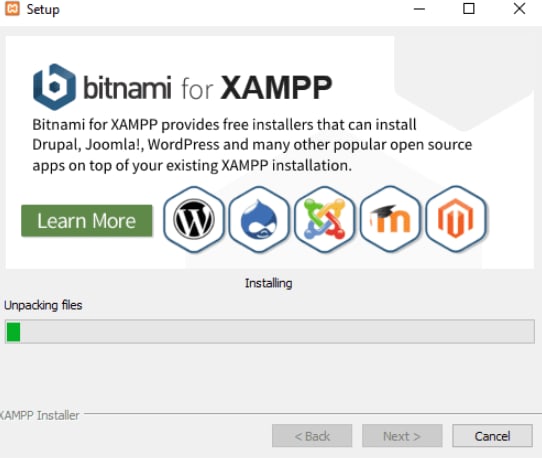
XAMPP Management Controller
The XAMPP control panel gives you complete control over all installed XAMPP components. You can use the CP to start / stop different modules, launch the Unix shell, open Windows Explorer and see all the operations running in the background. The actions offered by this interface are as follows:
Config: Allows you to configure XAMPP as well as components
NetStats: Displays current processes on your local computer
Shell: Open a UNIX cell
Explore: Open XAMPP folder in Windows
Services: Shows the services running in the background
Help: provides help links through the user forum
Finish: Close the XAMPP Management Controller
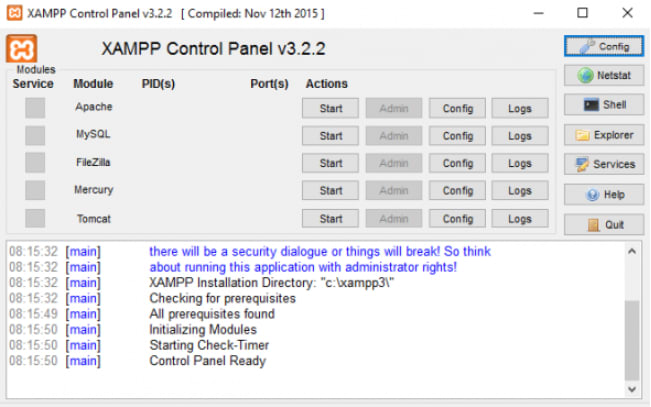



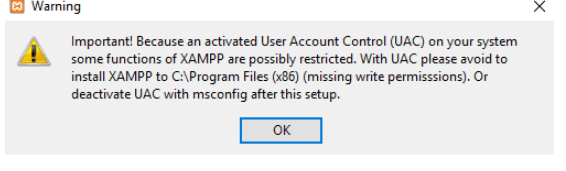
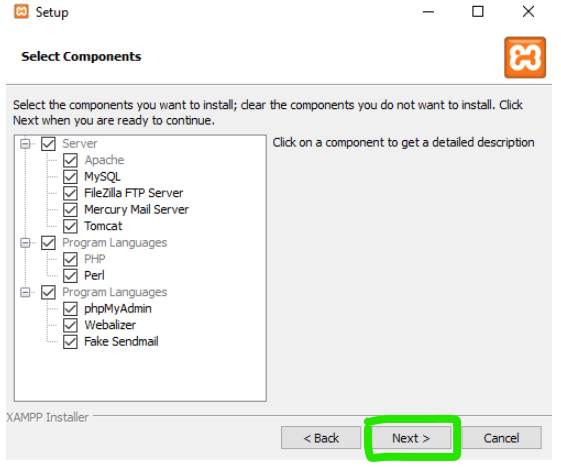

Top comments (0)