Hello Everyone, If you want to learn the Angular and create your first simple project so these article for you.
Here We create a simple Website for Routing Step By Step
Step 1: Create a New Project
In Angular to create a new project use following command.
ng new routing-project
After Run Following command install Angular Routing and accept default CSS Like These
Then Go to the project
cd routing-project
Step 2: Create Components
Components is peace of code Here components means different screens or URLs.
Write following for Create components
ng g c Home
ng g c About-Us
ng g c Contact-Us
Here “g” stand for “generate”, “c” stand for “component” It is shortcut In angular.
It will create Files Like These
Step 3: Register Components
Go to the “src\app\app-routing.module.ts” and add following code
src\app\app-routing.module.ts
import { NgModule } from '@angular/core';
import { RouterModule, Routes } from '@angular/router';
import { HomeComponent } from './home/home.component';
import { AboutUsComponent } from './about-us/about-us.component';
import { ContactUsComponent } from './contact-us/contact-us.component';
const routes: Routes = [
{
path:'home',
component:HomeComponent,
},
{
path:'about-us',
component:AboutUsComponent,
},
{
path:'contact-us',
component:ContactUsComponent,
}
];
@NgModule({
imports: [RouterModule.forRoot(routes)],
exports: [RouterModule]
})
export class AppRoutingModule { }
Step 4: Create Home Page and add Routing
Go to the “src\app\app.component.html” and Remove all code and add following code
src\app\app.component.html
<h1>SolvedMyCode.com</h1>
<ul class="nav">
<li><a routerLink="home">Home</a></li>
<li><a routerLink="about-us">About Us</a></li>
<li><a routerLink="contact-us">Contact Us</a></li>
</ul>
<router-outlet></router-outlet>
Step 5: Add CSS(Optional)
Go to the “src\app\app.component.css” and add following code
src\app\app.component.css
ul.nav {
margin:0;
padding:0;
list-style:none;
height:36px; line-height:36px;
background:#0d7963; /* you can change the backgorund color here. */
font-family:Arial, Helvetica, sans-serif;
font-size:13px;
}
ul.nav li {
border-right:1px solid #189b80; /* you can change the border color matching to your background color */
float:left;
}
ul.nav a {
display:block;
padding:0 28px;
color:#ccece6;
text-decoration:none;
}
ul.nav a:hover,
ul.nav li.current a {
background:#086754;
}
Preview:
I hope It helps you….
Visit My Website to Learn More Click Here

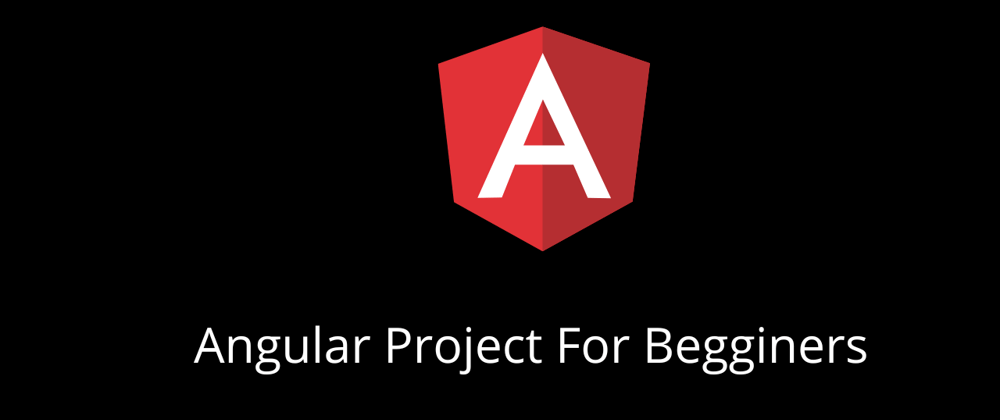









Top comments (0)