With some simple CSS you can easily enhance the look of a user profile image.
Here are 5 bright and bold examples you can use as inspiration.
View demo on CodePen.
(1) CSS filter with a drop-shadow can be used to give a glow-like appearance.
<img class="css-shadow" src="https://i.pravatar.cc/75" />
.css-shadow {
width: 75px;
height: 75px;
border-radius: 50%;
border: 2px solid #cddc39;
filter: drop-shadow(0 0 8px #ff5722);
}
(2) By setting the top & left border colors different than the other borders we get this nice effect.
<img class="css-border" src="https://i.pravatar.cc/75" />
.css-border {
border: 4px solid #cddc39;
padding: 2px;
border-radius: 50%;
border-top-color: #ff5722;
border-left-color: #ff5722;
width: 75px;
height: 75px;
}
(3) Using the ::after pseudo-element we can insert an off shaped circle behind the profile image.
<div class="css-after">
<img src="https://i.pravatar.cc/75" />
</div>
.css-after {
position: relative;
}
.css-after img {
width: 75px;
height: 75px;
border-radius: 50%;
border: 2px solid #cddc39;
}
.css-after::after {
content: "";
width: 85px;
height: 91px;
border-radius: 50%;
background-color: #ff5722;
display: block;
position: absolute;
top: -6px;
left: -3px;
z-index: -1;
}
(4) Another example using the ::after pseudo-element, this time a gradient is applied to the background.
<div class="css-after-gradiant">
<img src="https://i.pravatar.cc/75" />
</div>
.css-after-gradiant {
position: relative;
}
.css-after-gradiant img {
width: 75px;
height: 75px;
border-radius: 50%;
}
.css-after-gradiant::after {
content: "";
width: 85px;
height: 85px;
border-radius: 50%;
background: linear-gradient(
90deg,
rgba(255, 87, 34, 1) 0%,
rgba(205, 220, 57, 1) 100%,
rgba(0, 212, 255, 1) 100%
);
display: block;
position: absolute;
top: -5px;
left: -5px;
z-index: -1;
}
(5) Overlaying the profile image with a half circle SVG gradient gives us this popular effect.
<div class="svg-half">
<img src="https://i.pravatar.cc/75" />
<svg>
<linearGradient id="gradiant">
<stop offset="0%" style="stop-color: #ff5722;" />
<stop offset="100%" style="stop-color: #cddc39;" />
</linearGradient>
<path d="M0,38 a1,1 0 0,0 75,0" />
</svg>
</div>
.svg-half {
position: relative;
}
.svg-half img {
border-radius: 50%;
width: 75px;
height: 75px;
}
.svg-half svg {
position: absolute;
top: 0;
left: 0;
width: 75px;
height: 75px;
fill: none;
stroke-linecap: round;
stroke-linejoin: round;
overflow: visible;
stroke: #ff5722;
stroke-width: 6;
transform: rotate(90deg);
stroke: url(#gradiant);
}
All placeholder user photos used in this article are from Pravatar.


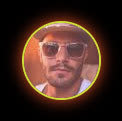



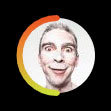





Top comments (0)