Let's have some hands on time with Node/NPM by making a simple project using an Animal Crossing API! But, before we get into it, let's answer some common questions.
If you prefer to read and then follow along, a quick code run through (in complete silence) is available here.
What is NPM and Why do we need it?
NPM (Node Package Manager) is an online software registry where open source developers can share their software for others to install and use (these are called "packages"). NPM also comes with a bunch of cli commands we can use in our terminal (we'll be using these commands throughout this project, for the full juicy list go here).
But, why? Picture this... you're writing code, making something like us right now, but there's a lot to do. Though, why do everything? When we can leverage other peoples magic to make our lives easier, rather than build everything from scratch. These packages have been created and uploaded by others to npm ripe for our usage (we'll be using a couple to save time and effort).
Prerequisites
There are a few things that you're going to need before we dive in and start the glorious process of learning.
- The ability to gloss over grammatical and spelling errors
- Internet and a Computer
- Visual Studio Code or your favourite editor
- Node & NPM
Creating your project
Firstly, create a directory to house your project (name it whatever). For this example, I am going to create a new directory called "acnh". Very readable.
Go into that folder and type the following:
npm init
This will ask you a bunch of questions and then create a package.json. If you don't know answers to certain questions, that's fine. We can modify this file as we see fit later, it's just JSON. Bonus: The output from this commands gives a lot of learning tips!
This utility will walk you through creating a package.json file.
It only covers the most common items, and tries to guess sensible defaults.
See `npm help json` for definitive documentation on these fields
and exactly what they do.
Use `npm install <pkg>` afterwards to install a package and
save it as a dependency in the package.json file.
Press ^C at any time to quit.
package name: (acnh)
version: (1.0.0) 0.0.1
description: A node cli to hit an Animal Crossing API.
entry point: (index.js)
test command:
git repository:
keywords:
author: Tom Nook
license: (ISC)
About to write to /Users/nook/projects/acnh/package.json:
{
"name": "acnh",
"version": "0.0.1",
"description": "A node cli to hit an Animal Crossing API.",
"main": "index.js",
"scripts": {
"test": "echo \"Error: no test specified\" && exit 1"
},
"author": "Tom Nook",
"license": "ISC"
}
Is this OK? (yes) yes
Sweet! Now we have a Node/Npm project. We should be seeing a package.json in our project. If you're wondering what the purpose of this is, the official Node docs, give a great overview, here's a snippet:
All npm packages contain a file, usually in the project root, called package.json - this file holds various metadata relevant to the project. This file is used to give information to npm that allows it to identify the project as well as handle the project's dependencies.
Installing our dependencies
As mentioned before we're gonna piggyback of some other peoples cool work by installing some packages using the command npm install <package>. This also takes two optional flags --save or --save-dev. The former adds the package in a dependencieskey and the latter adds it to the devDependencies key in our package.json. What's the difference you say?
If someone is planning on downloading and using your module in their program, then they probably don't need all the fluff we install to make our development easier. In production only the dependencies will be installed.
Keep an eye on your package.json as we install the following our dependencies using the command below:
npm install --save node-fetch
Our package.json should now look meatier, and we should also now have a node_modules folder with all our packages inside (we'll reference the stuff inside this later). We simply installed node-fetch which will be used to grab data from our api.
Writing basic some code!
Next open this project up in your editor and create index.js, this will hold our core code. In this file add the following:
#!/usr/bin/env node
const fetch = require('node-fetch')
fetch(`http://acnhapi.com/v1/fish/oarfish`)
.then(response => response.json())
.then(response => console.log(response['catch-phrase']))
.catch(err => console.log('Nothing found.'))
The #!/usr/bin/env node is known as a shebang and hints how to execute this Node script (it's only really needed when we're running scripts in the terminal, which we are). Next, the require statement allows us to pull in the node-fetch package we installed from npm (which is stored in the node_modules folder) and assign it to a variable for usage. Next, we use the fetch method to hit our api, parse the json and log it to our console (an example response is here).
Now let's run this bad boy, make sure you're in the directory and run the command below to see the quote I hate the most.
node index.js
Writing bonus code!
Hitting the same endpoint is boring, luckily we can pass parameters to our node script e.g. if I ran node index.js bug tarantula. All these values are available in a globally accessible array called process.argv. Therefore let's update our script to use this:
#!/usr/bin/env node
const fetch = require('node-fetch')
const category = process.argv[2]
const value = process.argv[3]
fetch(`http://acnhapi.com/v1/${category}/${value}`)
.then(response => response.json())
.then(response => console.log(response['catch-phrase']))
.catch(err => console.log('Nothing found.'))
Boom! Now our fetch request is powered off these variables and our script is a lot more cooler. We're pretty much done with code, below are some example commands based of the api!
node index.js fish oarfish
node index.js bugs tarantula
node index.js bugs common_butterfly
NPM Scripts
npm has support for the scripts property in package.json, we can define reusable scripts here and we can run them in the terminal like so: npm run <command>. The scripts object can have multiple definitions. Let's add one so we don't have to run node index.js every time.
{
"name": "acnh",
"version": "0.0.1",
"description": "A node cli to hit an Animal Crossing API.",
"main": "index.js",
"scripts": {
"acnh": "node index.js"
},
...
}
and voila now we can run npm run acnh instead of node index.js. I'll stick an updated list of the example commands above here:
npm run acnh fish oarfish
npm run acnh bugs tarantula
npm run acnh bugs common_butterfly
Some takeaways
The idea is to not commit the node modules folder as the package.json (and package-lock.json) are used to keep track of our dependencies, so whenever we start fresh we can just run npm install to get all our packages again.
Whilst node magically resolves node-fetch in require statement and grabs it from the node_modules directory. We can also split our code up and require local files. You can read more about that here.
If you want to learn more about making your code available on npm yourself. Definitely check out this article (straight to the point):



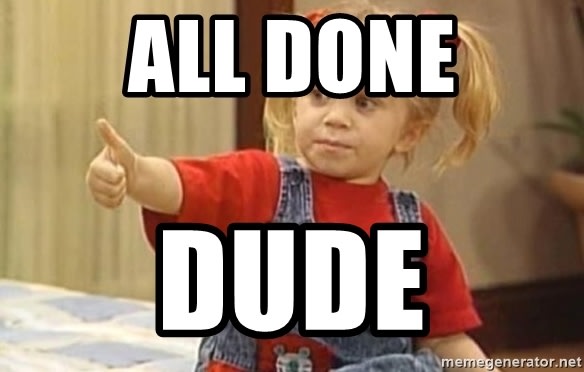

Top comments (0)