I started iOS development as a .NET developer. My first impression, Storyboard is really really interesting. 80% UI of my apps is built in Storyboard. I can’t imagine how I can develop iOS without Storyboard.
There are many discussions about Auto Layout with Storyboard or Programmatically is better. But no one wins. Everyone has own reason and belief.
This post is my personal opinion. It’s written by a developer can’t live without Storyboard, and now he abandons it.
3 reasons why he changed to Auto Layout by programmatically.
Why do I abandon Storyboard?
1. Too many steps to changes
I designed a very good UI, and connected outlet, started logic coding, finished that feature. One day, I had to refactor code and found some improvement. Some UILabel had gestures, should be changed to UIButton. No problem, made changes. What did I do?
- Found the
UILabelneed change - Delete one by one.
- Add new
UIButton - Connect new outlets
- Setup Auto Layout constraints. (This is most painful step, dozens of constraints need setup)
- Find and change other things in code
And when I changed to Auto Layout programmatically:
- Found the
UILabelneed change - Change
UILabeltoUIButton - Find and change other things in code
Easier a lot, right? Especially, no change in setting up constraints.
2. Open Storyboard is a pain in the ass
My first project had a huge Storyboard, all-in-one. More than 30 Controllers were in 1 Storyboard file. It’s a nightmare. Few times I got conflicts with other members' commits. Fix conflicts in XML is another nightmare.
Thanks God, some experienced developers tell about split it up. A Storyboard should contain 3 to 5 Controllers, not more. It should be splitted up as features, for instance, Membership Storyboard contains Landing, Register, Login Controllers, or Password Controller contains ForgotPassword, Confirmation, NewPassword Controllers. It’s a big improvement and save a lot of iOS developer’s lives.
It’s better but not the best choice. Conflicts usually occur with Storyboard, and can’t avoid. Besides that, constraints list is a mess, really mess and easy to make you mad.
You can debate about select a control, and select the constraint you want instead of find in the list. Believe me, many times you can’t do that, and you soon get mad with it.
3. Dynamically customize control with Auto Layout programmatically
What would you do with this control in Storyboard? You can make a custom view with 1 UILabel for title, 1 UITextField for text input, and 1 UIView for underline, 1 UIButton for right button.
How to use it? Drag a UIView to Storyboard, choose subclass. Remember, it’s a UIView. You have to access to the view instance, textField and change the properties.
But with Auto Layout programmatically, it’s a UITextField. You can change textColor, font, backgroundColor easily. Again, It’s a UITextField.
You can see how I implement this custom UITextField at knGistTextField
Reasons prevent you from using Auto Layout programmatically
Too many code in a file
Yes, I have to admit that. There are 600 - 700 lines of code in my file. But it’s easy to solve this problem with Extension. Why don’t we define and setup constraints in a file, (LoginControllerUI.swift, for instance), and move all handler, logic into new file, LoginControllerHandler.swift.
Write the same codes many times
Define a UIButton with Auto Layout programmatically
let button: UIButton = {
let title = "Sample"
let image = "Sample"
let color = UIColor.black
let button = UIButton()
button.translatesAutoresizingMaskIntoConstraints = false
button.setTitle(title, for: .normal)
button.setTitleColor(color, for: .normal)
button.setImage(UIImage(named: image), for: .normal)
return button
}()
Every time I need a UIButton, do I have to find and copy this code? No, code snippet can help you.
Find out how it helps here. I define above button with knButton key in my XCode. It’s easier that find and drag a UIButton and then format it in Storyboard, right?
Better way
You create a static funciton and use it with ease.
static func makeButton(title: String? = nil,
titleColor: UIColor = .black,
font: UIFont? = nil,
background: UIColor = .clear,
cornerRadius: CGFloat = 0,
borderWidth: CGFloat = 0,
borderColor: UIColor = .clear) -> UIButton {
let button = UIButton()
button.translatesAutoresizingMaskIntoConstraints = false
button.setTitle(title, for: .normal)
button.setTitleColor(titleColor, for: .normal)
button.titleLabel?.font = font
button.setCorner(radius: cornerRadius)
button.setBorder(borderWidth, color: borderColor)
return button
}
Code is too long and unreadable
// (1)
let underline = UIView()
underline.backgroundColor = UIColor.lightGray
underline.translatesAutoresizingMaskIntoConstraints = false
addSubview(underline)
// (2)
underline.bottomAnchor.constraint(equalTo: bottomAnchor, constant: -8).isActive = true
underline.rightAnchor.constraint(equalTo: rightAnchor).isActive = true
underline.leftAnchor.constraint(equalTo: leftAnchor).isActive = true
underline.heightAnchor.constraint(equalToConstant: 1).isActive = true
(1)
- Same to all controls in Auto Layout programmatically, you have to keep this format for all controls. You can make it better with code below
extension UIView {
func addToView(view: UIView) {
translatesAutoresizingMaskIntoConstraints = false
view.addSubview(self)
}
}
(1) can be changed to
let underline = UIView()
underline.addToView(view)
(2)
- They’re default code from Apple, why don’t we make it more readable and beautiful?
underline.bottom(toView: view, space: -8)
underline.horizontal(toView: view)
underline.height(1)
Is it beautiful enough? It comes from my own Auto Layout library. You can find it at knConstraints
How to start with Auto Layout programmatically?
If you wan to try a life without Storyboard, why don’t you try these following instructions?
- Setup your own code snippets
- Try my Auto Layout library knConstraints
- Develop some simple custom views, with Auto Layout programmatically.
How can I help?
Please feel free to touch to me by leaving comments or schedule a session with me.
Enjoy coding

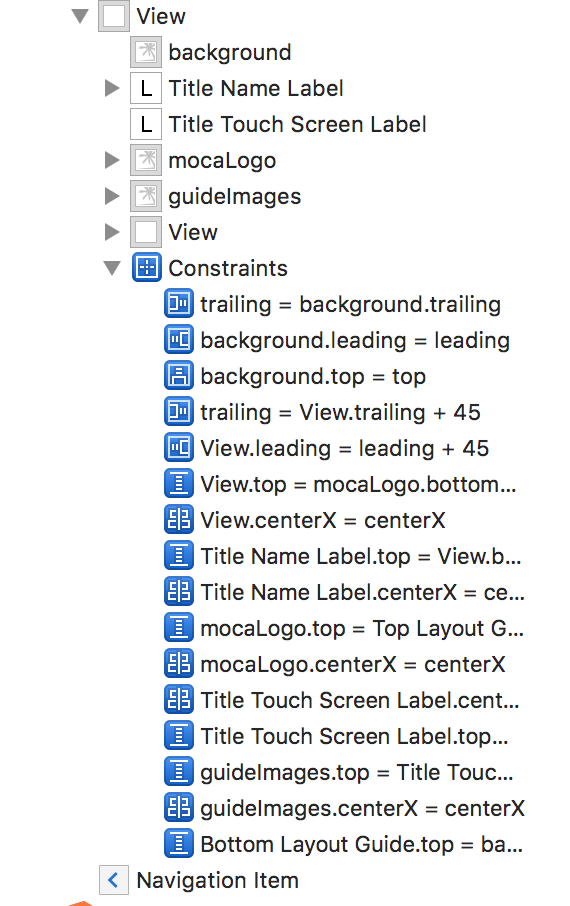
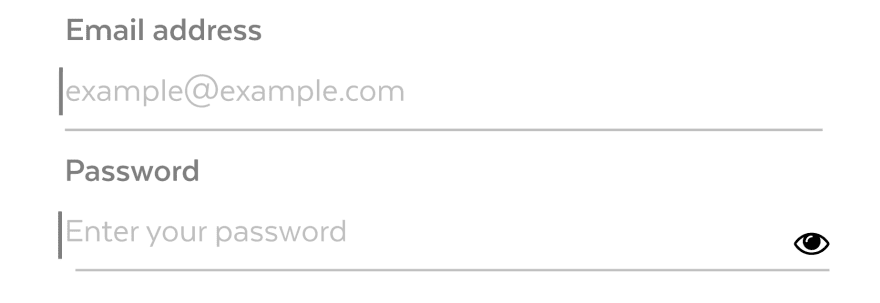

Top comments (0)