I've previously written about the new Msix packaging project here. One thing that I didn't cover in that post is that, whilst the process described there will allow you to create an Msix package, you will not be able to deploy it on your own machine. In fact, you'll likely get an error such as this if you try:
App installation failed with error message: The current user has already installed an unpackaged version of this app. A packaged version cannot replace this. The conflicting package is 027b8cb5-10c6-42b7-bd06-828fad8e3dfb and it was published by CN=pcmic.
Because this has run on your machine, there's a conflict with the installation. Fortunately, removing the installed version is quite easy; first, copy the package name (indicated below):
Launch a copy of powershell (as admin) and enter the following command:
Get-AppxPackage -name [packagename] -AllUsers
In my case, that would be:
Get-AppxPackage -name 027b8cb5-10c6-42b7-bd06-828fad8e3dfb -AllUsers
You'll then see something similar to the following (copy the PackageFullName):
Now you can remove the package:
Remove-AppxPackage -package [PackageFullName] -AllUsers
In my case:
Remove-AppxPackage -package 027b8cb5-10c6-42b7-bd06-828fad8e3dfb_0.2.5.0_x64__sqbt0zj9e43cj -AllUsers
Unfortunately, you don't get any indication this has worked, so type the get command again:
Get-AppxPackage -name 027b8cb5-10c6-42b7-bd06-828fad8e3dfb -AllUsers
And you should see that nothing is returned. Now, when you run it, it should be fine:
References
https://developercommunity.visualstudio.com/content/problem/198610/another-user-has-already-installed-an-unpackaged-v.html



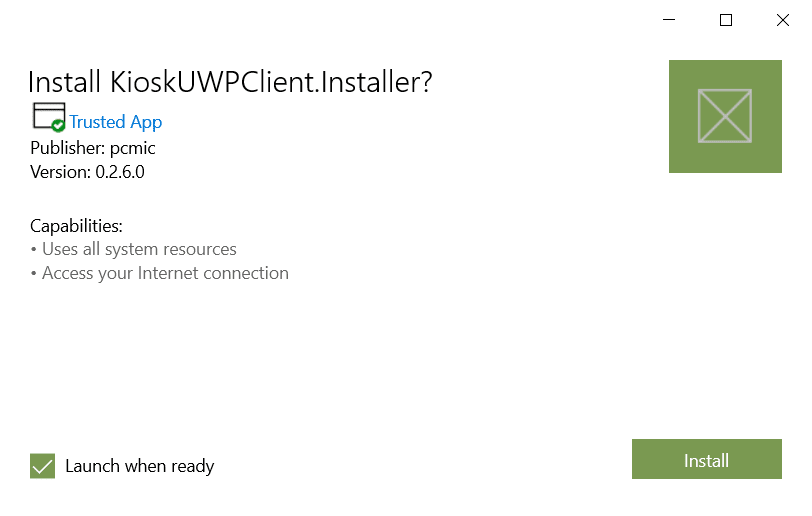

Top comments (0)