Why did I Choose this Topic?
Hi! I Am Poorna Chary, I work in a MNC as an Subject Matter Expert (SME) for Microsoft Teams Product. I would like to educate few concepts related to Microsoft Teams. This blog will be more helpful for the the people who has the Global Administrator / Teams administrator Right for their tenant.
Contents:
- How SharePoint and One drive interact with Teams.
- Renaming Teams and Channels.
- Releasing Teams email address using Power shell.
- Self diagnostics in Admin portal.
How Share point and One drive interact with Teams.
Microsoft Teams is a collaborative product, it has many dependencies. We use Teams for chat, calls or video, anyone can engage at any time, bringing everyone closer.
SharePoint is used in many organization for creating websites, apart from creating the websites SharePoint is a secure place to store, organize, share and access information.
OneDrive is the Microsoft cloud service that connects you to all your files.
In explanation for above architecture:
In Teams, 1:1 chat and 1: many chat stores in Users mailboxes in exchange online.
Channel messages are stored in Group mailboxes in Exchange online.
The wiki and files that are shared across channels / Teams are stored in SharePoint Team site.
The files which are shared in private or 1:1 chat in teams gets stored in OneDrive for Business.
The Meetings and calls in teams are managed by skype NGC (Next Generation Calling )service.
How to enable the SharePoint service to any user account?
Any user if they need to use the Share Point services then the user should have SharePoint License enabled under Licenses and Apps in Microsoft 365 admin portal.
Can a user able to share files in teams without SPO/ODB license?
No, Without SharePoint license user will not able to share the files in teams.
The user gets the below error.
Each team in Microsoft Teams has a team site in SharePoint, and each standard channel in a team gets a folder within the default team site document library. Each private channel gets its own, separate SharePoint site.
Files shared within a conversation are automatically added to the document library, and permissions and file security options set in SharePoint are automatically reflected within Teams.
Private chat files are stored in the sender's OneDrive folder, and permissions are automatically granted to all participants as part of the file sharing process.
By storing the files in the SharePoint document library and OneDrive, all compliance rules configured at the organization level will be followed.
For every team, a SharePoint site is created, and the Shared Documents folder is the default folder created for the team. Each standard channel, including the General channel (the default channel for each team) has a folder in Shared Documents.
For every user, the OneDrive folder Microsoft Teams Chat Files is used to store all files shared within private chats with other users (1:1 or 1:many), with permissions configured automatically to restrict access to the intended user only.
Renaming Team and channels
In Teams we can rename a Team and channel in many ways using GUI.
- Using Teams Client application:
Go to Team >> click on …
Click on Edit Team and change the Team Name.
Go to specific channel
Click on …
Click on Edit this channel.
2.From Teams admin center:
Admins can change from Teams admin center, https://admin.teams.microsoft.com
Select Teams
Click on Edit.
- From Microsoft 365 admin center and from azure portal:
Go to https://admin.microsoft.com,
Active Groups
Select group and click on …
Click on Edit name and description.
Go to https://portal.azure.com
Azure Active Directory
Groups
Group name
Properties
Edit Group name
- Using PowerShell as a adminitrator.
connect-microsoftteams
get-team
#select the Group ID of the team which need to be changed
set-team -groupid c7972030-9e67-4805-a6a3-71c03acd98c -displayname "New name"
#Above cmdlet is for changing team name
Set-teamchannel -groupid c7972030-9e67-4805-a6a3-71c03ac2d98c -CurrentDisplayName "poorna123" -NewDisplayName "new channel name"
#Get-TeamChannel will show you the channels in the Team ( Group ID )
#Set-TeamChannel cmdlets helps you in changing the channel name in Team
Releasing Teams email address using Power shell
If you change the group or Teams name, it won’t automatically change the ID or email (SMTP) address associated with that group. In order to change that, you’ll need to use Exchange Online PowerShell.
Connect to your Exchange Online Powershell using a Global Administrator account by following the steps outlined in: Office 365: Connect to Exchange Online Powershell
Run the below commands to add required SMTP addresses as an alias:
Set-UnifiedGroup -Identity "Group Name" -EmailAddresses: @{Add ="GroupName@domain.com"}
Set-UnifiedGroup -Identity "Group Name" -EmailAddresses: @{Add ="GroupName@domain.onmicrosoft.com"}
Promote alias as a primary SMTP address using this command:
Set-UnifiedGroup -Identity "Group Name" -PrimarySmtpAddress "GroupName@domain.com"
If you no longer want to associate the old address with the group, you can remove it by running these commands:
Set-UnifiedGroup -Identity "Group Name" -EmailAddresses: @{Remove="OldGroupName@domain.onmicrosoft.com"}
Set-UnifiedGroup -Identity "Group Name" -EmailAddresses: @{Remove="OldGroupName@domain.com"}
Self diagnostics in Admin portal.
While you’re logged in as an administrator, visit your Microsoft 365 admin center. In the navigation pane, select Show all > Support > New service request. After you briefly describe your issue.
The following diagnostics are currently available with brief scenario descriptions and shortcut commands:
Self diagnostics from M365 admin portal for admins:


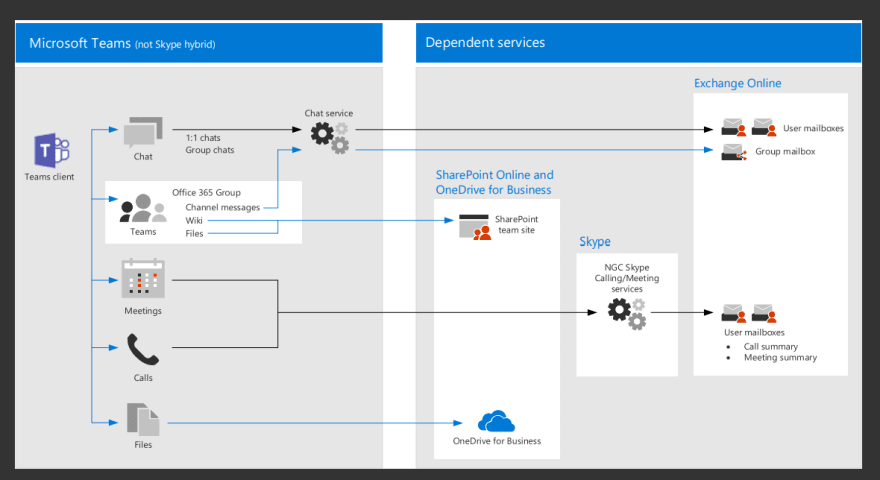

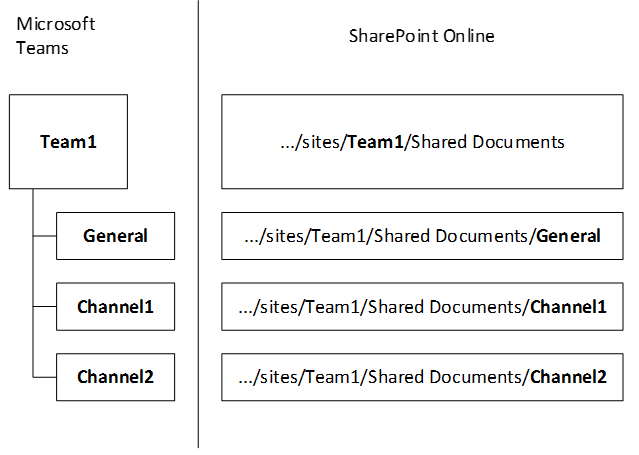

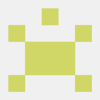




Latest comments (0)