Hi Folks,
Today we are going to look into another usecase of AWS - Cross Account Migration of an S3 Bucket.
Before we get started,
What is S3?
S3 - Simple Storage Service, is an object storage in AWS used to store images, videos and other object related storage. S3 Standard Storage class has a durability of 11 9's and availability of 99.99/year.
What are S3 Buckets?
S3 Buckets - Basic unit of storage in S3, each bucket in S3 can store up to 5TB of data.
What are S3 Bucket Policy?
S3 Bucket Policy - Resource based AWS IAM Policy. Used to grant other AWS Accounts or IAM users access to the bucket.
What is IAM?
IAM - Identity and Access Management - Helps to manage access to AWS services and resources securely. Via IAM we can create users, policies and roles respectively.
Now let us proceed with the use-case.
~Pre-Requisites-
2 AWS Accounts
2 S3 Buckets (One Source Bucket & One Destination Bucket)
2 users with S3 Bucket Creation, Bucket Policy Creation and IAM Privileges.
First Step - Copy the Account Number of the destination account, we shall require that in the next step.
2. Source Side changes
Source S3 Bucket - Bucket1
Bucket 1 Policy
-
{
"Version": "2012-10-17",
"Statement": [
{
"Sid": "CrossAccountS3Access",
"Effect": "Allow",
"Principal": {"AWS": "111111111111"},
"Action": ["s3:ListBucket","s3:GetObject"],
"Resource": [
"arn:aws:s3:::SOURCE-BUCKET-NAME/*",
"arn:aws:s3:::SOURCE-BUCKET-NAME"
]
}
]
}
Note: Please replace the Account No(111111111111) with your Destination Account Number, and the SOURCE-BUCKET-NAME with the Source S3 Bucket Name.
3.Create an IAM User and attach a policy to the IAM user
- Create an user on the IAM Console, we will consider the IAM username to be Destination User.
- Create a policy for the user named Destination User Policy
{
"Version": "2012-10-17",
"Statement": [
{
"Effect": "Allow",
"Action": [
"s3:ListBucket",
"s3:GetObject"
],
"Resource": [
"arn:aws:s3:::SOURCE-BUCKET-NAME/ *",
"arn:aws:s3:::SOURCE-BUCKET-NAME"
]
},
{
"Effect": "Allow",
"Action": [
"s3:ListBucket",
"s3:PutObject",
"s3:PutObjectAcl"
],
"Resource": [
"arn:aws:s3:::DESTINATION-BUCKET-NAME/ *",
"arn:aws:s3:::DESTINATION-BUCKET-NAME"
]
}
]
}
Note: Replace SOURCE-BUCKET-NAME & DESTINATION-BUCKET-NAME with your Source and Destination Bucket name respectively.
4. Sync S3 Bucket from Source to Destination
aws s3 sync s3://SOURCE-BUCKET-NAME s3://DESTINATION-BUCKET-NAME --source-region SOURCE_REGION_NAME --region DESTINATION_REGION_NAME
Note: Please replace the SOURCE-BUCKET-NAME, DESTINATION-BUCKET-NAME, SOURCE_REGION_NAME, DESTINATION_REGION_NAME with your Source Bucket Name, Destination Bucket Name, Source Region Name, Destination Region Name respectively.
This brings us to the end of this blog, have a nice day, cheers.

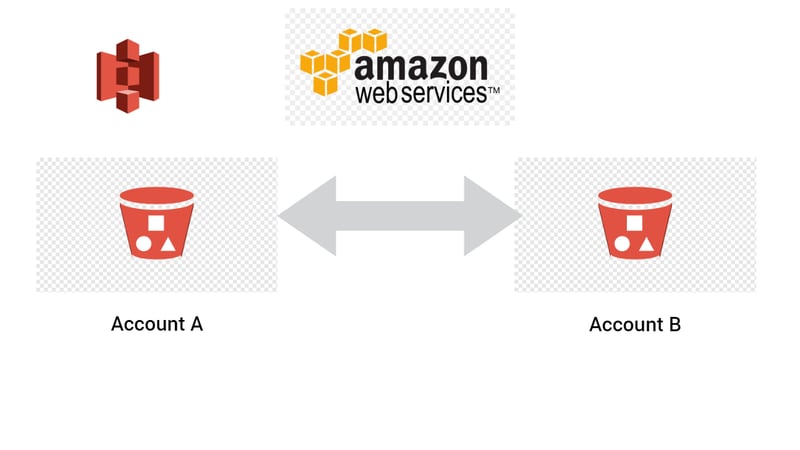





Top comments (0)