Forms | Display Block | Inline Block
Forms | Display Block | Inline Block
📚 HTML Forms
Forms in HTML allow users to input data, which can be sent to a server for processing. Let's go step by step! 🚀
- HTML Forms (
<form>)
A form is used to collect user input and send it to a server.
✅ Basic Form Example:
<form action="/submit-form" method="POST">
<label for="name">Name:</label>
<input type="text" id="name" name="name">
<button type="submit">Submit</button>
</form>
Default "GET"
// ? query parameter or variable
127.0.O.1:S500/form.html?
// site name
https://www.google.com/search?q=tutor+joes&oqTuto EgZja HJvbWUqCg // 2 variable
attri - name works in image (URL)
name attri inputku eathukku? naa eathuku indha input.. sollum MUST
Attributes:
-
action: URL where the form data is sent. -
method: Defines how data is sent (GETorPOST).
2. HTML Form Attributes
Form attributes define behavior and appearance.
| Attribute | Description |
|---|---|
action |
URL to send form data. |
method |
How data is sent (GET or POST). |
target |
Where to open response (_self, _blank). |
autocomplete |
Enables/disables auto-fill (on/off). |
novalidate |
Disables browser validation. |
✅ Example: Target Attribute (_blank)
<form action="submit.php" method="POST" target="_blank">
<input type="text" name="username">
<button type="submit">Submit</button>
</form>
- HTML Form Elements
Common form elements include inputs, buttons, checkboxes, etc.
| Element | Description |
|---|---|
<input> |
User input field. |
<label> |
Describes an input field. |
<textarea> |
Multi-line text input. |
<select> |
Dropdown menu. |
<option> |
Options inside <select>. |
<button> |
Clickable button. |
<fieldset> |
Groups form elements. |
<legend> |
Title for <fieldset>. |
✅ Example: Form Elements
<form>
<label for="email">Email:</label>
<input type="email" id="email" name="email">
<label for="message">Message:</label>
<textarea id="message" name="message"></textarea>
<button type="submit">Send</button>
</form>
- HTML Input Types
The <input> tag has different types for different purposes.
| Type | Description |
|---|---|
text |
Single-line text input. |
password |
Hides entered text. |
email |
Accepts only valid emails. |
number |
Only numbers allowed. |
tel |
Phone number input. |
checkbox |
Select multiple options. |
radio |
Select one option. |
file |
Upload files. |
date |
Date picker. |
range |
Slider input. |
✅ Example: Input Types
<form>
<input type="text" placeholder="Enter your name">
<input type="password" placeholder="Enter password">
<input type="email" placeholder="Enter your email">
<input type="number" placeholder="Enter your age">
<input type="checkbox"> I agree
<button type="submit">Submit</button>
</form>
- HTML Input Attributes
Input fields have attributes that control behavior.
| Attribute | Description |
|---|---|
value |
Default value of input. |
placeholder |
Hint text inside input. |
readonly |
Cannot be edited. |
disabled |
Cannot be clicked/typed. |
required |
Must be filled before submitting. |
maxlength |
Limits input length. |
min & max |
Set value range for numbers. |
step |
Defines step size (for number, range). |
pattern |
Regular expression validation. |
✅ Example: Input Attributes
<input type="text" placeholder="Enter your name" required>
<input type="password" placeholder="Enter password" maxlength="10">
<input type="number" min="18" max="99">
<input type="text" pattern="[A-Za-z]+" title="Only letters allowed">
- Input Form Attributes (Applied to
<form>and<input>)
| Attribute | Description |
|---|---|
autofocus |
Input gets focus on page load. |
multiple |
Allows multiple file uploads. |
autocomplete |
Enables/disables auto-fill. |
list |
Links <datalist> to an input. |
✅ Example: Autofocus & Datalist
<form>
<input type="text" placeholder="Your name" autofocus>
<input list="browsers" name="browser">
<datalist id="browsers">
<option value="Chrome">
<option value="Firefox">
<option value="Edge">
</datalist>
<button type="submit">Submit</button>
</form>
🔥 Advanced Features
✅ Grouping with <fieldset> and <legend>
<form>
<fieldset>
<legend>Personal Info</legend>
<label for="name">Name:</label>
<input type="text" id="name">
</fieldset>
</form>
✅ File Uploads
<input type="file">
<input type="file" multiple>
✅ Radio Button (Choose One Option)
<input type="radio" name="gender" value="male"> Male
<input type="radio" name="gender" value="female"> Female
✅ Checkbox (Choose Multiple)
<input type="checkbox" name="hobby" value="reading"> Reading
<input type="checkbox" name="hobby" value="travel"> Travel
✅ Dropdown Select (<select>)
<select>
<option value="html">HTML</option>
<option value="css">CSS</option>
<option value="js">JavaScript</option>
</select>
✅ Form Validation
<form>
<input type="text" placeholder="Enter name" required>
<input type="password" placeholder="Min 6 chars" minlength="6">
<input type="text" pattern="[A-Za-z]+" title="Only letters allowed">
<button type="submit">Submit</button>
</form>
🎯 Summary
✅ Forms: Used to collect user input.
✅ Form Attributes: action, method, target, etc.
✅ Form Elements: <input>, <select>, <textarea>, <button>, etc.
✅ Input Types: text, password, email, file, checkbox, radio, etc.
✅ Input Attributes: required, maxlength, pattern, readonly, etc.
✅ Advanced Features: File upload, form validation, fieldset, legend.
This guide covers everything from basics to advanced! 💯
This guide covers everything from basics to advanced! 💯
📖 HTML Block vs Inline vs Inline-Block Elements
1️⃣ Block Elements
In HTML, elements are categorized into three main types based on how they behave in a web page:
2️⃣ Inline Elements
3️⃣ Inline-Block Elements
1️⃣ Block Elements
- Block elements always start on a new line and take up the full width available.
- They automatically push the next element to a new line.
📝 Key Points about Block Elements
✔ Start on a new line.
✔ Take the full width of their parent container.
✔ Can contain both inline and other block elements.
📌 Examples of Block Elements:
<div>-
<p>(Paragraph) -
<h1>to<h6>(Headings) -
<ul>and<ol>(Lists)
- <section>, <article>, <footer>, etc.
🖼️ Block Element Example (Visual)
<p>This is a paragraph.</p>
<p>This is another paragraph.</p>
🔍 How it appears:
🟦 This is a paragraph.
🟦 This is another paragraph. (Starts on a new line)
2️⃣ Inline Elements
- Inline elements do not start on a new line and only take up as much width as needed.
- They do not push the next element to a new line.
📝 Key Points about Inline Elements
✔ Stay inside the same line.
✔ Take up only as much width as required.
✔ Cannot contain block elements inside them.
📌 Examples of Inline Elements:
<span>-
<a>(Links) -
<strong>(Bold) -
<em>(Italic)
- <img> (Images)
🖼️ Inline Element Example (Visual)
<p>This is a <span>highlighted</span> word.</p>
🔍 How it appears:
🟦 This is a highlighted word. (No new line, stays in the same sentence)
3️⃣ Inline-Block Elements
- Inline-block elements behave like inline elements, but you can set width and height like block elements.
📝 Key Points about Inline-Block Elements
✔ Stay in the same line.
✔ Allow setting width and height.
✔ Do not take full width.
📌 Examples of Inline-Block Elements:
<button><input>-
<img>(Even though<img>is inline, it behaves like inline-block)
🖼️ Inline-Block Element Example (Visual)
<button style="width: 100px; height: 50px;">Click Me</button>
🔍 How it appears:
🟥 Click Me (Width and height applied, but it stays inline)
🚀 Quick Comparison Table
| Feature | Block | Inline | Inline-Block |
|---|---|---|---|
| Starts on a new line? | ✅ Yes | ❌ No | ❌ No |
| Takes full width? | ✅ Yes | ❌ No | ❌ No |
| Can set width/height? | ✅ Yes | ❌ No | ✅ Yes |
| Example |
<p>, <div>, <h1>
|
<a>, <span>, <strong>
|
<button>, <input>, <img>
|
✨ Summary
- Block elements take full width and start on a new line.
- Inline elements stay in the same line and only take necessary space.
- Inline-block elements behave like inline but allow width and height adjustments.

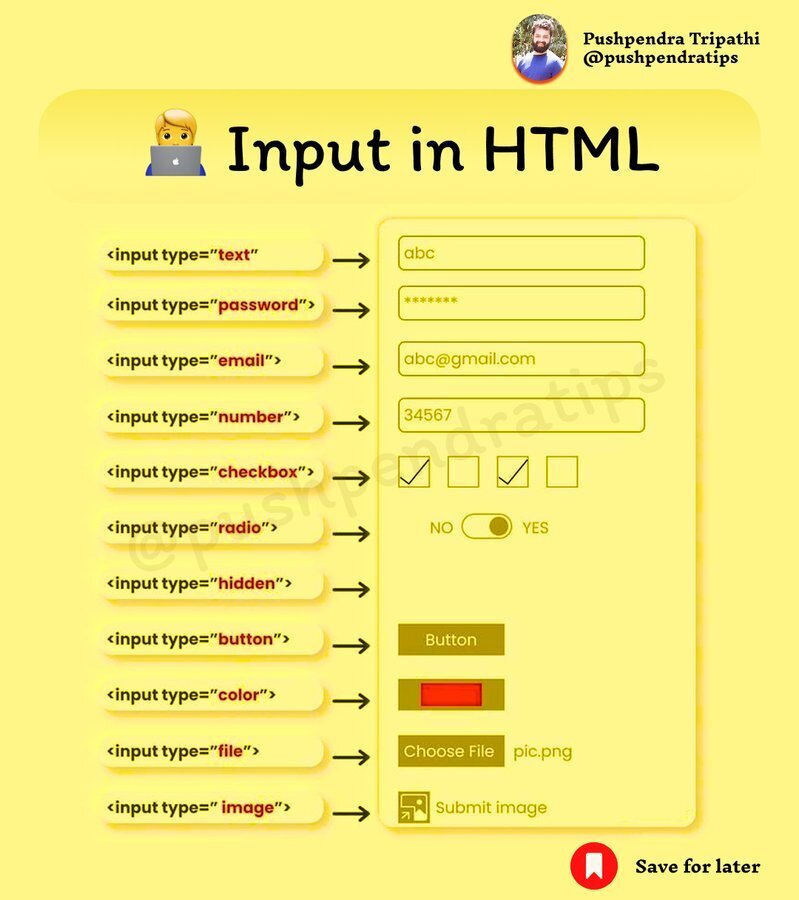







Top comments (0)