In this quick post, we’ll see how to edit your components in Figma.
Watch Video Tutorial
Edit Components
If you want to edit a certain component, just go to the root component frame and edit it. Any change you add, Figma will apply that change automatically to all the component’s instances.
Edit Instance
If you want to edit a component’s instance, you have to go back to the main component and edit it.
- Right-Click on your instance and select Go to the main component
- Now, add your changes to the component.
Next, you have to publish your components changes to the libraries so all the component’s instances will be updated.
Update components changes
- Go to the components file’s Assets panel and hit the Team Library icon.
- Hit Publish changes button in the Libraries modal to update the changes to the library.
That’s everything about editing components in Figma. In the next posts we’ll cover more concerning Figma components.
Before you go
Feel free to visit our website captain-design.com where we are sharing generously, ready for commercial use Figma and HTML templates.
You’ll find three things to help you kickstart your next project’s design :
Originally published at https://www.captain-design.com on January 4, 2022.

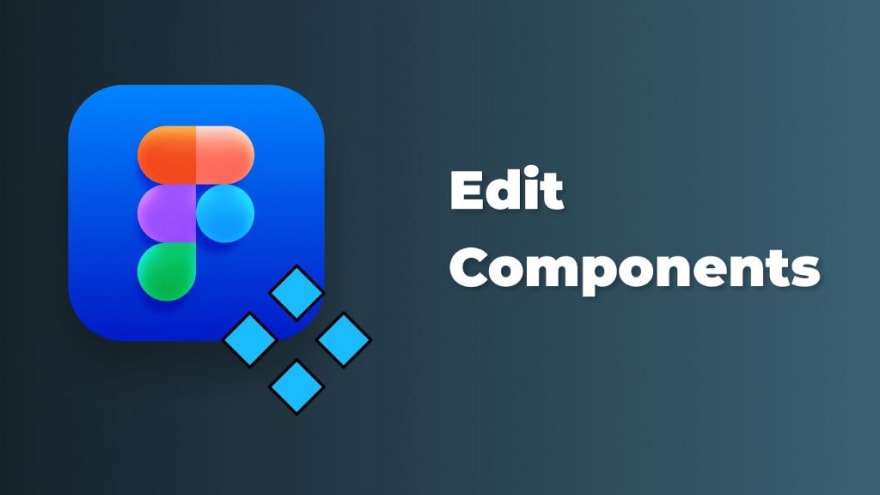





Top comments (0)