1. Introduction, Set up and Basics
To check node version in my computer: node -v
To start node console: node
Running a javascript file 'test.js'
//filename test.js
const name = 'rittwick'
console.log(name)
Command to run this file: node test
2. Basics
1. The global object
There is an object called global in node. The same object in browser console is called window.
Checkout console.log(global); in node console.
This object contains functions like setInterval, setTimeout etc.
File globaltut.js:
const interval = setInterval(() => {
console.log('In the interval');
}, 1000);
setTimeout(() => {
console.log("In the timeout")
clearInterval(interval);
}, 5000);
The output will be:
In the interval
In the interval
In the interval
In the interval
In the timeout
Finding the filename and directory name in node
console.log(__dirname);
console.log(__filename);
Some attributes are present in node and not in window and some are present in window and not in node global object.For example 'document' is present in window object and not in node.
2. Modules and Require
We've two files: people.js and data.js
people.js contains:
const persons = ['arun', 'shankar', 'vinod', 'irfan'];
console.log(`From people.js: ${persons}`);
data.js contains:
const xyz = require('./people');
console.log(`From data.js: `, xyz);
From people.js: arun,shankar,vinod,irfan
From data.js: {}
This way persons array is not available in data.js. We have to manually send from person.js to data.js.
people.js have to contain a line:
module.export = persons;
Then only person is accessible to data.js.
Note: In require statement the path should be a relative path not an absolute path
Exporting multiple things from person.js to data.js
people.js
const persons = ['arun', 'shankar', 'vinod', 'irfan'];
const ages = [12, 22, 44, 9];
module.exports = {
personsList: persons,
agesList: ages
}
data.js
const xyz = require('./people');
console.log(xyz.personsList);
console.log(xyz.agesList);
Output on running node data:
[ 'arun', 'shankar', 'vinod', 'irfan' ]
[ 12, 22, 44, 9 ]
persons array of people.js --> personsList array of data.js
To call persons array of people.js as persons in data.js:
people.js:
module.export = {
persons: persons,
ages: ages
}
There is a shortcut of these method:
module.export = {
persons, ages
}
Now there are different types of accessing tricks:
Trick 1
//people.js
const persons = ['arun', 'shankar', 'vinod', 'irfan'];
const ages = [12, 22, 44, 9];
module.exports = {
persons, ages
}
// data.js
const xyz = require('./path_of_people')
console.log(xyz.persons);
console.log(xyz.ages);
Trick 2
//people.js
const persons = ['arun', 'shankar', 'vinod', 'irfan'];
const ages = [12, 22, 44, 9];
module.exports = {
persons, ages
}
// data.js
const { persons, ages } = require('./path_of_people')
Trick 3
//people.js
const persons = ['arun', 'shankar', 'vinod', 'irfan'];
const ages = [12, 22, 44, 9];
module.exports = {
personsList: persons,
agesList: ages
}
// data.js
const { personsList } = require('./path_of_people')
//agesList is not accessible now. Only personsList is imported here.
node also has some built in modules: For example:
// OS MODULE
const os = require('os');
const os = require('os');
console.log(os.platform());
console.log(os.homedir());
Another important built in module is filesystem module
3. The filesystem
Reading the file
const fs = require('fs');
fs.readFile('./textfile.txt', (err, data) => {
if(err){
console.log('Some error happened');
}else{
console.log(data);
}
})
Output:
<Buffer 6c 6f 72 65 6d 20 69 ... 94 more bytes>
data is a package of objects. To read it we have to convert it into string.
console.log(data);
//Output: <Buffer 6c 6f 72 65 6d 20 94 more bytes>
console.log(data.toString());
// Output: This is a nice tutorial
Note: readFile is asynchronous function. Following code reveals that:
const fs = require('fs');
fs.readFile('./textfile.txt', (err, data) => {
console.log(data.toString());
})
console.log('last line of the code')
The output will be:
last line of the code
This is a nice tutorial
Wirting the file
fs.writeFile('./new.txt', 'hello rittwick', () => {
console.log('File was written');
}
writeFile is also a asynchronous function. This function overwrites the file if the file already exists and creates, writes the file if the file already not exists.
4. Creating and Removing Directories
fs.mkdir('./assets', (err)=>{
if(err){
console.log('Some error happened 1');
}else{
console.log('Folder created');
}
})
mkdir creates the folder if does not exists. If exists then returns error.
Creating the folder if not exists and deleting otherwise:
if(!fs.existsSync('./assets')){
fs.mkdir('./assets', (err)=>{
if(err){
console.log('Some error happened 1');
}else{
console.log('Folder created');
}
})
}else{
fs.rmdir('./assets', (err) => {
if(err){
console.log('Some error happened 2');
}else{
console.log('Folder Deleted');
}
})
}
5. Deleting Files
if(fs.existsSync('./deleteme.txt')){
fs.unlink('./deleteme.txt', err => {
if(err){
console.log('Some error occurred ');
}else{
console.log('File deleted successful');
}
})
}
unlink deletes the file if exists otherwise returns an error.
4. Streams and Buffers
Starts using data before it has finished loading completely. For example loading a chunk of data and watching the video before the video fully loads.
Reading a stream
const readStream = fs.createReadStream('./docs/huge.txt');
readStream.on('data', (chunk)=>{
console.log('-------NEW CHUNK---------');
console.log(chunk);
})
This will output some buffers. To get a readable text:
console.log(chunk.toString())
OR there we can directly encode it to a readable string:
const readStream = fs.createReadStream('./docs/huge.txt', { encoding:'utf8' });
Writing a Stream
const readStream = fs.createReadStream('./docs/huge.txt', { encoding:'utf8' });
const writeStream = fs.createWriteStream('./docs/newhuge.txt');
readStream.on('data', (chunk)=>{
writeStream.write('\nNEW CHUNK\n');
writeStream.write(chunk);
})
Piping
Reading streams and writing it into a writestream.
const readStream = fs.createReadStream('./docs/huge.txt', { encoding:'utf8' });
const writeStream = fs.createWriteStream('./docs/newhuge.txt');
readStream.pipe(writeStream);
3. Client and Servers
Creating a server in node
const http = require('http');
const server = http.createServer((req, res)=>{
console.log('Everytime a request is made, I pops up.');
})
The callback function in the above code block runs every time a request is made.
The arguments of the callback function are req and res. In req, the information about incoming request is present and through req the response is sent back.
This alone is not doing anything. The server have to actively listen to the requests.
server.listen()
server.listen(3000, 'localhost', ()=>{
console.log('Listening to port number 3000')
});
4. Requests & Responses
1.The Request Object
Getting the request url and request method: req.url & req.method
const server = http.createServer((req, res)=>{
console.log(req.url, req.method);
})
2. The Response Object
Sending response is a three step process:
- setting the response header
- writing the response
- sending the response
const server = http.createServer((req, res)=>{
//Setting response header
res.setHeader('Content-type', 'text/plain');
//Writing the response
res.write(`Hello, Rittwick!`);
//Sending the response
res.end();
})
In the above code we're just sending plain text. We can also send html.
const server = http.createServer((req, res)=>{
console.log(req.url, req.method);
//Setting response header to 'text/html'
res.setHeader('Content-type', 'text/html');
res.write('<h1>Hello! Rittwick</h1>');
res.end();
})
The browse automatically adds the other tags body, html and head. We can overwrite them.
const server = http.createServer((req, res)=>{
res.setHeader('Content-type', 'text/html');
res.write('<head><title>Hello page </title></head>');
res.write('<h1>Hello! Rittwick</h1>');
res.end();
})
3. Sending html files
const server = http.createServer((req, res)=>{
res.setHeader('Content-type', 'text/html');
fs.readFile('./views/index.html', (err, data) => {
if(err){
res.end();
}else{
res.write(data);
res.end();
}
})
})
Instead of doing the following in two lines, we can do it in one line res.end(data)
res.write(data)
res.end()
Instead the shortcut
res.end(data)
When we are sending the only one data, like the above then only this shortcut can be applied.
4. Basic Routing
const server = http.createServer((req, res)=>{
res.setHeader('Content-type', 'text/html');
let path = './views/';
switch(req.url){
case '/':
path += 'index.html';
break;
case '/about':
path += 'about.html';
break;
default:
path += '404.html';
break;
}
fs.readFile(path, (err, data) => {
res.end(data);
})
})
5. Status Codes
Setting status codes is very easy.
res.statusCode=<your_status_code> for example res.statusCode=200
In the following code block example, status code is set according to need.
const server = http.createServer((req, res)=>{
res.setHeader('Content-type', 'text/html');
let path = './views/';
switch(req.url){
case '/':
path += 'index.html';
res.statusCode = 200;
break;
case '/about':
path += 'about.html';
res.statusCode = 200;
break;
default:
path += '404.html';
res.statusCode = 404;
break;
}
fs.readFile(path, (err, data) => {
res.end(data);
})
})
Some more important points:
- 100 range - Informative codes for browser
- 200 range - Success codes
- 300 range - redirection codes
- 400 range - User side errors
- 500 range - Server errors
Example:
- 200 - OK
- 301 - Resource moved
- 404 - Page not found
- 500 - Internal server error
6. Redirects
Suppose my website has an established route '/about'. I wish someone who also visits to '/about-me' get redirected to '/about'. The below code does that:
- First set the statuscode to 301
res.statusCode=301; - Then do
res.setHeader('Location', '/about'); - Send the request
res.end()
case '/about':
path += 'about.html';
res.statusCode = 200;
break;
case '/about-me':
res.statusCode = 301;
res.setHeader('Location', '/about');
res.end();
break;
default:
path += '404.html';
res.statusCode = 404;
break;

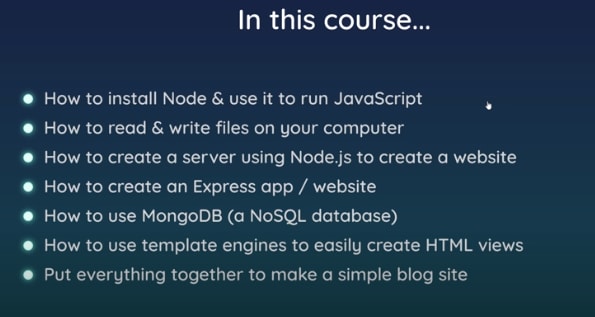

Top comments (0)