When you build ASP.NET Core websites locally, you can view your local site under HTTPS/SSL, go read this article by Scott Hanselman for more information.
For the most part, this works great out of the box.
However, I am building a multi-tenant application as in I make use of subdomains such as https://www.mywebsite.com and https://customer1.mywebsite.com.
So naturally, when I develop locally I want to visit https://www.localhost:5001/ and https://customer1.localhost:5001/
Now you can do this out of the box you just need to add this to your hosts file.
#macos / linux
cat /etc/hosts
127.0.0.1 www.localhost
127.0.0.1 customer1.localhost
#windows
type C:\Windows\System32\drivers\etc\hosts
127.0.0.1 www.localhost
127.0.0.1 customer1.localhost
However when you visit either www. or customer1. you will get an SSL cert warning from your browser as the SSL cert that kestrel and/or IISExpress uses only covers the apex localhost domain.
Yesterday I posted on twitter asking for help and the replies I got pointed me in the right direction.
mkcert to the rescue
The answer is to use some software called mkcert to generate a .pfx certificate and configure kestrel to use this certificate when in development.
First install mkcert
#macOS
brew install mkcert
brew install nss # if you use Firefox
#linux
sudo apt install libnss3-tools
-or-
sudo yum install nss-tools
-or-
sudo pacman -S nss
-or-
sudo zypper install mozilla-nss-tools
brew install mkcert
#windows
choco install mkcert
scoop bucket add extras
scoop install mkcert
Then create a new local certificate authority.
mkcert -install
Using the local CA at "/Users/solrevdev/Library/Application Support/mkcert" ✨
The local CA is already installed in the system trust store! 👍
The local CA is now installed in the Firefox trust store (requires browser restart)! 🦊
Create .pfx certificate
Now create your certificate covering the subdomains you want to use
#navigate to your website root
cd src/web/
#remove any earlier failed attempts!
rm kestrel.pfx
#create the cert adding each subdomain you want to use
mkcert -pkcs12 -p12-file kestrel.pfx www.localhost customer1.localhost localhost
#gives this output
Using the local CA at "/Users/solrevdev/Library/Application Support/mkcert" ✨
Created a new certificate valid for the following names 📜
- "www.localhost"
- "customer1.localhost"
- "localhost"
The PKCS#12 bundle is at "kestrel.pfx" ✅
The legacy PKCS#12 encryption password is the often hardcoded default "changeit" ℹ️
Now ensure you copy the .pfx file over when in development mode.
web.csproj
<ItemGroup Condition="'$(Configuration)' == 'Debug' ">
<None Update="kestrel.pfx" CopyToOutputDirectory="PreserveNewest" Condition="Exists('kestrel.pfx')" />
</ItemGroup>
Now configure kestrel to use this certificate when in development not production
You have two appsettings files, one for development and one for every other environment. Open up your development one and tell kestrel to use your newly created pfx file when not in production.
appsettings.Development.json
{
"Logging": {
"LogLevel": {
"Default": "Debug",
"Microsoft": "Warning",
"Microsoft.Hosting.Lifetime": "Warning"
}
},
"Kestrel": {
"Certificates": {
"Default": {
"Path": "kestrel.pfx",
"Password": "changeit"
}
}
}
}
And with that, I was done. If you need to add more subdomains you will need to add them to your hosts file and recreate your pfx file by redoing the instructions above.
Success 🎉



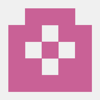


Oldest comments (0)