Summary: Know how to migrate Office 365 to G Suite step by step. A manual and simple method is provided to explain Office 365 migration to G Suite.
Microsoft 365 (Office 365) and Google Workspace (G Suite) are the most popular SaaS package of cloud-based applications. They allow collaboration, communication, and storage over the internet. There are many organizations that choose one of these services but are unable to stick with it in the long run. Thus, pursuing migration between Office 365 and G Suite.
Here, we will stick with one of these migration scenarios i.e., Office 365 to G Suite migration. Regardless of the reasons behind it, one must know that there are three ways to get it done:
- Google Data Migration Service (DMS)
- Third-party Tool
- Delegating to Another party
Let us elaborate on these methods.
Data Migration Service to Migrate from Office 365 to G Suite
DMS or Data Migration Service is a feature of G Suite. If you have paid for G Suite, you can use this inbuilt feature for free. It is a simple and easy method but consumes a lot of time. If you have to migrate 5-6 account data, then this is the best possible solution. But anything more than this will take a lot of time to complete.
In addition, it can be used to migrate only one particular data type (emails or contacts) at a time. You cannot migrate them all at once.
Anyhow, there are two phases in DMS:
- Phase 1 – Pre-Migration Step
- Phase 2 - Actual Office 365 to G Suite Migration
Phase 1: Pre-Migration Step to Set up Roles
Make sure to create destination G Suite accounts and then set up the roles for the Office 365 accounts as follows:
- Log in to the Microsoft 365 account.
- Open the ‘Admin Panel’ and click on the ‘Exchange’ option.

- Click on ‘Permissions’ and hit the ‘+’ button in the ‘admin roles’ block.

- Fill out the Name field and again click on +. Select two roles one at a time: ApplicationImpersonation and ViewOnly-Configuration and click on the ‘Add’ button.

- Click on ‘OK/Save’.
- Now, go to the ‘user roles’ block and click on + to add your account.

- Only add the account that will act as a connector between Office 365 and G Suite. There is no need to add all accounts that you want to migrate data from.
- The change won’t be instantaneous. Give it 30 minutes more or less to proceed with the migration.
Phase 2 – Actual Office 365 to G Suite Migration
You can move one particular data type in each cycle. Here, we will go with Emails.
- Go to the G Suite admin console and click on ‘Data Migration’ option.

- Select ‘Email’.
- Go to ‘Migration source field’ and select ‘Microsoft Office 365’.
- Go to ‘Connection protocol field’ and select ‘Exchange web services’.
- In the new field that appears, enter the web address of the migrating Outlook account.
- Scroll down to ‘Role account’ and enter the email address and password of the account that you used to set up roles in Phase 1.
Click on ‘Connect’.

- Now, you can specify a particular date-range as well as email folders to migrate from Office 365 to G Suite.

- Click ‘Select Users’.
- Specify the source Microsoft 365 accounts to move data from as well as the Google accounts to move data into.
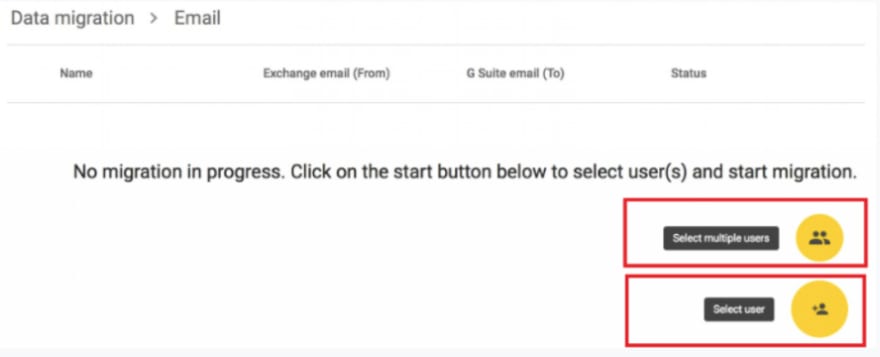
- Press ‘Start’.
Third-Party Tool to Migrate Data
If your primary focus is to avoid data from loss and perform quick migration, a professional tool is a way to go. You can always opt for the tried and tested SysTools Migrator software. It provides Office 365 to G Suite migration at a quick pace without harming the data.
With this tool, you can move multiple account data of an Office 365 domain to Google Workspace accounts in one go. It also supports migrating multiple data types – emails, contacts, calendars, and one drive documents at once into G Suite.
You can opt for the free demo version that lets you migrate data from 2 accounts for free.
Delegating Your Migration to External Party
If you want to avoid any hassle of migration, you can also delegate the migration to external professionals. It is actually nothing more than seeking a cloud migration service.


Top comments (1)
To know the complete manual procedure with all steps and instructions, visit migrate from Office 365 to Google Workspace.