Rust is a modern systems programming language designed for performance, reliability, and productivity. This guide will walk you through setting up a Rust development environment and writing your first program.
Understanding Rust
Rust is a systems programming language with unique features that set it apart from other languages:
- Memory Safety Without Garbage Collection: Rust's ownership system prevents common memory errors at compile time.
- Zero-Cost Abstractions: Rust provides high-level abstractions without performance penalties.
- Concurrency Without Data Races: The compiler prevents data races in concurrent code.
- Modern Type System: Includes pattern matching, type inference, and generics.
By the end of this article, you will have a working Rust development environment and understand the fundamentals of the language.
Prerequisites
- A computer running Windows, macOS, or Linux
- Basic familiarity with command-line interfaces
- Text editor or IDE of your choice
- Internet connection for downloading Rust
Install Rust
The first step to using Rust is installing the language and its toolchain.
- Open a terminal or command prompt on your system.
$ curl --proto '=https' --tlsv1.2 -sSf https://sh.rustup.rs | sh
For Windows users, download and run the installer from the official Rust website.
- After installation, verify Rust is correctly installed.
$ rustc --version
You should see output similar to:
rustc 1.77.0 (9a14c5a93 2024-01-18)
- Restart your terminal to ensure the Rust binaries are in your PATH.
Create Your First Rust Project
Rust projects are typically managed with Cargo, Rust's build system and package manager.
Manual Project Setup
- Create a new project directory.
$ mkdir ~/projects
$ cd ~/projects
$ mkdir hello_world
$ cd hello_world
- Create a new source file named
main.rs.
$ touch main.rs
- Open
main.rsin your text editor and add the following code:
fn main() {
println!("Hello, world!");
}
This defines a main function - the entry point of every Rust program. The println! macro prints text to the console.
Using Cargo for Project Management
Alternatively, use Cargo to create and manage your project:
- Create a new Cargo project.
$ cargo new hello_cargo
$ cd hello_cargo
This command creates a new directory with a proper project structure, including a Cargo.toml file for dependencies and configuration.
- Examine the project structure.
$ ls
You'll see:
-
Cargo.toml- The manifest file containing metadata and dependencies -
src/- Directory containing your source code -
src/main.rs- The main source file with a "Hello, world!" program
Compiling and Running Rust Programs
Manually Compiling with rustc
- Compile your program using the Rust compiler.
$ rustc main.rs
- Run the compiled executable.
$ ./main # On Linux/macOS
$ .\main.exe # On Windows
You should see the output:
Hello, world!
Building and Running with Cargo
Cargo streamlines the build process and dependency management:
- Build your Cargo project.
$ cargo build
This creates an executable in the target/debug directory.
- Run your project.
$ cargo run
This command compiles and runs your program in one step.
- For optimized release builds:
$ cargo build --release
Understanding Rust Syntax Fundamentals
Now that you have a working program, let's explore some basic Rust syntax.
Variables and Data Types
Rust is statically typed but offers type inference:
fn main() {
// Variables are immutable by default
let x = 5;
// Use 'mut' for mutable variables
let mut y = 10;
y = 15;
// Constants require type annotations
const MAX_POINTS: u32 = 100_000;
// Basic types
let integer: i32 = -42;
let unsigned: u64 = 42;
let float: f64 = 3.14;
let boolean: bool = true;
let character: char = 'z';
// String literals and String objects
let string_slice: &str = "hello";
let string_object: String = String::from("world");
println!("x = {}, y = {}", x, y);
}
Control Flow
Rust provides familiar control flow constructs:
fn main() {
let number = 6;
// If expressions
if number % 4 == 0 {
println!("number is divisible by 4");
} else if number % 3 == 0 {
println!("number is divisible by 3");
} else {
println!("number is not divisible by 4 or 3");
}
// Loops
let mut counter = 0;
// Infinite loop with break
loop {
counter += 1;
if counter == 10 {
break;
}
}
// While loop
while counter < 20 {
counter += 1;
}
// For loop
for i in 0..5 {
println!("i = {}", i);
}
}
Functions
Functions are defined using the fn keyword:
fn main() {
// Function call
let result = add(5, 3);
println!("5 + 3 = {}", result);
// Function with no return value
greet("Rust");
}
// Function with parameters and return type
fn add(a: i32, b: i32) -> i32 {
a + b // No semicolon means this is a return expression
}
// Function with no return value
fn greet(name: &str) {
println!("Hello, {}!", name);
}
Understanding Rust's Ownership System
Rust's memory safety guarantees come from its ownership system:
Ownership Rules
- Each value has one owner
- When the owner goes out of scope, the value is dropped
- Ownership can be transferred (moved)
fn main() {
// String is allocated on the heap
let s1 = String::from("hello");
// Ownership moves to s2, s1 is no longer valid
let s2 = s1;
// This would cause an error:
// println!("{}", s1);
// Passing ownership to a function
takes_ownership(s2);
// s2 is no longer valid here
}
fn takes_ownership(s: String) {
println!("{}", s);
} // s goes out of scope and is dropped
Borrowing
Borrowing allows you to reference data without taking ownership:
fn main() {
let s = String::from("hello");
// Immutable borrow
let len = calculate_length(&s);
println!("The length of '{}' is {}.", s, len);
// Mutable borrowing
let mut s = String::from("hello");
change(&mut s);
println!("Changed string: {}", s);
}
fn calculate_length(s: &String) -> usize {
s.len()
} // s goes out of scope, but no drop occurs because it doesn't have ownership
fn change(s: &mut String) {
s.push_str(", world");
}
Conclusion
You've now set up a Rust development environment, created your first program, and explored the fundamental concepts of the language. Rust offers a unique combination of performance and safety, making it an excellent choice for systems programming, embedded development, web services, and more.
As you continue your Rust journey, explore more advanced topics like:
- Structs and enums
- Error handling
- Collections
- Traits and generics
- Concurrency and multi-threading
Additional Resources
- The Rust Book - Comprehensive guide to the language
- Rust by Example - Learn Rust through examples
- Rust Standard Library Documentation - Reference for standard library features
- Rust Playground - Try Rust code in your browser
- Rustlings - Small exercises to get you used to reading and writing Rust code

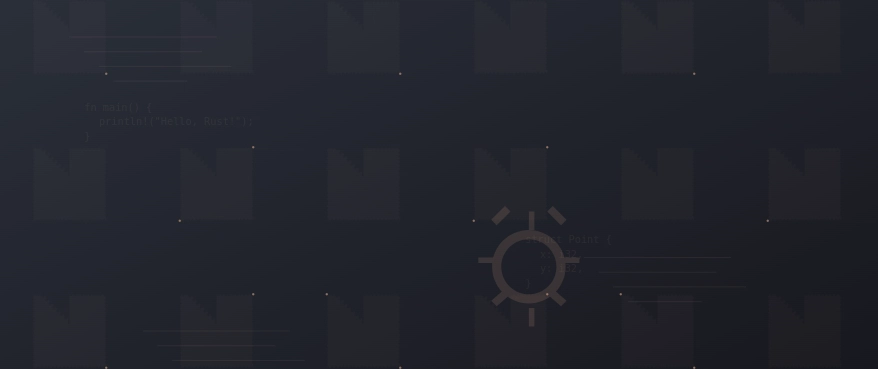

Top comments (0)