After reading this article, you’ll know what SCORM is and how to turn a simple PowerPoint presentation into a SCORM course and upload it into a learning management system. For a quick overview of SCORM, watch the video below. Skip it to the article if you prefer more comprehensive details.
What Is SCORM?
SCORM means Shareable Content Object Reference Model. It is an international standard for e-courses. If your course is published in the SCORM format, you can be sure that almost any learning management system (LMS) will recognize it.
Standards are important in any field. Let’s take the movie-making industry as an example. When you buy a DVD, you’re sure that you’ll be able to watch it with any DVD player: Toshiba or Panasonic — it just doesn’t matter. This is possible because DVD is an accepted standard; that’s why film studios don’t have to produce different types of discs for each brand of player.
Unfortunately, that was the situation in eLearning before the noughties: courses were created for a platform. An e-course created for one system wouldn’t work in another. If a university changed its LMS, it would lose its entire collection of courses, as well as the thousands dollars spent on their development. In 2001, the SCORM format put the eLearning market in order.
In fact, SCORM is a list of technical requirements. This list tells us how to make a course that will work on any platform – there’s a detailed description of the e-course structure and the principles of its interaction with LMSs.
How SCORM works
Basically, to deliver eLearning courses via an LMS, SCORM has three components that work together:
- Content packaging. All the learning materials for one course are put into a SCORM package that contains all the information that an LMS needs for importing and launching content. In other words, this file answers such questions as “Which document should be launched?” and “What is the name of this content?”
- Run-time communication. This component is responsible for data exchange between an LMS and the content and deals with what is called delivery and tracking. First, the content “finds” the LMS and then they communicate through “get” and “set” calls and a corresponding vocabulary. Simply put, these are things like “ask the learner’s name” and “inform the LMS that the learner scored 80% on this quiz”.
- Sequencing. It relates to how a learner navigates through the course. For example, it directs how a user moves after performing certain actions like hitting the next button and defines which activities have to be completed before they go to the next step.
Benefits of the SCORM Format
Now that you have an idea of what SCORM is and how it works, let’s look at what benefits it provides. There are actually quite a few that you might not have expected:
- Compatibility. Almost any LMS will recognize a SCORM course.
- Saving progress. A student doesn’t have to go through the whole course at once. It can be done step by step. A half an hour of work, 10 minutes of rest, and then he’s able to continue the lesson from the place where he stopped. All the progress remains. This is also convenient when the system fails or the course is occasionally closed.
- Feedback. You’ll be able to assess the student’s progress. When Joe College completes the e-course, the system will show how many points he scored, or the status “Course completed” will be displayed.
- Clear course structure. You can build a clear course structure and set rules for moving between its sections. For example, learners may need to study a lecture first, then watch a video, and only then can they go to the final test.
- Modularity. In a SCORM course, training material consists of standalone units, or modules. Each module can be used in any other course within the LMS. SCORM course structure A graphic representation of a SCORM course
SCORM versions
There are three existing versions of SCORM: 1.1, 1.2, and 2004. Each version has its own technical features and advantages. However, SCORM 1.1, which was the first version, is not widely adopted, so we’ll go straight to those that are used extensively:
SCORM 1.2 indicates the student’s progress in the report, that is, how much of the course the learner has studied. For instance, “The learner has studied 70% of the course.” If the learner has studied the entire course, the system will display the “Completed” status.
SCORM 2004 provides more detailed information. In addition to the progress and the status, it shows how many points the learner scored upon completing the course and passing the test.
If you already have a SCORM conformant LMS, the main thing you need to know when creating an e-course is which SCORM version your LMS supports.
Who uses SCORM?
SCORM is a very powerful tool for all who are engaged in eLearning, but let’s see what it means to “use SCORM.” When someone talks about “using SCORM,” it typically refers to utilizing SCORM packages as courses that are a part of the eLearning program created by eLearning professionals. Rather than coding, instructional designers usually work with an authoring tool to create the content and export it as a SCORM package. Then training managers upload SCORM courses to the LMS and deliver them to learners online.
What Is a SCORM Package?
A SCORM package that can also be referred to as a SCORM course or a SCORM module is a ZIP file that contains specific contents defined by the SCORM standard. It is known as a Package Interchange File (PIF) and has all the data needed to transfer learning content to an LMS.
Files that a SCORM package contains
Here are the contents every SCORM package should include:
- XML manifest file (imsmanifest.xml). The manifest file describes the package and its contents. The mandatory data it should contain are the unique identifier, the minimal metadata describing the package and its SCORM version, resource definitions that list all files necessary to launch and deliver each resource, and organization of learning activities.
- Resource files used by the content package (“parts” that make up the course) and its learning activities.
- Schema/definition (XSD and DTD) files that refer to the manifest file.
You can find a detailed description of the SCORM content packaging specification on the website of Rustici Software, the world’s leading eLearning standards expert.
How to create a SCORM package
In the past, only professional programmers could develop SCORM courses. It was a technically complex process: developers manually built the SCORM package from a number of HTML pages, wrote the code that binds the course to the LMS, and then packed everything into a ZIP archive.
Nowadays, everyone can create an e-course using special eLearning software products. The authoring tools will automatically generate the code for LMS interaction and pack all the training materials into a SCORM package. All you have to do is upload the course to the training system.
Tools for creating SCORM courses can be divided into three groups:
- Standalone editors
- Online cloud services
- PowerPoint add-ins
If you’re developing your first e-course, it’s better to use a PowerPoint add-in for at least two reasons:
- You won’t need to spend time learning a new program. If you have ever made a multimedia presentation, then you’ll be able to create the course in PowerPoint much faster, as the process is the same.
- You can take any PowerPoint presentation that you use in class with your learners as a foundation for the course. PPT to SCORM
Creating such courses is easy with iSpring Suite Max, which appears as a PowerPoint add-in. After installation, all the capabilities of iSpring Suite will be available in a special PowerPoint tab. That means you can turn your presentation into an e-course right in PowerPoint.
How to create a SCORM course with iSpring Suite Max
It’ll take only a few minutes to make a professional educational course out of a common PPT presentation. Here’s how:
- Download a free trial of iSpring Suite Max.
- Open the presentation you’d like to turn into an e-course.
- Click Publish on the iSpring tab.
- Select the LMS option on the left part of the menu.
- Type in the course’s title.
- Select the LMS Profile according to the standard that your LMS supports.
- Click on Customize to specify the course description and keywords and set up the progress and completion rules.
- Save changes and then click Publish. iSpring preserves all the PowerPoint effects in the published course: SmartArt objects, triggers, hyperlinks, and so on. With iSpring Suite Max, you can also create an eLearning course from scratch. Simply fill the slides with text, images, and videos, or use one of the ready-made templates to put a professional-looking course together in a matter of minutes, and then publish it to SCORM. You can also enhance your courses with interactive quizzes, video lectures, and dialogue simulations.
How to add a SCORM course to an LMS
After publishing, you’ll have a ZIP file that you need to upload to an LMS. Check out the articles in the list below to learn how to import courses into popular LMSs like:
- Moodle LMS
- Litmos LMS
- Docebo LMS
- Talent LMS
- Blackboard LMS … or take a look at the complete list.
The only thing left to do is share the course with your learners. If you use iSpring Learn LMS, you can send out invitations by email. Specify one or more emails, and the recipients will get access to the course instantly.
How to open a SCORM package
You can run a SCORM package in one of two ways.
- Upload it to an LMS and simply click on the imported file to view the course.
- Run a SCORM course right from your computer via any Internet browser. To do this, you need to extract your ZIP archive and then click on the launch file, which will probably be named something like index.html.
How to edit a SCORM package
What we call a SCORM package is, in fact, web content that can communicate with an LMS using the SCORM API. You can’t edit or reverse-engineer a published course; however, most SCORM courses are created with authoring tools like iSpring Suite and, as mentioned above, use source (project) files that contain all the contents, including text, images, videos, etc. If you have a project file, you can open it right in the authoring tool, make the necessary changes, and publish the course to SCORM.
The Future of SCORM
Even though SCORM is a quite dated technology, it still dominates the eLearning market. SCORM 1.2 and SCORM 2004 have become the most popular technology standards. According to a Software Advice survey, 62% of businesses use SCORM courses for training in their LMS.
However, some experts believe that other eLearning standards will become more dominant in the future. More recently, the evolution of SCORM has generated the Tin Can (Experience API) and сmi5 formats. These formats feature a wide range of capabilities: they allow your learners to study offline and/or use mobile devices, support PDF documents and interactive simulations, collect detailed statistics about learners’ progress, and much more.
SCORM FAQ
Here, you’ll find answers to some frequently asked questions about SCORM, and we’ll update this blog post with any new ones you might ask in the comments.
✔️ What does it mean to be ‘SCORM compliant’?
SCORM compliance means adherence to the industry standard for communication between eLearning content and LMSs. Simply put, using any SCORM-compliant authoring tool means you can create a SCORM-compliant course and then publish it to any SCORM-compliant LMS. The course will play on a multitude of platforms without requiring any adjustments, and you’ll be able to track your learners’ activity and results.
✔️ What is a SCORM wrapper?
A SCORM wrapper is a set of files that make it possible for a learning management system and your eLearning content to communicate with each other. You can apply a SCORM wrapper to nearly any form of training content, and then upload it to an LMS for immediate learner access.
To get a detailed overview, read our post about SCORM wrappers.
✔️ How do I check the SCORM version?
If you have a SCORM package and are not sure what version of SCORM it was published in, you can figure it out by looking in the imsmanifest.xml file in the root directory of the course. Unzip the SCORM package, find the imsmanifest.xml file, and open it with either TextEdit (Mac) or Notepad (Windows). You need to find the metadata tags and see what’s between them.
- and 1.2 between them means that it’s SCORM 1.2.
- and CAM 1.3 // 2004 3rd Edition // 2004 4th Edition between them means it’s SCORM 2004.
✔️ How do I test a SCORM package?
To make sure that your SCORM package can be played in an LMS and properly report course completion status and learner results, you need to use a SCORM player that can display your content and show you how it communicates with the SCORM API. The easiest way to test your course is to upload it to your LMS, change the admin role to Student, and give the course a few attempts before checking your results in the reports. The other way to check how your SCORM package works is to use a SCORM player like SCORM Cloud. It allows you to view the course from the learner’s side, test it, and then see the stats. It also has a Debug Logs option, which lets you debug SCORM content and understand the inner workings of the standard.
✔️ How do I convert ready-made learning content to SCORM?
If you have some legacy learning content, check out our articles about how you can turn different kinds of content into full-fledged SCORM courses.

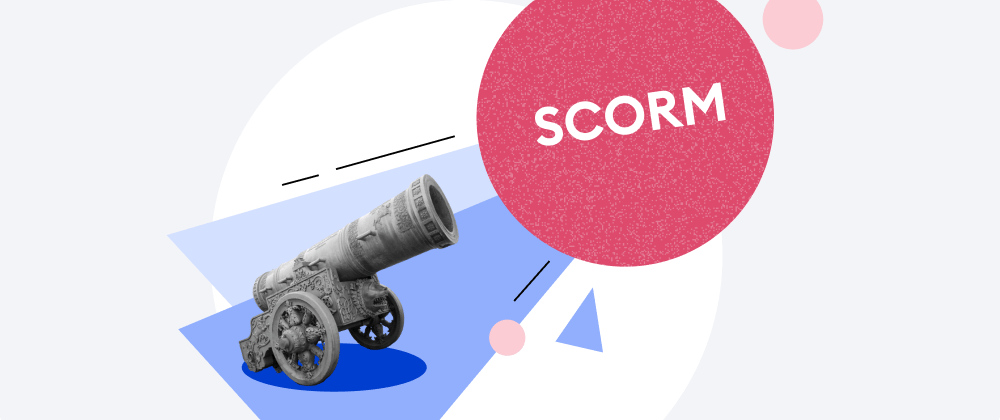


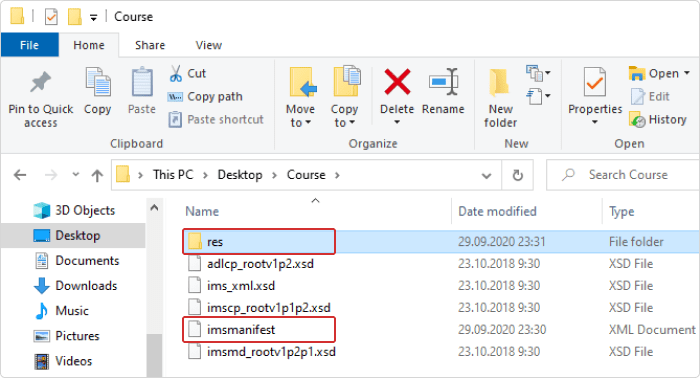
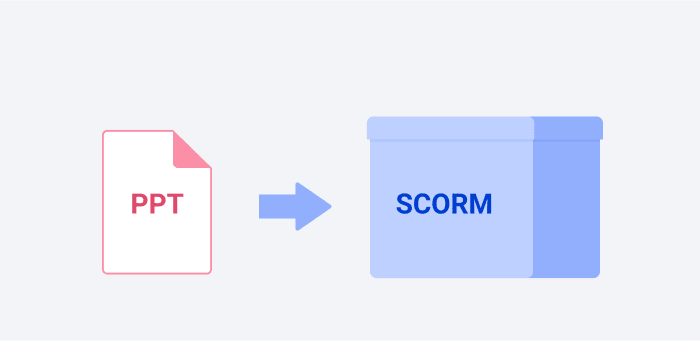


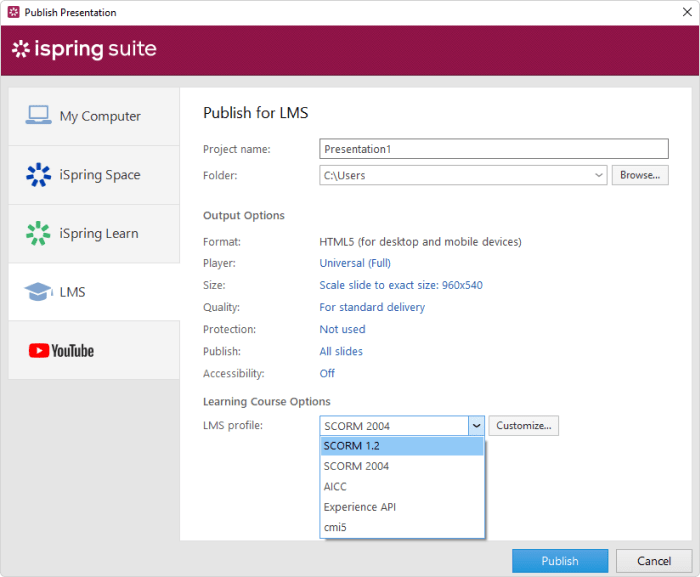
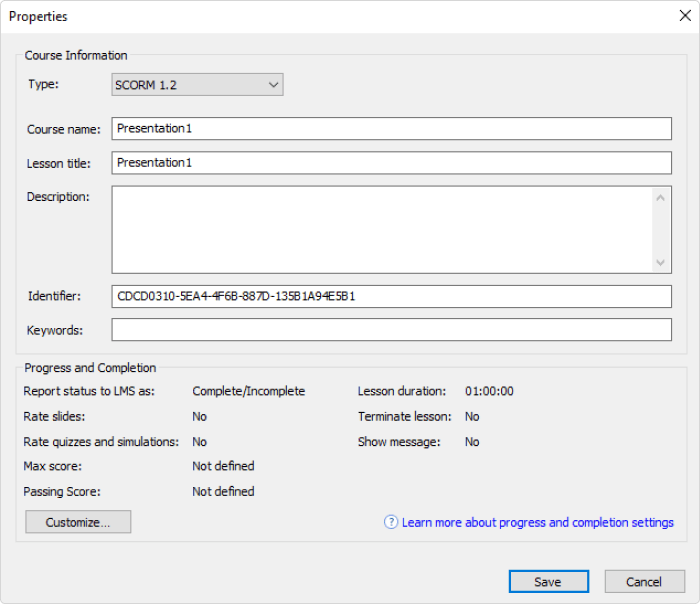






Oldest comments (0)