WebSocket is a protocol which enables communication between the server and the browser. It has an advantage over RESTful HTTP because communications are both bi-directional and real-time. This allows for the server to notify the client at any time instead of the client polling on a regular interval for updates.
In this series of posts, I'm going to show you three different ways to create a WebSocket server in Java using Spring Boot, the Spark Framework, and the Java API for WebSockets.
Prerequisites
You will be using Gradle to manage your dependencies and run your application.
Additionally, you'll need to make sure you have a copy of the JDK installed. I will be using JDK 8 in this tutorial.
WebSockets with Spring Boot
Spring Boot allows you to create production-grade Spring applications inside of a runnable JAR.
Create the Project
You can use Spring Initializr to bootstrap your application and select the packages that you need.
For this example, you will need the Websocket dependency. I'm also going to be using Gradle, so you will want to change it to generate a Gradle project.
Clicking the Generate Project button will download a zip file. Unzip this in a directory of your choosing.
Create the WebSocket Handler
WebSocket messages can be both text and binary. You're going to create a handler that can handle both of these messages.
Create a new class called WebSocketHandler which extends AbstractWebSocketHandler in the com.example.demo package. AbstractWebSocketHandler requires you to implement two methods, handleTextMessage and handleBinaryMessage which are called when a new text or binary message are received.
For demonstration purposes, you're going to create an echo server which will echo the message received back to the sender.
Add the following implementations:
@Override
protected void handleTextMessage(WebSocketSession session, TextMessage message) throws IOException {
System.out.println("New Text Message Received");
session.sendMessage(message);
}
@Override
protected void handleBinaryMessage(WebSocketSession session, BinaryMessage message) throws IOException {
System.out.println("New Binary Message Received");
session.sendMessage(message);
}
Register the WebSocket Handler
In order to use the WebSocketHandler, it must be registered in Spring's WebSocketHandlerRegistry. The following will accomplish two things:
- It will register the
WebSocketHandleron the/socketpath. - It will allow all browser clients to send messages to the server. They won't be required to have a specific origin.
Create a new class called WebSocketConfiguration which implements the WebSocketConfigurer interface in the com.example.websocketdemo package.
Annotate WebSocketConfiguration with the @Configuration and @EnableWebSocket annotations.
WebSocketConfigurer requires you to implement a registerWebSocketHandlers method.
Add the following implementation to register WebSocketHandler:
@Override
public void registerWebSocketHandlers(WebSocketHandlerRegistry registry) {
registry.addHandler(new WebSocketHandler(), "/socket").setAllowedOrigins("*");
}
Since you will be dealing with binary messages in addition to text messages, it is a good idea to set the max binary message size. This is a value stored on the server container. You can override this value by injecting a new server container factory as part of your WebSocketConfiguration.
Add the following code to inject a new ServletServerContainerFactoryBean in WebSocketConfiguration above the registerWebSocketHandlers method you have previously added:
@Bean
public ServletServerContainerFactoryBean createWebSocketContainer() {
ServletServerContainerFactoryBean container = new ServletServerContainerFactoryBean();
container.setMaxBinaryMessageBufferSize(1024000);
return container;
}
This will allow for an image up to 1 MB in size to be uploaded.
Create a Client to Test Your Application
You will need to create a client to test your WebSocket server. You will want to test sending both text and binary messages. This can be accomplished with JavaScript.
Add the following to index.html inside of the src/main/resources/static folder:
<html>
<head>
<style>
#messages {
text-align: left;
width: 50%;
padding: 1em;
border: 1px solid black;
}
</style>
<title>Sample WebSocket Client</title>
</head>
<body>
<div class="container">
<div id="messages" class="messages"></div>
<div class="input-fields">
<p>Type a message and hit send:</p>
<input id="message"/>
<button id="send">Send</button>
<p>Select an image and hit send:</p>
<input type="file" id="file" accept="image/*"/>
<button id="sendImage">Send Image</button>
</div>
</div>
</body>
<script>
const messageWindow = document.getElementById("messages");
const sendButton = document.getElementById("send");
const messageInput = document.getElementById("message");
const fileInput = document.getElementById("file");
const sendImageButton = document.getElementById("sendImage");
const socket = new WebSocket("ws://localhost:8080/socket");
socket.binaryType = "arraybuffer";
socket.onopen = function (event) {
addMessageToWindow("Connected");
};
socket.onmessage = function (event) {
if (event.data instanceof ArrayBuffer) {
addMessageToWindow('Got Image:');
addImageToWindow(event.data);
} else {
addMessageToWindow(`Got Message: ${event.data}`);
}
};
sendButton.onclick = function (event) {
sendMessage(messageInput.value);
messageInput.value = "";
};
sendImageButton.onclick = function (event) {
let file = fileInput.files[0];
sendMessage(file);
fileInput.value = null;
};
function sendMessage(message) {
socket.send(message);
addMessageToWindow("Sent Message: " + message);
}
function addMessageToWindow(message) {
messageWindow.innerHTML += `<div>${message}</div>`
}
function addImageToWindow(image) {
let url = URL.createObjectURL(new Blob([image]));
messageWindow.innerHTML += `<img src="${url}"/>`
}
</script>
</html>
Start the Application
Your WebSocket server is now complete. Start your application using the gradle bootRun command inside of the application's directory.
You can access your application at http://localhost:8080 where you will be greeted with the following page:
The "connected" message indicates that the JavaScript client was able to make a connection.
Try sending a text message by typing into the input field and clicking on the send button. Also try uploading an image. In both instances, you should see the same message and image echoed back.
Conclusion
In this tutorial you learned how to create a WebSocket server using Spring Boot which can receive both binary and text messages. The finished code for this tutorial can be found on the nexmo-community/websocket-spring-boot repository.
Have you tried out the Spark Framework? You might want to see how to Create a WebSocket server using the Spark Framework.
Did you know that you can use WebSocket as an endpoint in a Nexmo Call Control Object? Look at this example on Streaming Calls to a Browser with Voice WebSockets.
Interested in reading more about WebSockets? Check out this post on What are WebSockets? How Can They Enhance Digital Solutions?


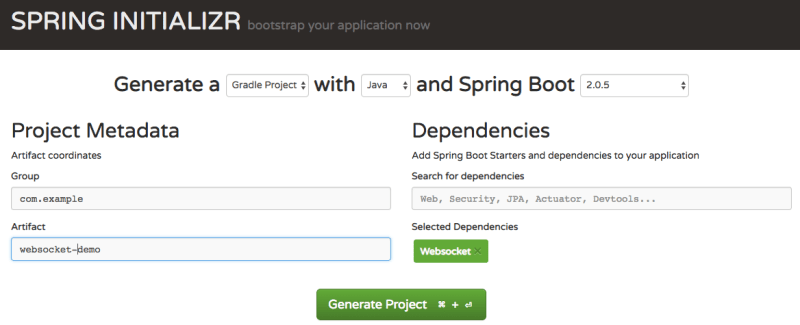
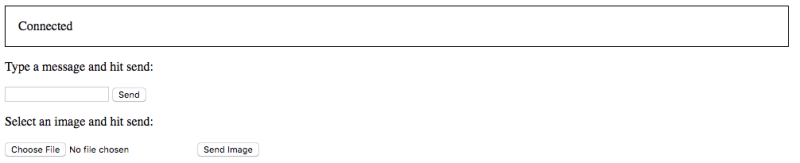
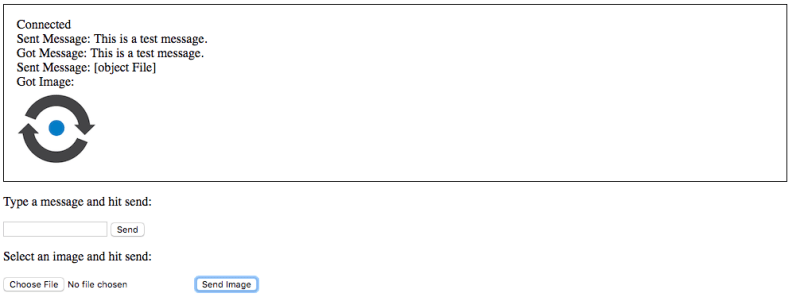



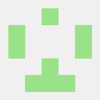

Oldest comments (0)