One of the most essential concepts of pygame to start making a game you will need to understand is loading images and blitting them to the screen.
blit stands for block image transfer, to me it feels a lot like layering
up layers/images in photoshop or Gimp.
Loading an image
I started by making a spotlight in Gimp, by opening a 64x64 pixel image and painting the center with a very soft brush.
This is what it looks like
Now we can load this into pygame.
import pygame img = pygame.image.load("assets/spotlight.png")
Converting to the pygame colorspace
To make pygame a bit more efficient we can convert the image to pygames colorspace once when we load it rather than every time we blit it onto another surface.
import pygame
# convert full opaque images
img = pygame.image.load("assets/spotlight.png").convert()
# convert pngs with transparancy
img = pygame.image.load("assets/spotlight.png").convert_alpha()
blitting
To display the image onto the screen we need to use the blit method which needs at least two arguments, something to blit and a position to blit it at.
screen = pygame.display.set_mode(self.screen_size) screen.blit( img, (0, 0),)
note blitting to the position (0, 0) will align the top left corners of
the object we are blitting onto (screen) and the object we are blitting
(img).
Starter
Now we need an actual game running to be able to put on the screen. I am using my own starter/boilerplate, if you want to follow along you can install it from github into your own virtual environment.
pip install git+https://github.com/WaylonWalker/pygame-starter
https://waylonwalker.com/til/pygame-boilerplate-apr-2022/
You can read more about my starter in this post
Let's place this image right in the middle
Now we can use the starter to create a new game, and with just a bit of offset we can put the spotlight directly in the middle.
import pygame from pygame_starter import Game
class MyGame(Game):
def __init__(self):
super().__init__()
# load in the image one time and store it inside the object instance
self.img = pygame.image.load("assets/spotlight.png").convert_alpha()
def game(self):
# fill the screen with aqua
self.screen.fill((128, 255, 255))
# transfer the image to the middle of the screen
self.screen.blit(
self.img,
(
self.screen_size[0] / 2 - self.img.get_size()[0],
self.screen_size[1] / 2 - self.img.get_size()[1],
),
)
if __name__ == "__main__":
game = MyGame()
game.run()
If we save this as load_and_blit.py we can run it at the command like as so.
python load_and_blit.py
And we should get the following results.
the results of putting the image in the middle
convert a transparent png
What happens when we accidently use .convert() rather than .convert_alpha()?
Making snow
A common concept in pygame, that is built into my starter, is that you typically want to reset the screen each and every frame. Building on this with our new concept of blitting spotlights onto the screen we can make a random noise of snow by blitting a bunch of images to the screen.
import random
import pygame from pygame_starter import Game
class MyGame(Game):
def __init__(self):
super().__init__()
self.img = pygame.image.load("assets/spotlight.png").convert_alpha()
def game(self):
self.screen.fill((128, 255, 255))
for in range(100):
self.screen.blit(
self.img,
(
random.randint(0, self.screen_size[0]) - self.img.get_size()[0],
random.randint(0, self.screen_size[1]) - self.img.get_size()[1],
),
)
if __name__ == "__main__":
game = MyGame()
game.run()

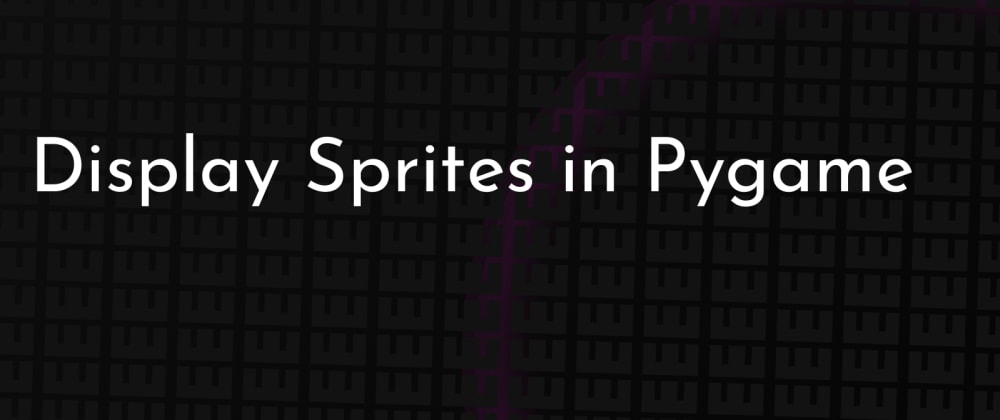



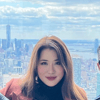



Oldest comments (0)