The Document Object Model (DOM) is a programming interface that allows developers to manipulate HTML and XML documents with ease. With the DOM, you can add, delete, and modify elements on a web page in real-time.The DOM represents the document as nodes and objects, allowing programming languages to interact with the page.
Mastering the DOM API is essential for any web developer. With the DOM API, you can manipulate web pages with ease, making your web applications more interactive and dynamic. In this blog post, we will explore some essential DOM API tips that will help you simplify your DOM manipulation.
Understanding the Document Object Model
Before diving into the DOM API, it is essential to understand the Document Object Model. The DOM is a hierarchical tree-like structure that represents the HTML elements on a web page. Each element on a web page is represented as a node in the DOM tree.
There are three types of nodes in the DOM tree: element nodes, attribute nodes, and text nodes.
- Element nodes represent HTML tags. It consists of the opening and closing tags, the content in between the tags, and any attributes that provide additional information about the element.
For example, consider the following HTML code:
<p class="intro">Hello World!</p>
In this code, the element node is the paragraph element,represented by the <p> and </p> tags. The content of the element is the text "Hello World!", and the attribute "class" provides additional information about the element.
- Attribute nodes represent the attributes of an HTML tag.An attribute node consists of the attribute name and value, which are included within the opening tag of the element.Attribute nodes can be used to provide various types of information about an element, such as the color, size, or alignment of an element, or to add functionality to an element, such as links and event listeners.
For example, consider the following HTML code:
<img src="image.jpg" alt="An image" width="500" height="300">
In this code, the src,alt, width, and height attributes are attribute nodes. The src attribute provides the URL of the image file, the alt attribute provides an alternative text description for the image, and the width and height attributes specify the size of the image.
- Text nodes represent the text within an HTML tag.Text nodes can contain any text or characters, including spaces, line breaks, and special characters, such as ampersands and angle brackets.
For example, consider the following HTML code:
<p>This is a <strong>bold</strong> text.</p>
In this code, the text node is the content "This is a" that appears between the opening <p> tag and the opening <strong> tag. The content "bold" is also a text node, but it is nested within the <strong> element.
Text nodes are important because they provide the actual content of an HTML or XML document. They can be used to display text, provide context for other elements, or serve as placeholders for dynamic content generated by server-side scripting or JavaScript.
In addition to plain text, text nodes can also contain entities, which are special character codes that represent characters that cannot be represented in HTML or XML directly, such as ampersands or angle brackets. For example, the text node 5 < 10 could be represented in HTML using entities as 5 < 10.
Tip 1: Use Query Selectors
Query selectors are a fundamental part of web development, and they offer developers a simple way to interact with the DOM. They allow developers to select elements on a web page based on their tag name, class, ID, or attributes, and manipulate them using JavaScript.
How Do Query Selectors Work?
Query selectors work by traversing the DOM tree and searching for elements that match the specified selector. The search starts at the root of the document, typically the document object, and moves down the tree to find the selected element(s). Here are some common query selector methods and their syntax:
- querySelector(): Selects the first element that matches the specified selector.
const myElement = document.querySelector('#my-id');
In this example, we use the querySelector() method to select the first element with an ID of "my-id" and store it in a variable called myElement.
- querySelectorAll(): Selects all elements that match the specified selector and returns them as a NodeList.
const myElements = document.querySelectorAll('.my-class');
In this example, we use the querySelectorAll() method to select all elements with a class of "my-class" and store them in a variable called myElements.
Using Query Selectors in Your Web Development Projects
Query selectors are a powerful tool that you can use to select and manipulate elements on your web page. Here are some tips for using query selectors in your web development projects:
1. CSS Selectors
Query selectors use CSS selectors, so it's essential to have a basic understanding of CSS. CSS selectors are used to target specific elements on a web page, and there are various types of selectors that you can use, including:
Tag selectors: Select elements based on their tag name. For example, p selects all p elements on a page.
Class selectors: Select elements based on their class. For example,
.my-classselects all elements with a class of"my-class"on a page.ID selectors: Select elements based on their ID. For example,
#my-idselects the element with an ID of"my-id".Attribute selectors: Select elements based on their attributes. For example,
[data-toggle]selects all elements with a"data-toggle"attribute.
2. Performance
Query selectors can be slow if you're not careful. To ensure that your code is as fast as possible, you should use specific selectors. Specific selectors are more performant because they require less work for the browser to find the selected elements.
For example, ul li a is a more specific selector than just a. By using a more specific selector, you're telling the browser to only look for a elements that are inside li elements that are inside a ul.
3. Chaining Query Selectors
You can chain query selectors together to select specific elements. For example, if you have a list of items with a class of "item", and each item has a link with a class of "link", you can select all the links using the following code:
const links = document.querySelectorAll('.item .link');
In this example, we're using the querySelectorAll() method to select all elements with a class of "link" that are inside elements with a class of "item".
4. Using Data Attributes
Data attributes are HTML attributes that start with the prefix data-. They can be used to store custom data on HTML elements. You can use data attributes to select elements that you need to manipulate with JavaScript. Here's an example:
<div data-toggle="modal">Open Modal</div>
In this example, we're adding a data attribute called "data-toggle" to a div element. We can then use the attribute to select the element with JavaScript:
const modalToggle = document.querySelector('[data-toggle="modal"]');
Tip 2: Cache Your DOM Elements
DOM caching is the practice of storing references to frequently accessed DOM elements in variables for easy access. Instead of repeatedly querying the DOM for the same element, you can cache it in a variable, and then use that variable whenever you need to access the element.
Why Cache DOM Elements?
Caching DOM elements can significantly improve the performance of your web application. Every time you query the DOM for an element, the browser has to traverse the entire document tree to find it. If you access the same element multiple times, this can lead to a significant performance hit.
Caching DOM elements can also make your code more readable and maintainable. By storing references to frequently accessed elements in variables, you can reduce the amount of code you need to write and improve the clarity of your code.This can dramatically reduce the amount of time it takes to access and manipulate DOM elements, resulting in faster and more responsive web pages.
Here are some tips for caching DOM elements in your web pages:
1. Use Constants for Repeated Access
If you have an element that you need to access repeatedly, such as a navigation menu or a footer, consider storing a reference to it in a constant. This way, you only need to look it up once, and you can reuse the reference throughout your code.
const nav = document.querySelector('.navigation');
nav.addEventListener('click', () => {
// do something
});
2. Cache Elements During Initialization
When your web page loads, you can cache commonly accessed elements during initialization. This ensures that the elements are only looked up once, rather than every time they are needed.
const app = document.querySelector('.app');
const header = app.querySelector('.header');
const content = app.querySelector('.content');
const footer = app.querySelector('.footer');
3. Use Event Delegation
Event delegation is a technique that involves attaching a single event listener to a parent element, rather than attaching listeners to each individual child element. This can reduce the number of event listeners required and improve performance.
const list = document.querySelector('.list');
list.addEventListener('click', (event) => {
if (event.target.tagName === 'LI') {
// do something
}
});
4. Reuse Cached Elements
If you need to access the same element in multiple places, consider storing a reference to it in a variable and reusing it throughout your code. This can reduce the number of times the element needs to be looked up in the DOM tree.
const list = document.querySelector('.list');
const items = list.querySelectorAll('li');
items.forEach((item) => {
item.addEventListener('click', () => {
// do something
});
});
Best Practices for DOM Caching
When caching DOM elements, it's important to follow some best practices to ensure that your code remains readable, maintainable, and performant. Here are some tips:
- Cache elements that you need to access frequently.
- Use meaningful variable names to make your code more readable.
- Cache elements in the closest scope possible to reduce the risk of variable conflicts.
- Only cache elements that exist in the DOM. If an element doesn't exist, attempting to cache it will result in a null value.
- Update cached references if the DOM changes. If you add or remove elements from the DOM, make sure to update any cached references to those elements.
Tip 3: Use ClassList API for CSS Classes
The ClassList API is a powerful tool for manipulating CSS classes on DOM elements. It provides a set of methods that make it easy to add, remove, toggle, and check for the presence of CSS classes.
Here are some benefits of using the ClassList API:
-
Cleaner and More Readable Code
Using the ClassList API can make your code cleaner and more readable. By using descriptive method names, such as
add()andremove(), it's easier to understand what your code is doing.
const myElement = document.getElementById('my-element');
// Without ClassList API
myElement.className += ' active';
// With ClassList API
myElement.classList.add('active'); // add a class
myElement.classList.remove('active'); // remove a class
- No Need to Manipulate Strings When manipulating CSS classes using the ClassList API, you don't need to manipulate strings. This can make your code more efficient and less error-prone.
// Without ClassList API
element.className = element.className.replace('inactive', 'active');
// With ClassList API
element.classList.replace('inactive', 'active');
-
Easy to Toggle Classes
The
toggle()method is a convenient way to toggle the presence of a CSS class on an element. If the class is present, it will be removed, and if it's not present, it will be added.
// Without ClassList API
if (element.className.includes('active')) {
element.className = element.className.replace('active', 'inactive');
} else {
element.className = element.className.replace('inactive', 'active');
}
// With ClassList API
element.classList.toggle('active');
- Check for the Presence of Classes The contains() method is a useful way to check whether an element has a specific CSS class. This can be used to conditionally execute code based on the presence or absence of a class.
// Without ClassList API
if (element.className.includes('active')) {
// do something
}
// With ClassList API
if (element.classList.contains('active')) {
// do something
}
Tip 4: Use Template Literals for HTML Generation
When working with JavaScript, you may find yourself in a situation where you need to generate HTML dynamically. In such cases, using string concatenation to build HTML can be cumbersome, error-prone, and difficult to read. Template literals provide a better way to generate HTML dynamically in JavaScript.
Here are some benefits of using template literals for HTML generation:
1. Easier to Read and Maintain
Using template literals for HTML generation can make your code easier to read and maintain. The syntax is more concise and easier to understand than traditional string concatenation.
// Without template literals
const html = '<div class="' + className + '">' +
'<h1>' + title + '</h1>' +
'<p>' + content + '</p>' +
'</div>';
// With template literals
const html = `
<div class="${className}">
<h1>${title}</h1>
<p>${content}</p>
</div>
`;
2. Minimizes HTML Injection Vulnerabilities
Using template literals can help minimize the risk of HTML injection vulnerabilities. When using string concatenation, it's easy to forget to escape special characters, such as <, >, and &. This can result in security vulnerabilities that could allow attackers to inject malicious code into your web page.
// Without template literals
const name = '<script>alert("Hello");</script>';
const html = '<div>Hello, ' + name + '!</div>'; // vulnerable to HTML injection
// With template literals
const name = '<script>alert("Hello");</script>';
const html = `<div>Hello, ${name}!</div>`; // HTML injection prevented
3. Supports Multi-line Strings
Template literals support multi-line strings, which can make it easier to generate complex HTML. When using string concatenation, you have to manually add line breaks, which can be tedious and error-prone.
// Without template literals
const html = '<div>' +
'<h1>Heading</h1>' +
'<p>Paragraph 1</p>' +
'<p>Paragraph 2</p>' +
'<ul>' +
'<li>Item 1</li>' +
'<li>Item 2</li>' +
'</ul>' +
'</div>';
// With template literals
const html = `
<div>
<h1>Heading</h1>
<p>Paragraph 1</p>
<p>Paragraph 2</p>
<ul>
<li>Item 1</li>
<li>Item 2</li>
</ul>
</div>
`;
Conclusion
DOM manipulation is a crucial part of web development, and these essential DOM API tips can help you simplify your code and improve performance. By using query selectors, caching your elements, using event delegation, generating HTML with template literals, and using the classList API for CSS classes, you can write cleaner, more efficient code that is easier to maintain. Keep these tips in mind when working with the DOM, and you'll be well on your way to becoming a more efficient and effective web developer.

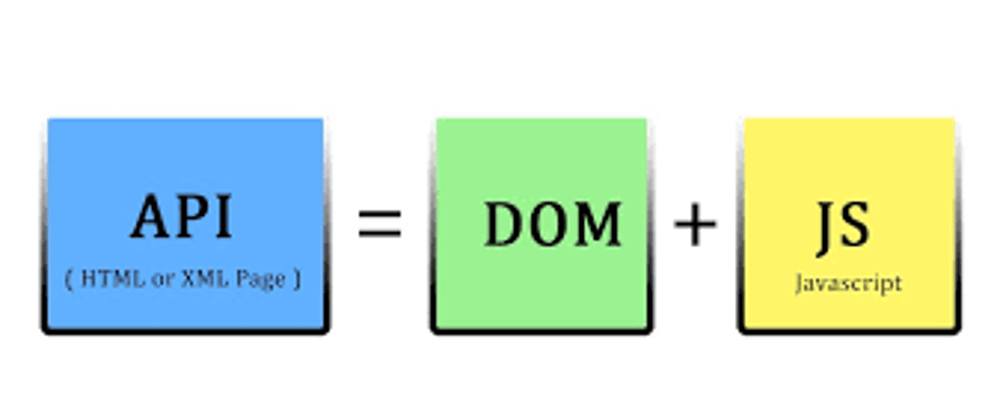





Top comments (0)