WPForms is a drag and drops WordPress form builder that’s both easy and powerful.
WPForms allows you to create beautiful contact forms, feedback forms, subscription forms, payment forms, and other types of forms for your site in minutes not hours, without having to hire a developer.
WPForms has been downloaded over 500,000 times. Since its launch in 2016, it’s been rapidly rising in popularity with bloggers, business owners, designers, and developers.
WPForms guides you through creating your first form in under 5 minutes, WPForms includes integrations for popular page builders like the WordPress Block Editor ( Gutenberg), Classic Editor, Elementor, and Divi making the whole process seamless.
WPForms is a 100% mobile responsive contact form solution, so your contact formswill always look great on all devices (mobile, tablet, laptop, and desktop).
WPForms contact forms are also highly optimized for web and server performance because we understand the importance of speed when it comes to SEO, marketing, and conversion.
Contact Form Plugin Features
Drag and Drop to add and rearrange form fields
Quickly build forms with pre-built templates
100% responsive – forms work and look good on all devices
Optimized queries for maximum speed
Built-in spam protective with CAPTCHA and Honeypot technology
Extensive documentation available at WPForms.com
WPForms Pro Features and Addons
WPForms Pro plugin comes with all the contact form features you will ever need, including
Entry management: View all your leads in one place to streamline your workflow.
Payment processing: Easily collect payments, donations, and online orders with PayPal and Stripe addons.
Multi-page forms: Split long forms into multiple pages to improve user experience.
Email newsletter signup forms: Connect your forms with MailChimp, AWeber, Campaign Monitor, GetResponse, and more.
Form abandonment addon: Unlock more leads by capturing partial entries from your forms.
Create a WordPress Contact Form in less than 5 minutes
The first thing you need to do is install and activate the WPForms plugin.
Once activated. You’ll see the WPForms setup wizard display the option to take the WPForms Challenge.
Let’s get Started
Step1: Install a plugin ‘WPForms’
From WordPress Dashboard
Go to Plugins -> Add New
In the search field type ‘WPForms’ then click on the install now button.
Make sure to activate the plugin.
Step 2: Create a Contact Form
Form WordPress Dashboard
Go to WPForms and click Add New.
This will open WPForms drag and drop form builder.
WPForms comes with pre-built form templates; we will use Simple Contact Form
Let’s create our first form and configure all of its settings. The first type in a name for your form ‘Contact Us’ click done and move to the next step.
Next, select the Simple Contact Form template.
you’ll be taken to the part in the form builder that lets you add or remove form fields and customize the way they look and function.
All of the templates have the basic form fields you’ll need without having to add or remove any fields.
Click on the fields to edit, you can add additional fields by dragging them from the left sidebar panel to the right panel.
Then, Click on the field to make any changes. You can also click on a form field and drag it to rearrange the order on your contact form.
When you’re done click on the Save button
Step 3: Configure Notification Settings
Now that you have created your Contact Us form, it’s time to configure the form notification and form confirmation.
Notifications are a great way to send an email whenever a contact form is submitted on your website. In fact, unless you disable these features, whenever someone submits a contact form on your site, you’ll get a notification about it.
Confirmation is what visitors see after they submit the form. It could be a thank you message.
You can customize both of those by going to the Settings tab.
Notifications are by default sent to the Admin Email you can also use a custom email address.
You can also use smart tags so that when the visitor submits a contact form, it will send a notification to the visitor letting them know that you have received their form and will contact them shortly.
Step4: Adding your simple Contact Form to a Page
The last step is to add, simple contact form on a website page.
Create a new page named Contact Form.
We will be using shortcode, you can copy the contact form shortcode by going into WPForms >> All Forms copy the shortcode and paste it into the page you want to display.
Congrats, you did it.
We can say that WPForms is one of the fastest WordPress contact form builder plugins in the world. By using the standard contact form template, you can add a form to your website in just a few clicks. And thanks to the drag-and-drop editor for making it easy. Every step is easy forward and no need to be confused.
The post How to Create a contact form using WPForms plugins appeared first on WP Refers.

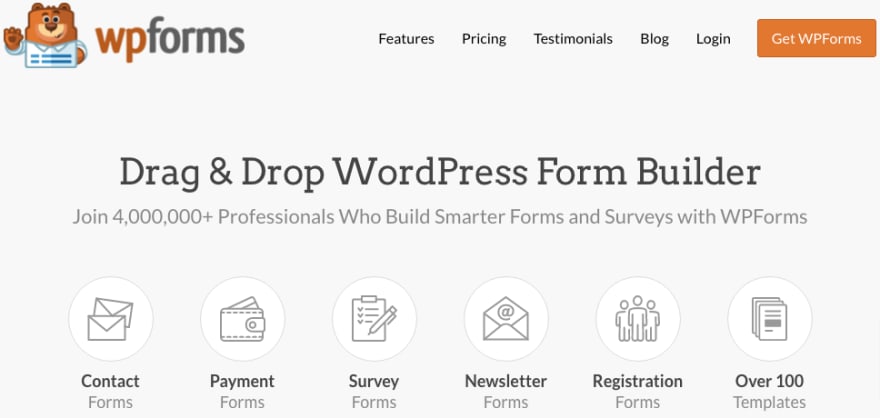
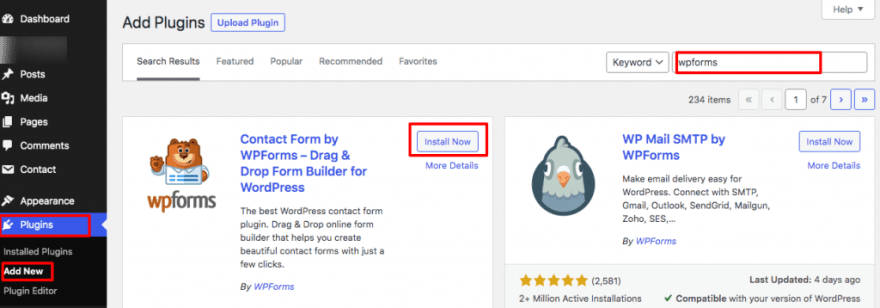

Top comments (0)