This article demonstrates how to implement QR code generation and recognition in HarmonyOS NEXT using ArkUI components and system capabilities. The solution leverages multiple HarmonyOS Kits including ScanKit, MediaLibraryKit, and ImageKit to achieve core functionalities.
Code Structure Overview
import {
componentSnapshot, // Component snapshot
promptAction, // System prompt actions
SegmentButton, // Segmented control component
SegmentButtonItemTuple, // Type for segment items
SegmentButtonOptions // Segmented control options
} from '@kit.ArkUI'; // Import ArkUI component library
import { photoAccessHelper } from '@kit.MediaLibraryKit'; // Media library access
import { common } from '@kit.AbilityKit'; // Common abilities
import { fileIo as fs } from '@kit.CoreFileKit'; // File system operations
import { image } from '@kit.ImageKit'; // Image processing
import { BusinessError, pasteboard } from '@kit.BasicServicesKit'; // Clipboard services
import { hilog } from '@kit.PerformanceAnalysisKit'; // Logging system
import { detectBarcode, scanBarcode } from '@kit.ScanKit'; // Barcode handling
@Entry // Application entry
@Component // Custom component
struct QrCodeGeneratorAndScanner {
// Component state management
@State private buttonOptions: SegmentButtonOptions = SegmentButtonOptions.capsule({
buttons: [{ text: 'Generate QR' }, { text: 'Scan QR' }] as SegmentButtonItemTuple,
multiply: false, // Single selection
fontColor: Color.White,
selectedFontColor: Color.White,
selectedBackgroundColor: Color.Orange,
backgroundColor: "#d5d5d5",
backgroundBlurStyle: BlurStyle.BACKGROUND_THICK
})
@State private sampleText: string = 'hello world';
@State private inputText: string = "";
@State private scanResult: string = "";
@State @Watch('selectIndexChanged') selectIndex: number = 0
@State @Watch('selectedIndexesChanged') selectedIndexes: number[] = [0];
private qrCodeId: string = "qrCodeId"
@State private scanResultObject: scanBarcode.ScanResult = ({} as scanBarcode.ScanResult)
//... Other state variables
// Event handlers
selectedIndexesChanged() {
this.selectIndex = this.selectedIndexes[0]
}
selectIndexChanged() {
this.selectedIndexes[0] = this.selectIndex
}
private copyToClipboard(text: string): void {
const pasteboardData = pasteboard.createData(pasteboard.MIMETYPE_TEXT_PLAIN, text);
pasteboard.getSystemPasteboard().setData(pasteboardData);
promptAction.showToast({ message: 'Copied' });
}
build() {
Column() {
SegmentButton({
options: this.buttonOptions,
selectedIndexes: this.selectedIndexes
}).width('400lpx').margin({ top: 20 })
Tabs({ index: this.selectIndex }) {
// QR Generation Tab
TabContent() {
Scroll() {
Column() {
// Input section with sample/clear buttons
QRCode(this.inputText)
.width('300lpx')
.aspectRatio(1)
.id(this.qrCodeId)
SaveButton().onClick(async () => {
// Save QR to photo library
const context = getContext(this) as common.UIAbilityContext;
let helper = photoAccessHelper.getPhotoAccessHelper(context);
//... Image capture and saving logic
})
}
}
}
// QR Scanning Tab
TabContent() {
Scroll() {
Column() {
// Camera scan and gallery picker buttons
Row() {
Text('Scan').onClick(() => {
scanBarcode.startScanForResult(getContext(this), {
enableMultiMode: true,
enableAlbum: true
}, (error, result) => {
// Handle scan results
});
})
Text('Gallery').onClick(() => {
// Image selection and decoding logic
detectBarcode.decode(inputImage, (error, result) => {
// Handle decoding results
});
})
}
// Result display sections
Text(`Result: ${this.scanResult}`)
Text(JSON.stringify(this.scanResultObject))
}
}
}
}
}
.backgroundColor("#f4f8fb");
}
}
Key Features Implementation
1. QR Code Generation
-
Dynamic Input Handling: Uses
TextAreawith state management for real-time QR updates - Image Export:
componentSnapshot.get(this.qrCodeId).then((pixelMap) => {
const imagePacker = image.createImagePacker();
imagePacker.packToFile(pixelMap, file.fd, {
format: 'image/png',
quality: 100
});
});
-
Media Library Integration: Leverages
photoAccessHelperfor secure storage
2. QR Code Recognition
- Camera Scanning:
scanBarcode.startScanForResult(context, {
enableMultiMode: true,
enableAlbum: true
}, (error, result) => {
// Error handling and result processing
});
- Image Decoding:
detectBarcode.decode({ uri: imageUri }, (error, results) => {
if (results.length > 0) {
this.scanResult = results[0].originalValue;
}
});
Best Practices
- Permission Handling: Implement proper permission requests for camera and storage access
-
Error Logging: Use
hilogfor detailed error tracking -
Performance Optimization:
- Use component visibility control instead of conditional rendering
- Implement proper resource cleanup in finally blocks
-
User Experience:
- Provide visual feedback with click effects
- Use system clipboard for data sharing
- Implement loading states for long operations
Conclusion
This implementation demonstrates HarmonyOS NEXT's powerful capabilities in handling modern mobile development requirements. The solution combines:
- ArkUI's responsive UI components
- ScanKit's robust scanning features
- MediaLibraryKit's secure storage access
- ImageKit's efficient processing capabilities
Developers can extend this foundation with additional features like batch processing, history tracking, or custom QR code styling based on specific application requirements.


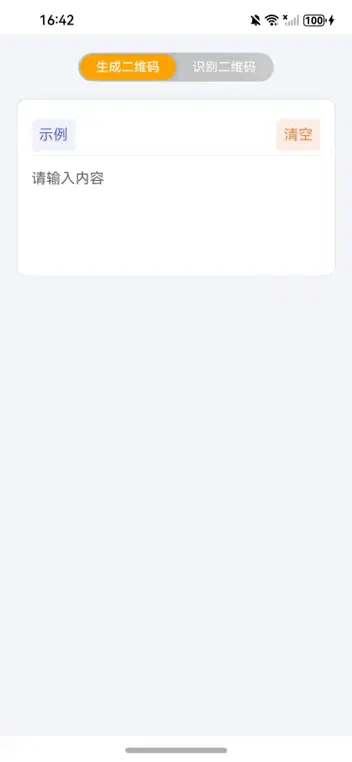

Top comments (0)