Disclaimer: This article is a collection of useful bash commands that I have been using regularly.
1. Count Fasta Sequences
This command will help you to count fasta sequences in a fasta file.
grep -c ">" <fasta-file-name>
Example: grep -c ">" sequences.fasta
2. Count Empty Lines
If you want to count empty/blank lines in a file, then this command will help you.
grep -c "^$" <file-name>
Example: grep -c "^$" sequences.fasta
3. Remove Empty Lines
To remove empty/blank lines from a file, this command is useful.
sed -i "/^$/d" <file-name>
Example: sed -i "/^$/d" sequences.fasta
4. Merge Multiple CSV Files
If you have multiple CSV files with same header, then you can use this command to merge them. The command below has two parts.
In the head -n 1 <a-csv-file> > combined.out part, replace <a-csv-file> with any of the .csv file. Check example section for better understanding.
head -n 1 <a-csv-file> > combined.out && tail -n+2 -q *.csv >> combined.out
After running this command, rename the combined.out file to combined.csv
Example:
Suppose, you have 4 csv files.
file1.csv
file2.csv
file3.csv
file4.csv
So your should run:
head -n 1 file1.csv > combined.out && tail -n+2 -q *.csv >> combined.out
Then you will see a new combined.out file. Don't forget to rename this file to combined.csv
5. Unzip all zip files
Unzipping all .zip files in a folder is a breeze with this command.
unzip "*.zip"
However, this command will not delete the .zip files after unzipping. If you are looking for a command to delete all the files with same file format (.zip, .gz, .txt), then scroll below.
6. Delete all files with same file format
Suppose, you want to delete multiple files with same file format, then these two commands will come in handy for you.
First, check what files you are going to remove:
find . -name "*<file-type>" -type f
Then, run the delete command:
find . -name "*<file-type>" -type f -delete
Check the example part for better understanding.
Example:
If you want to delete all the .gz files, then the commands should look like this:
find . -name "*.gz" -type f
find . -name "*.gz" -type f -delete
To delete all .zip files:
find . -name "*.zip" -type f
find . -name "*.zip" -type f -delete
That's all for now. Feel free to add more bash commands in the comments section and I will add them to the article.

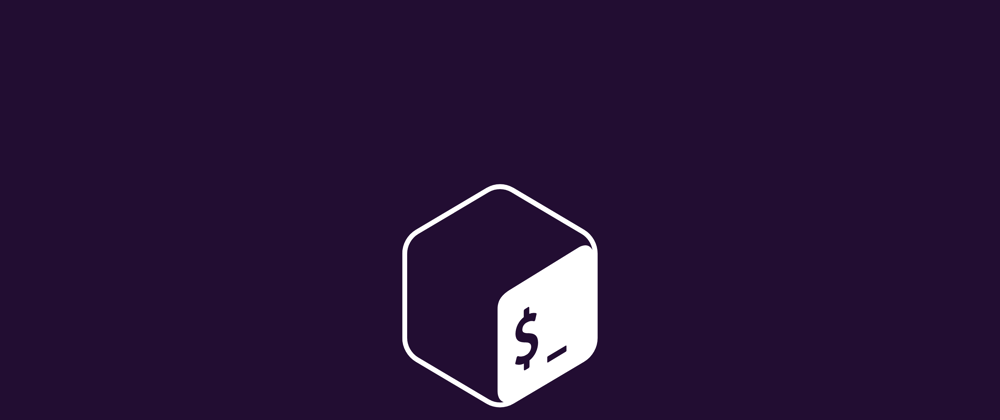





Oldest comments (0)