Introduction
The "Manage" landing page is designed to introduce users to the Manage application, highlighting its features and encouraging them to get started. We'll use React for component-based development and CSS for styling the page.
Project Overview
The landing page consists of several key components:
- Navbar: Contains navigation links and a call-to-action button.
- Home: Features a headline, a description of the product, and a prominent illustration.
- About: Provides details about what sets Manage apart.
- Testimonials: Displays user testimonials to build credibility.
- Footer: Contains links, social media icons, and a subscription form.
Features
- Responsive Design: The layout adjusts to different screen sizes.
- Interactive Elements: Buttons and links have hover effects to improve user interaction.
- Clean Layout: Each section of the page is clearly defined for a pleasant user experience.
Technologies Used
- React: For building reusable components.
- CSS: For styling and layout adjustments.
Project Structure
The project is organized into the following structure:
/src
/assets
/images
/components
About.js
Footer.js
Home.js
Navbar.js
Testimonials.js
App.js
App.css
Installation
To get started with this project, clone the repository and install the necessary dependencies:
git clone https://github.com/abhishekgurjar-in/
cd Manage-Landing-Page
npm install
Run the project locally using:
npm start
Code Explanation
App.js
The App component is the root of the application. It imports and renders the Navbar, Home, About, Testimonials, and Footer components, applying different background styles for visual differentiation.
import React from "react";
import "./App.css";
import Navbar from "./components/Navbar";
import Home from "./components/Home";
import About from "./components/About";
import Testimonials from "./components/Testimonials";
import Footer from "./components/Footer";
const App = () => {
return (
<>
<div className="bg">
<Navbar />
<Home />
</div>
<div className="bg-2">
<About />
<Testimonials />
</div>
<Footer />
</>
);
};
export default App;
Navbar.js
The Navbar component includes the logo and navigation links. The call-to-action button encourages users to get started.
import React from "react";
import logo from "../assets/images/logo.svg";
const Navbar = () => {
return (
<div className="navbar">
<div className="logo">
<img src={logo} alt="logo" />
</div>
<div className="header">
<a href="">Pricing</a>
<a href="">Product</a>
<a href="">About Us</a>
<a href="">Careers</a>
<a href="">Community</a>
</div>
<div className="button">
<p>Get Started</p>
</div>
</div>
);
};
export default Navbar;
Home.js
The Home component features a headline, a description of the Manage app, and an illustration.
import React from 'react'
import illustration from "../assets/images/illustration-intro.svg"
const Home = () => {
return (
<div className='home'>
<div className="left-home">
<h1>Bring everyone together to build better products.</h1>
<p>Manage makes it simple for software teams to plan day-to-day tasks while keeping the larger team goals in view.</p>
<div className="button">
<p>Get Started</p>
</div>
</div>
<div className="right-home">
<img src={illustration} alt="" />
</div>
</div>
)
}
export default Home
About.js
The About component outlines the features and benefits of Manage with numbered sections.
import React from "react";
const About = () => {
return (
<div className="about">
<div className="left-about">
<h1>What's different about Manage?</h1>
<p>
Manage provides all the functionality your team needs, without the
complexity. Our software is tailor-made for modern digital product
teams.
</p>
</div>
<div className="right-about">
<div className="box">
<div className="title">
<h3>01</h3>
<h4>Track company-wide progress</h4>
</div>
<p className="para">
See how your day-to-day tasks fit into the wider vision. Go from
tracking progress at the milestone level all the way done to the
smallest of details. Never lose sight of the bigger picture again.
</p>
</div>
<div className="box">
<div className="title">
<h3>02</h3>
<h4>Advanced built-in reports</h4>
</div>
<p className="para" >
Set internal delivery estimates and track progress toward company
goals. Our customisable dashboard helps you build out the reports
you need to keep key stakeholders informed.
</p>
</div>
<div className="box">
<div className="title">
<h3>03</h3>
<h4>Everything you need in one place</h4>
</div>
<p className="para" >
Stop jumping from one service to another to communicate, store
files, track tasks and share documents. Manage offers an all-in-one
team productivity solution.
</p>
</div>
</div>
</div>
);
};
export default About;
Testimonials.js
The Testimonials component showcases user feedback to build trust.
import React from "react";
import Ali from "../assets//images/avatar-ali.png";
import anisha from "../assets/images/avatar-anisha.png";
import richard from "../assets/images/avatar-richard.png";
import shanai from "../assets/images/avatar-shanai.png";
const Testimonials = () => {
return (
<div className="testimonials">
<h1>What they've said</h1>
<div className="cards">
<div className="card">
<img src={richard} alt="" />
<h4>Richard Watts</h4>
<p>
“Manage allows us to provide structure and process. It keeps us
organized and focused. I can’t stop recommending them to everyone I
talk to!”
</p>
</div>
<div className="card">
<img src={shanai} alt="" />
<h4> Shanai Gough</h4>
<p>
“Their software allows us to track, manage and collaborate on our
projects from anywhere. It keeps the whole team in-sync without
being intrusive.”
</p>
</div>
<div className="card">
<img src={anisha} alt="" />
<h4>Anisha Li</h4>
<p>
“Manage has supercharged our team’s workflow. The ability to
maintain visibility on larger milestones at all times keeps everyone
motivated.”
</p>
</div>
<div className="card">
<img src={Ali} alt="" />
<h4>Ali Bravo</h4>
<p>
“We have been able to cancel so many other subscriptions since using
Manage. There is no more cross-channel confusion and everyone is
much more focused.”
</p>
</div>
</div>
<div className="button">
<p>Get started</p>
</div>
</div>
);
};
export default Testimonials;
Footer.js
The Footer component includes social media links, additional navigation links, and a subscription form.
import React from "react";
import logo from "../assets/images/logo.svg";
import fb from "../assets/images/icon-facebook.svg";
import ig from "../assets/images/icon-instagram.svg";
import tw from "../assets/images/icon-twitter.svg";
import pt from "../assets/images/icon-pinterest.svg";
import yt from "../assets/images/icon-youtube.svg";
const Footer = () => {
return (
<div className="Footer">
<div className="first-footer">
<h1>Simplify how your team works today.</h1>
<div className="button">
<p>Get Started</p>
</div>
</div>
<div className="last-footer">
<div className="logos">
<img src={logo} alt="" />
<div className="social-logo">
<img src={fb} alt="" />
<img src={yt} alt="" />
<img src={tw} alt="" />
<img src={pt} alt="" />
<img src={ig} alt="" />
</div>
<p>Made with ❤️ by Abhishek Gurjar</p>
</div>
<div className="links1">
<a href="">Home</a>
<a href="">Pricing</a>
<a href="">Products</a>
<a href="">About Us</a>
</div>
<div className="links2">
<a href="">Careers</a>
<a href="">Community</a>
<a href="">Privacy Policy</a>
</div>
<div className="subscribe">
<div className="input-section">
<div className="input-box">
<input type="text" placeholder="updates tour in inbox" />
</div>
<div className="button">
<p>Go</p>
</div>
</div>
<p className="copyright" >Copyright 2020. All Rights Reserved</p>
</div>
</div>
</div>
);
};
export default Footer;
Live Demo
You can view the live demo of the project here.
Conclusion
Building the "Manage" landing page provides a great example of how to create a responsive and user-friendly interface using React and CSS. By focusing on clear design principles and interactive elements, you can create an engaging landing page that effectively communicates the value of your product.
Credits
- React: For building the user interface.
- CSS: For styling and layout.
- Images: Custom illustrations and icons.
Author
Abhishek Gurjar is a dedicated web developer passionate about creating practical and functional web applications. Check out more of his projects on GitHub.


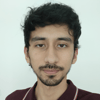




Top comments (0)