MongoDB is a general-purpose no sql database which provides certain capabilities like replication between nodes, sharding, secondary indexes, range queries, sorting, aggregations, and geospatial indexes. MongoDB is a document-oriented database where rows (from relational database) is replaced by documents which can have any fields inside and you can have more information on one document versus another from the same database. This last point means that there is no predefined schemas.
At the heart of MongoDB there is a key:value so if you see a document representation is similar to JSON or map. And can be as simple as:
{"Salute": "Hello Peter!"}
So Documents are the basic form of data in mongoDB and a collection is similar to have a table.
That's all that we will talk about the basics for MongoDB, because this is a post of testing for free.
Next i am going to present 3 ways you can test your mongoDB database without incurring in any extra cost.
1. MongoDB Atlas Free Cluster
MongoDB Atlas offers a Database as a service with MongoDB Atlas, as part of their offer you can create a free cluster (Always free as long as you keep in this tier) that has similar functionality that a production one.
According to MongoDB Atlas documentation
Free clusters never expire, and provide access to a subset of Atlas features and functionality.
Some of the limitations are:
- You can only have one free cluster per project.
- You can't upgrade the MongoDB version.
- M0 tier is the only one available to deploy free cluster.
- Replication factor is 3 nodes, and yes, yo have 3 nodes on free cluster, so replication a similar to prod escenario is easy.
- No predefined replica set tag.
- you cannot test primary failover, configure encryption at rest or enable auditing.
Oh i forgot to mention, a ReplicaSet is a group of mongo processes (servers, VMs, Containers, etc) that maintain the same data set. At a minimum it is recommended to have a primary node and two replication or secondary node. Also you can have a Primary node, a secondary node and an arbiter (smaller process just to elect a new primary) but this is not recommended.
So your free tier cluster can be seen as this:
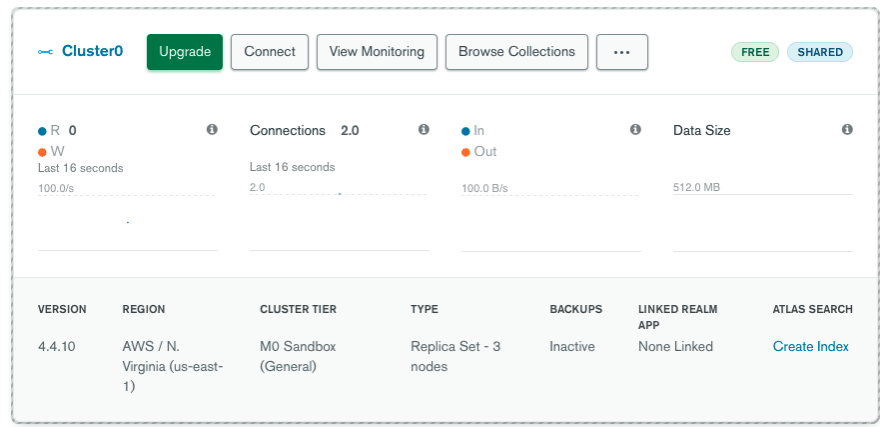
Shared, as can be seen in the image refers that the nodes are deployed on shared environment so you cannot configure disk size, memory size, etc.
And, How can you create your free cluster? yo may ask...
First of all go to MongoDB Atlas registration page
Here you have the option to fill al the fields or even better use your google account to sign up, and that's it.
Now, to create the free cluster:
- Click on Build a Cluster
- Select the option of Starters Cluster or Shared Cluster.
- Select your cloud provider. Not all providers or regions support the free cluster. I personally recommends use AWS with us-east-1 region.
- Select M0 Sandbox tier as this corresponds to the free tier.
- Enter a name for your cluster

- Click on Create Cluster and that is all you need to create your cluster, this process will take around 10 min, so you can go and get a cup of coffee.
So, after you cluster is ready, the First Thing you need to do is provide access to your local IP. MongoDB Atlas use a whitelisting approach for this.
On your MongoDB Atlas interface, move to your project and under security click on Network Access
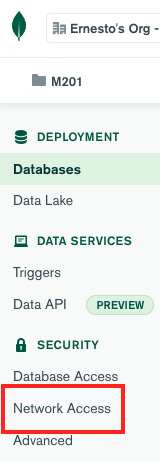
Then, click on Add IP Address
You have the option on enter and IP in CIDR notation, example 188.188.188.21/32
Another option is to provide access to any IP by using 0.0.0.0/0
Or Click Add Current IP Address and automatically will add your public IP.
Note you can even configure a temporary access for 6 hrs, 1 day or 1 week.
Next Step is to create a user to access the cluster , this is different from the user you created at the beginning, this new user is for database access, the previous one was for MongoDB Atlas platform administration.
Enter the important information and provide the permissions through Built-in Role more info HERE
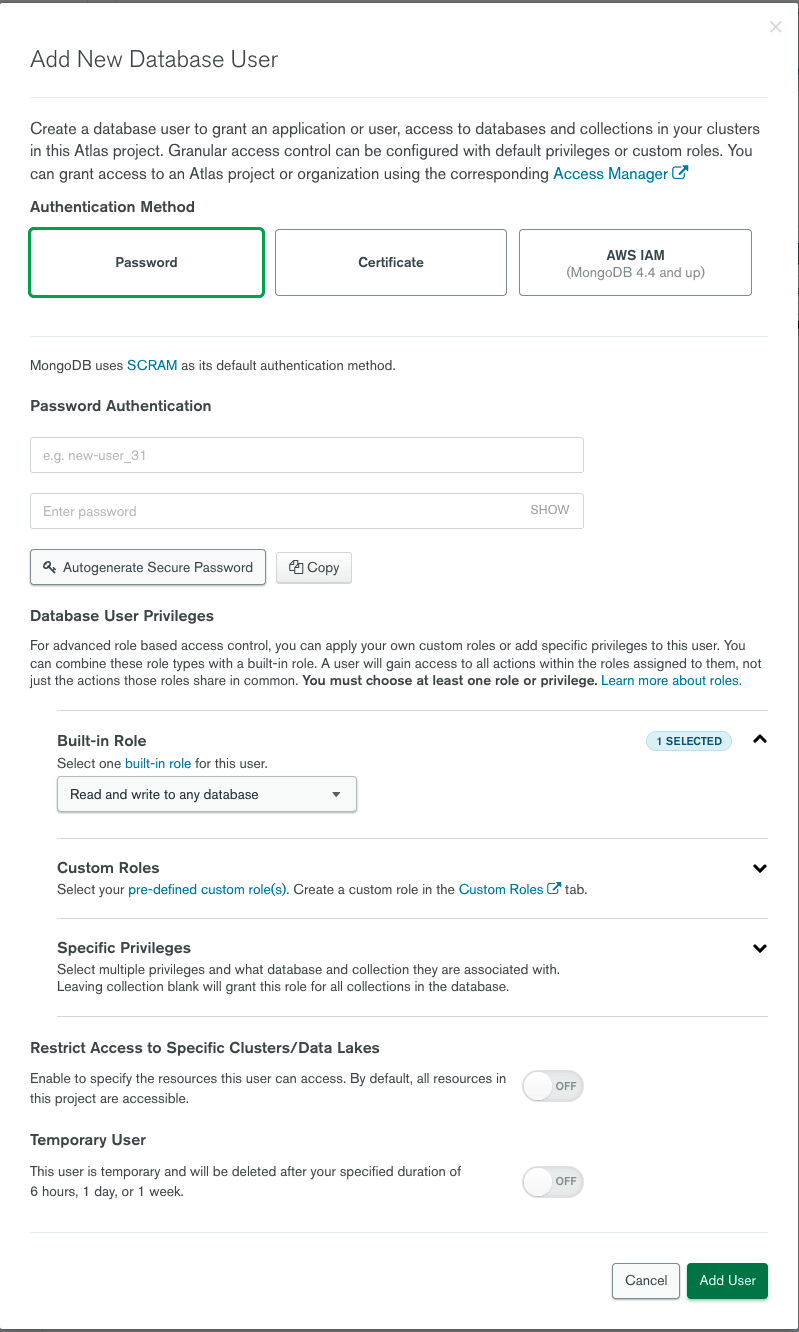
One of the main advantages
of MongoDB Atlas is that allows you to find the exact information you need in an easy way. In this case, to test the access we will connect using mongo shell from our laptop.
you can find the connection URI here

On the next page, select Connect using MongoShell and it will show you something similar to:

Note it also provides the required information to download the mongo shell in your local system.
Note it also provides you with the connection URI and full driver code for several programming languages. Example:

Getting back to our example. Just add the username you created previously and add the ip when it is requested.
☁ .ssh mongosh "mongodb+srv://cluster0.xxxxx.mongodb.net/myFirstDatabase" --username eltest01
Enter password: **********************
Current Mongosh Log ID: xxxxxxxxxxxxxxxxxxxxxxxx
Connecting to: mongodb+srv://cluster0.xxxxx.mongodb.net/myFirstDatabase
Using MongoDB: 4.4.10
Using Mongosh: 1.1.7
For mongosh info see: https://docs.mongodb.com/mongodb-shell/
To help improve our products, anonymous usage data is collected and sent to MongoDB periodically (https://www.mongodb.com/legal/privacy-policy).
You can opt-out by running the disableTelemetry() command.
Atlas atlas-xxxxx-shard-0 [primary] myFirstDatabase> show dbs
m201 119 MB
admin 373 kB
local 7.16 GB
Atlas atlas-xxxxx-shard-0 [primary] myFirstDatabase>
2. Creating a docker container with mongodb official Image
Note The image that we use here is a community edition, MongoDB does provides an Enterprise Server that can include some cost.
First, we need to remember that container are self-contained without default access to the host, and also that containers can be considered ephemeral, so as soon as the container is terminated, any data inside of it will be lost.
If we want to have persistent storage we need to create a local directory in our machine and let the mongo container knows about it, in case the container dies a new one can connect to the local storage again.
So lets create a directory:
☁ ~ mkdir tmp
☁ ~ cd tmp
☁ tmp mkdir datamongodb
☁ tmp
Now we need to obtain or path:
☁ datamongodb pwd
/Users/ernestol/tmp/datamongodb
After this we can run a container with a bind mount.
According to Docker Documentation
When you use a bind mount, a file or directory on the host machine is mounted into a container. The file or directory is referenced by its absolute path on the host machine
☁ datamongodb docker run -d --name mongodb01 -v /Users/ernestol/tmp/datamongodb:/data/db mongo
7d375ef665c5adfee4df4217ef9d7xxxxxxxxx41237032879a7ae99ee32d613a
☁ datamongodb docker ps
CONTAINER ID IMAGE COMMAND CREATED STATUS PORTS NAMES
7d375ef665c5 mongo "docker-entrypoint.s…" 43 seconds ago Up 42 seconds 27017/tcp mongodb01
Note See that locally and on mongoDB Atlas we use the default port 27017 but you can change this.
Let get into the container to start the mongodb database to see what happens.
☁ datamongodb docker exec -it mongodb01 bash
root@7d375ef665c5:/# ls /data/db
WiredTiger WiredTigerHS.wt collection-4--3382512612996164992.wt index-5--3382512612996164992.wt sizeStorer.wt
WiredTiger.lock _mdb_catalog.wt diagnostic.data index-6--3382512612996164992.wt storage.bson
WiredTiger.turtle collection-0--3382512612996164992.wt index-1--3382512612996164992.wt journal
WiredTiger.wt collection-2--3382512612996164992.wt index-3--3382512612996164992.wt mongod.lock
root@7d375ef665c5:/# mongo
MongoDB shell version v5.0.4
connecting to: mongodb://127.0.0.1:27017/?compressors=disabled&gssapiServiceName=mongodb
Implicit session: session { "id" : UUID("9c275138-c0a6-42d9-af2d-f63cac040318") }
MongoDB server version: 5.0.4
================
Warning: the "mongo" shell has been superseded by "mongosh",
which delivers improved usability and compatibility.The "mongo" shell has been deprecated and will be removed in
an upcoming release.
For installation instructions, see
https://docs.mongodb.com/mongodb-shell/install/
================
Welcome to the MongoDB shell.
To permanently disable this reminder, run the following command: db.disableFreeMonitoring()
---
> show dbs
admin 0.000GB
config 0.000GB
local 0.000GB
> use test
switched to db test
> db.greets.insertOne({"salute": "Hello Peter!"})
{
"acknowledged" : true,
"insertedId" : ObjectId("61bd1e6caecda5e2f0f2932f")
}
>
And notice that those files inside /data/db/ are the sale that are in our local computer and represent the database files form mongodb
☁ datamongodb ls
WiredTiger _mdb_catalog.wt diagnostic.data index-8--3382512612996164992.wt
WiredTiger.lock collection-0--3382512612996164992.wt index-1--3382512612996164992.wt journal
WiredTiger.turtle collection-2--3382512612996164992.wt index-3--3382512612996164992.wt mongod.lock
WiredTiger.wt collection-4--3382512612996164992.wt index-5--3382512612996164992.wt sizeStorer.wt
WiredTigerHS.wt collection-7--3382512612996164992.wt index-6--3382512612996164992.wt storage.bson
☁ datamongodb
Not you can kill your containers and create others an mount those files.
3. Create a demo replicaset using mtools
mtools is a collection of helper scripts to parse, filter, and visualize MongoDB log files (mongod, mongos). mtools also includes mlaunch, a utility to quickly set up complex MongoDB test environments on a local machine, and mtransfer, a tool for transferring databases between MongoDB instances.
Some of the mtools characteristics:
- Written in Python. Requires Python
3.7 > - Not officially supported by MongoDB
- Open Source
- Only command line interface.
- Currently being updated
- Tested for mongodb 4.0 or newer.
You can clone the corresponding repo
There is a bunch of good scripts and tools in this repo but the one we want to focus on is the mlaunch
a script to quickly spin up local test environments, including replica sets and sharded systems (requires pymongo)
This required pymongo so make sure you have installed on your local computer.
☁ datamongodb pip3 install pymongo
And also you need to install the mtools
The easiest way to install mtools is via pip3
☁ mtools [develop] pip3 install mtools
Collecting mtools
Downloading mtools-1.6.4-py3-none-any.whl (2.1 MB)
|████████████████████████████████| 2.1 MB 1.9 MB/s
Collecting python-dateutil>=2.7
Using cached python_dateutil-2.8.2-py2.py3-none-any.whl (247 kB)
Requirement already satisfied: six in /usr/local/lib/python3.9/site-packages (from mtools) (1.16.0)
Installing collected packages: python-dateutil, mtools
Successfully installed mtools-1.6.4 python-dateutil-2.8.2
You may found that some of the scripts required additional packages
Traceback (most recent call last):
File "/usr/local/bin/mlaunch", line 5, in <module>
from mtools.mlaunch.mlaunch import main
File "/usr/local/lib/python3.9/site-packages/mtools/mlaunch/mlaunch.py", line 20, in <module>
import psutil
ModuleNotFoundError: No module named 'psutil'
so you may need to install requires packages
IMPORTANT
MONGOD is necessary to run this tools.
mongod is the primary daemon process for the MongoDB system
This is differente from the mongo shell so make sure you install also mongod with
☁ mtools [develop] brew tap mongodb/brew
==> Tapping mongodb/brew
Cloning into '/usr/local/Homebrew/Library/Taps/mongodb/homebrew-brew'...
remote: Enumerating objects: 806, done.
remote: Counting objects: 100% (303/303), done.
remote: Compressing objects: 100% (217/217), done.
remote: Total 806 (delta 153), reused 140 (delta 83), pack-reused 503
Receiving objects: 100% (806/806), 176.54 KiB | 1.26 MiB/s, done.
Resolving deltas: 100% (391/391), done.
Tapped 14 formulae (30 files, 241.7KB).
☁ bin brew install mongodb-community@5.0
Running `brew update --preinstall`...
==> Downloading https://fastdl.mongodb.org/tools/db/mongodb-database-tools-macos-x86_64-100.5.1.zip
######################################################################## 100.0%
==> Downloading https://fastdl.mongodb.org/osx/mongodb-macos-x86_64-5.0.4.tgz
######################################################################## 100.0%
==> Installing mongodb-community from mongodb/brew
==> Installing dependencies for mongodb/brew/mongodb-community: mongodb-database-tools
==> Installing mongodb/brew/mongodb-community dependency: mongodb-database-tools
🍺 /usr/local/Cellar/mongodb-database-tools/100.5.1: 13 files, 115.7MB, built in 8 seconds
==> Installing mongodb/brew/mongodb-community
==> Caveats
To start mongodb/brew/mongodb-community now and restart at login:
brew services start mongodb/brew/mongodb-community
Or, if you don't want/need a background service you can just run:
mongod --config /usr/local/etc/mongod.conf
==> Summary
🍺 /usr/local/Cellar/mongodb-community/5.0.4: 11 files, 181.4MB, built in 8 seconds
==> Running `brew cleanup mongodb-community`...
Disable this behaviour by setting HOMEBREW_NO_INSTALL_CLEANUP.
Hide these hints with HOMEBREW_NO_ENV_HINTS (see `man brew`).
==> Caveats
==> mongodb-community
To start mongodb/brew/mongodb-community now and restart at login:
brew services start mongodb/brew/mongodb-community
Or, if you don't want/need a background service you can just run:
mongod --config /usr/local/etc/mongod.conf
And then run it by using:
☁ data [develop] ⚡ mlaunch init --replicaset nodes 3 --name mymongo --port 3000
launching: "mongod" on port 3000
launching: "mongod" on port 3001
launching: "mongod" on port 3002
Connect using
mongo --host mymongo/$(hostname):3000
Sometimes this could fail because the replicaset is not starting,
You can still launch a single one:
☁ data [develop] ⚡ mlaunch init --single --name mymongo --port 31001 --dir ./data2
A different environment already exists at /Users/ernestolopez/tmp/datamongodb/mtools/mtools/data/data2.
☁ data [develop] ⚡ mlaunch init --single --name mymongo --port 32001 --dir ./data3
launching: "mongod" on port 32001
☁ data [develop] ⚡ ls
data2 data3
☁ data [develop] ⚡ mlaunch list --dir data3
PROCESS PORT STATUS PID
single 32001 running 81184
☁ data [develop] ⚡ mongo --host localhost:32001
\MongoDB shell version v5.0.4
To enable free monitoring, run the following command: db.enableFreeMonitoring()
To permanently disable this reminder, run the following command: db.disableFreeMonitoring()
---
>

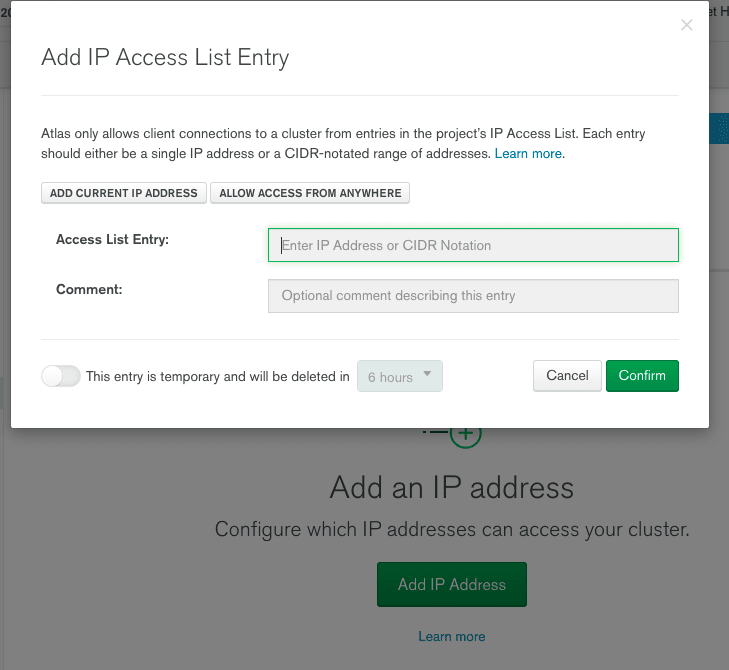
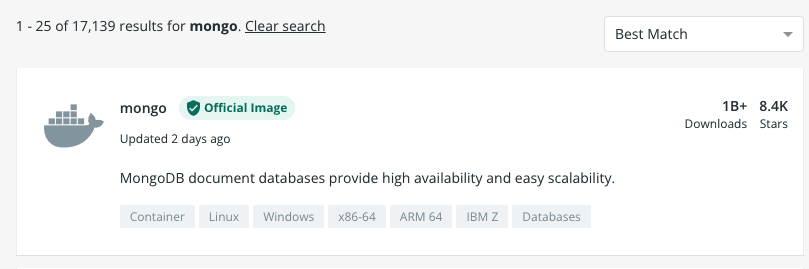



Top comments (0)