What you have already tried
ng version
or any other ng commands.
Error produced by the previous command
-bash: ng: command not found
Before heading into the fix, let me ask a question
Are you sure that Angular is globally installed in your machine? If yes, you can continue to read this article. Else I recommend you to visit the official Angular site and get the latest version installed :)
This problem is caused due to the reason that npm is unable to find ng. There are few ways that we can follow to get rid of this error.
1 . Linking angular/cli with npm
This can be done using the command,
npm link @angular/cli
2. Setting the location of npm folder
export PATH="$HOME/.npm-global/bin:$PATH"
or
export PATH="$HOME/.npm-packages/bin:$PATH"
3. Clearing cache and Re-installing Angular (least recommended)
In this case, you may need to uninstall angular from your machine with the command
npm uninstall -g @angular/cli
npm cache clean
npm install -g @angular/cli
4. Giving an alias to ng path
To do this you must know the full path of your angular installation. For example: “/Users/
alias ng="/Users/Dharshini/.npm-global/lib/node\_modules/@angular/cli/bin/ng"
Note that the above option works for many users but the problem is that this is just a temporary solution. It means that this command works only on your current terminal (same terminal where you ran the above command). Once you close and open a new terminal, the problem seems to reappear.
So how can we permanently solve this? Here comes the solution. Credits: Thanks for this fix.
5 . By adding the PATH directly to the Mac OS terminal
Before doing this we just have to verify whether angular is installed to the base of the user. To check this, in your terminal enter
cd ~
to get to the base of your files. Then in order to list all your base files, enter
ls -a
Now you must see “.npm-global” listed in the files.
If its not there, again I recommend you to install Angular using the official documentation link I have mentioned in the beginning.
If the folder is listed, you are good to go. Go back to the base of the user using the command
cd ~
Here we are going to edit the paths using vim editor. Use “sudo” in front of the command to avoid permission issues. Here you will be prompted to enter the device’s password.
sudo vim /etc/paths
The editor now opens a file containing some paths as shown below. All you have to do here is to insert the path of .npm-global/bin to the list. To do so you have to press insert from your mac keyboard (press fn + i key combination), navigate to the bottom of the list and add ~/.npm-global/bin as I have added below.
/usr/local/bin
/usr/bin
/bin
/usr/sbin
/sbin
~/.npm-global/bin
~
~
Now to save your changes and exit, press ESc key and then type :wq vim command which means to write/save the changes and quit. This will bring you back to the terminal window. Now restart your terminal and type
echo $PATH
This should give you all the paths with the newly added one concatenated at the end.
/usr/local/bin:/usr/bin:/bin:/usr/sbin:/sbin:~/.npm-global/bin
Finally the happy ending. Try any ng command
ng version
There you go! Thanks for reading this article. Have a great day!

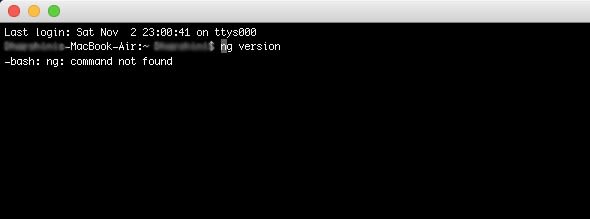






Top comments (2)
Nice post Angela, ty !
A quick fix that worked for me is using "npm run" before ng.
e.g "npm run ng generate component folder/componentname"
Hi Selim,
Thank you so much for your appreciation and also your positive contribution.