To a lot of folks using the Google Cloud services is another form of jet-lag. Even those who have the tools to access Google Cloud services find it still difficult to make use of. So how can they get up to speed and begin to enjoy seamless connections to the world of cloud computing from their smart devices? This article will cover all that.
I'm really writing this article to help speedup the process amateurs have in learning how to upload and share certain documents with ease globally. For instance, I'm in Lagos, Nigeria and someone is based in lets say South Africa. I might be recruiter who doesn't have to share my confidential email to the job seeker. So I might ask them to upload their credentials and make it accessible via Google Drive.
To be fairly honest, it's a nerve breaker for most folks. But hey, you won't blame them, not everyone is a geek as my friend Kyle will say. But to make it more better, lets kick start on the various ways to get used to using Google Cloud services - especially Google Drive.
What is Google Drive?
Google itself define Google Drive (their product) as; a file storage and synchronization service developed by them on April 24, 2012, Google Drive allows users to store files on their servers, synchronize files across devices, and share files.
Google Drive is a free cloud-based storage service that enables users to store and access files online. The service syncs stored documents, photos and more across all of the user's devices, including mobile devices, tablets and PCs.
To be more clear, if you own a (gmail.com) email you automatically have a free Google Drive access. Yes, on the Google Drive platform (web or mobile) you can upload and share files from anywhere you are in the world. How cute?
Accessing Your Google Drive
To access your Google Drive, you're going to visit Google Drive website. Once you login with your email you'll be provided with the an interface to get started (see image below).

Uploading a Document
To upload any document is easy. All you have to do is click on the 'New' button that has a + sign and you'll be prompted to select the kind of file you want to upload. Simply click on File upload and you'll be prompted to add files from your PC or Phone.

Make an Upload File Shareable and Accessible
To be quite frank, I know you're wowed by what you've just accomplished, but hey it not quite over yet. Why? You see once you upload a file on Google Drive you can only see that file alone (that's selfish). So in the case of the recruiter who wants a job seeker to send them their credentials via Google Cloud, if the job seeker uploads the files they can only access them, and the recruiter cannot because they have not made the file shareable using a link.
So this is how to fix that:
From the uploaded file, right click on the file and select 'Get Shareable Link'.

That's it! Your link is simply copied your clipboard and you can paste it to your receiver and get them to access it too from their remote location.
Conclusion
This is a simple way to get your personal files sent and shared on Google drive. Remember, I'm really writing this article to help speedup the process amateurs have in learning how to upload and share certain documents with ease globally.
Don't also forget that, Google Drive is a free cloud-based storage service that enables users to store and access files online. The service syncs stored documents, photos and more across all of the user's devices, including mobile devices, tablets and PCs.
To be more clear, if you own a (gmail.com) email you automatically have a free Google Drive access. Yes, on the Google Drive platform (web or mobile) you can upload and share files from anywhere you are in the world.
So, until I appear on your feeds next time, keep being productive.
Cheers!

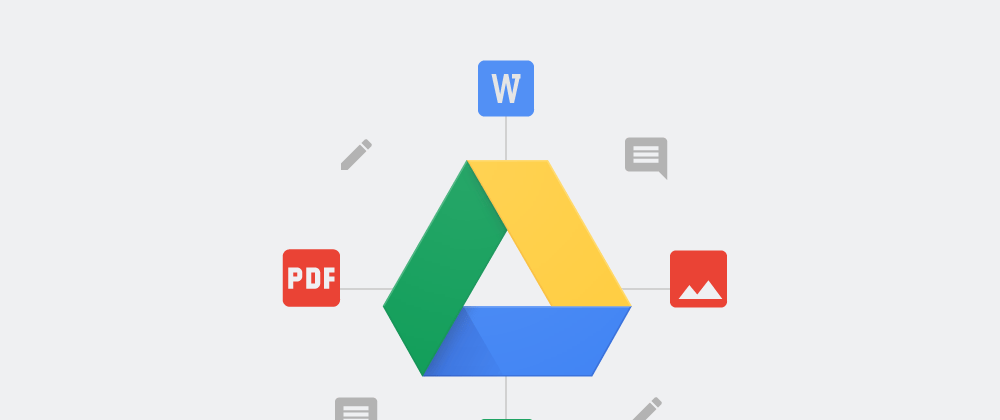





Oldest comments (0)