Chart is a graphical representation of data that enables user to easily understand the large quantity of data and relationships between parts of data. There are many types of charts available in Microsoft Excel and almost all of them are supported by Aspose.Cells for C++. As a matter of fact, Aspose.Cells can be used to create, edit and manipulate Excel spreadsheets almost in any platform without any need to install Microsoft Excel or without using any sort of Microsoft Office automation.
Article Description
The purpose of this article is to explain how developers can create Microsoft Excel Column Chart in C++.
Supported Platforms
Aspose.Cells API supports number of platform e.g. C++, .NET, Java, Android, JavaScript, PHP etc. Besides, Aspose.Cells is available in Cloud as REST or RESTful APIs.
Types of Column Charts
There are various types of Column charts, some of them are listed below.
- Column
- Column Stacked
- Column 100% Stacked
- Column 3D
- Column 3D Clustered
- Column 3D Stacked
- Column 3D 100% Stacked
Sample Input Microsoft Excel Document
For demonstration, we will use the following sample input Microsoft Excel document that contains the chart data. Here, column A contains the category axis data and other columns B, C and D contain chart series data.
Sample Code
The following sample code creates Microsoft Excel Column Chart by performing these steps.
- Load sample input Microsoft Excel document containing the chart data.
- Create Column chart with specified dimensions.
- Set the chart title and format it.
- Add three vertical series, set their names and fill colors.
- Format various chart items e.g. plot area, value axis, category axis, major tick marks etc.
- Save the workbook in XLSX format. You can also save it in other formats e.g. XLS, XLSB, XLSM etc.
Output Microsoft Excel Column Chart by Aspose.Cells
The following snapshot shows the Output Microsoft Excel Column Chart generated by Aspose.Cells with the code given above. Similarly, you can create all sorts of Column charts with Aspose.Cells API easily.

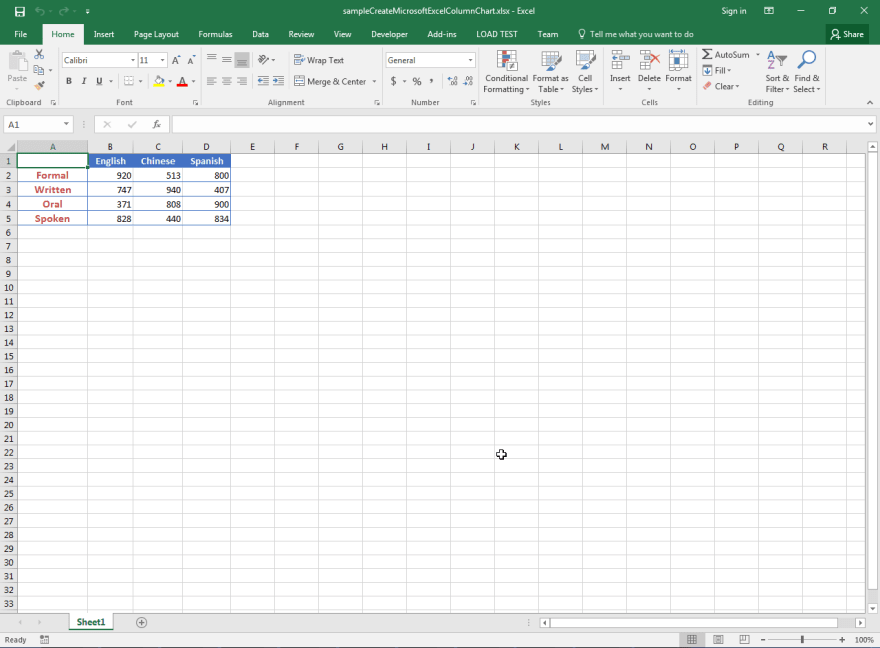
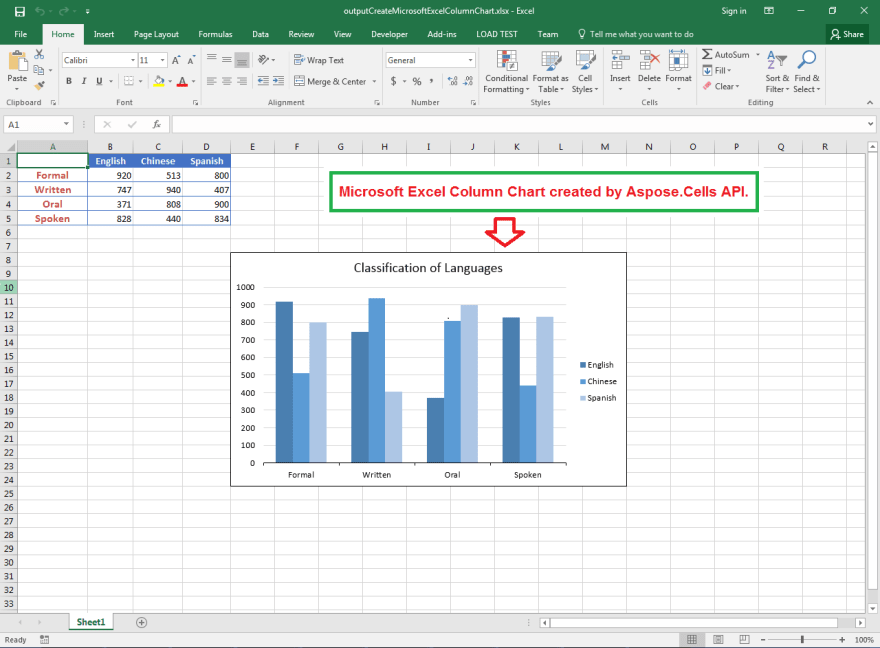

Top comments (0)