Organizing data using tags
A tag is a label that you assign to an AWS resource. Each tag consists of a key and an optional value, both of which you define to suit your company's requirements. Tags enable you to categorize your AWS resources or data in different ways.
For example, you could define a set of tags for your objects that help you track project data or owner. Amazon S3 tags are key-value pairs and apply to a whole bucket or to individual objects to help with identification, searches, and data classification. Using tags for your objects allows you to effectively manage your storage and provide valuable insight on how your data is used. Newly created tags assigned to a bucket, are not retroactively applied to its existing child objects.
You can use two types of tags: Bucket tags and Object tags.
Bucket tags
Bucket tags allow you to track storage cost, or other criteria, by labeling your Amazon S3 buckets using cost allocation tags. A cost allocation tag is a key-value pair that you associate with an S3 bucket. After you activate cost allocation tags, AWS uses the tags to organize your resource costs on your cost allocation report. You can only use cost allocation tags on buckets and not on individual objects.
AWS provides two types of cost allocation tags, an AWS-generated tag and user-defined tag. AWS defines, creates, and applies the AWS-generated tag, createdBy, for you after an S3 CreateBucket event. You define, create, and apply user-defined tags to your S3 bucket.
Once you have created and applied the user-defined tags, you can activate them by using the Billing and Cost Management console for cost allocation tracking. Cost Allocation Tags appear on the console after enabling AWS Cost Explorer, AWS Budgets, AWS Cost and Usage reports, or legacy reports.
After you activate the AWS services, they appear on your cost allocation report. You can then use the tags on your cost allocation report to track your AWS costs.
Bucket tag set
Each S3 bucket has a tag set. A tag set contains all of the tags that are assigned to that bucket and can contain as many as 50 tags, or it can be empty.
Keys must be unique within a tag set but values don't. In the image below the Value: ocean-life is listed twice in tag sets named project/ocean-life and topic/ocean-life. Since values don't need to be unique these entries are fine. However, when attempting to add a second Key called "items" an error occurs because the key must be unique within the tag set.
Object tags
Object tagging gives you a way to categorize and query your storage. You can add tags to an Amazon S3 object during the upload or after the upload. Each tag is a key-value pair that adheres to the following rules:
• You can associate up to 10 tags with an object they must have unique tag keys.
• Tag keys can be up to 128 characters in length
• Tag values can be up to 255 characters in length
• Key and tag values are case sensitive
Additional benefits
Adding tags to your objects offer benefits such as the following:
• Object tags enable fine-grained access control of permissions. For example, you could grant an IAM user permission to read-only objects with specific tags.
• Object tags enable fine-grained object lifecycle management in which you can specify a tag-based filter, in addition to a key name prefix, in a lifecycle rule.
• When using Amazon S3 analytics, you can configure filters to group objects together for analysis by object tags, key name prefix, or both prefix and tags.
• You can also customize Amazon CloudWatch metrics to display information by specific tag filters. The next lesson provides more details.
Object API operations for tagging
With Amazon S3 tagging, if you want to add or replace a tag in a tag set (all the tags associated with an object or bucket), you must download all the tags, modify the tags, and then replace all the tags at once.
For more information, see the 'API operations related to object tagging' section in the following link: https://docs.aws.amazon.com/AmazonS3/latest/dev/object-tagging.html
Region location
Amazon S3 is a globally viewable service. This means that in the AWS Management Console you do not have to specify a region in order to view the buckets. Remember that when you initially create the bucket, you must choose a region to indicate where you want the bucket data to reside. The region you choose should be local to your users or consumers to optimize latency, minimize costs, or to address regulatory requirements.
For example, if you reside in Europe, you will want to create buckets in the Europe (Ireland) or Europe (Frankfurt) regions rather than creating your buckets in Asia Pacific (Sydney) or South America (Sao Paulo). This way the data is closer to your users and consumers, reducing latency and ensuring regulatory and meets country legal requirements.
Cross-Region Replication (CRR)
If you need data stored in multiple regions, you can replicate your bucket to other regions using cross-region replication. This enables you to automatically copy objects from a bucket in one region to different bucket in a another, separate region. You can replicate the entire bucket or you can use tags to replicate only the objects with the tags you choose.
Same-Region Replication (SRR)
Amazon S3 supports automatic and asynchronous replication of newly uploaded S3 objects to a destination bucket in the same AWS Region.
SRR makes another copy of S3 objects within the same AWS Region, with the same redundancy as the destination storage class. This allows you to automatically aggregate logs from different S3 buckets for in-region processing, or configure live replication between test and development environments. SRR helps you address data sovereignty and compliance requirements by keeping a copy of your objects in the same AWS Region as the original.
Amazon S3 static websites
You can use Amazon S3 to host a static website. With a static website, the individual web pages include only static content that does not change frequently. This is different from using a dynamic website, where the content is constantly changing and constantly updated. From the AWS Management Console, you can easily configure your bucket for static website hosting without needing to write any code.
To host a static website on Amazon S3, you configure a bucket for website hosting and then upload your content. When you configure a bucket as a static website, you must enable website hosting, set public read permissions, and create and add an index document.
Depending on your website requirements, you can also configure redirects, web traffic logging, and a custom error document. If you prefer not to use the AWS Management Console, you can create, update, and delete the website configuration programmatically by using the AWS SDKs.
For the best compatibility, we recommend that you avoid using dots (.) in bucket names, except when using buckets for static website hosting. If you include dots in a bucket name that is not a static website, you can't use virtual-host-style addressing over HTTPS, unless you perform your own certificate validation. This is because the security certificates used for virtual hosting of buckets don't work for buckets with dots in their names. Virtual hosting is the practice of serving multiple websites from a single web server.
For more information on virtual hosting or using buckets as a static website, follow the link listed below by choosing the VIRTUAL HOSTING button.


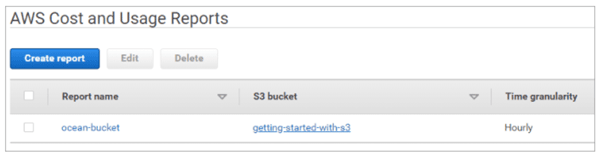
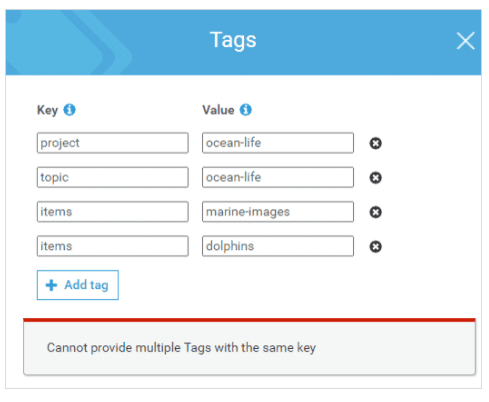
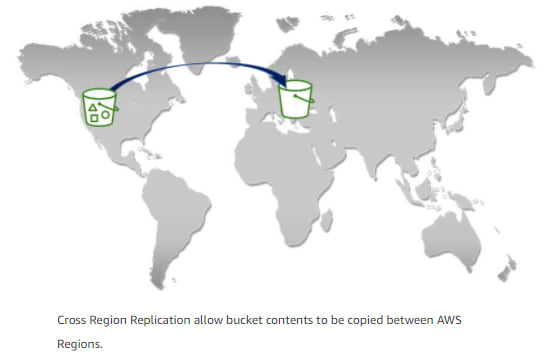
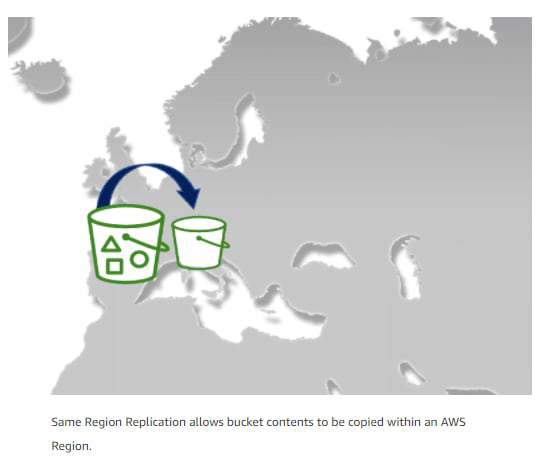
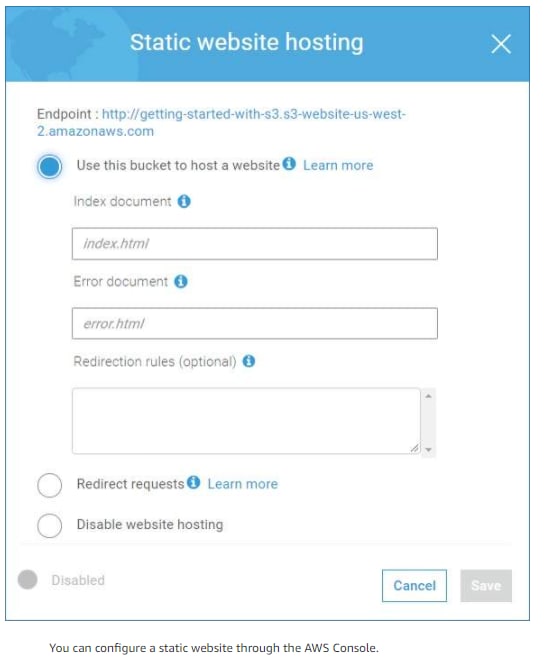





Top comments (0)