Creating a desktop icon for Postman in Ubuntu can significantly streamline your workflow and enhance your productivity. As one of the most popular API development tools, Postman is indispensable for developers and testers who require a reliable, efficient way to manage their API requests and responses.
However, the convenience of accessing this powerful tool with a single click is something many users seek. In this article, we will create a desktop icon for Postman on Ubuntu, allowing you to easily launch the application and improve your overall user experience. Whether you are a seasoned developer or a newcomer to the world of APIs, having quick access to Postman is a small tweak that everyone wants.
To create an icon and launch your Postman instance via the application launcher, follow these steps:
- Download Postman and extract into any folder. You should see the following in your folder.
- Open terminal and enter the following command to go to the
.local/share/applicationsdirectory:
cd ~/.local/share/applications
- Create a
Postman.desktopfile in this directory usinggedit/nano
- Paste the following contents in the
Postman.desktopfile:
[Desktop Entry]
Encoding=UTF-8
Name=Postman
Exec=/home/{username}/Documents/Postman/Postman %U
Icon=/home/{username}/Documents/Postman/app/icons/icon_128x128.png
Terminal=false
Type=Application
Categories=Development;
MimeType=text/html;text/xml;application/xhtml+xml;application/xml;application/rss+xml;application/rdf+xml;image/gif;image/jpeg;image/png;x-scheme-handler/http;x-scheme-handler/https;x-scheme-handler/ftp;x-scheme-handler/chrome;video/webm;application/x-xpinstall;
StartupNotify=true
Actions=new-window;new-private-window;
Replace {username} with your own username that you see in the terminal.
- Save the file and close the terminal!
Now upon searching in applications you should see the Postman App, clicking which should open the app. You can also add it to your favourites.
And that's how you do it. You've successfully created a Postman Desktop Icon to quickly access the application.


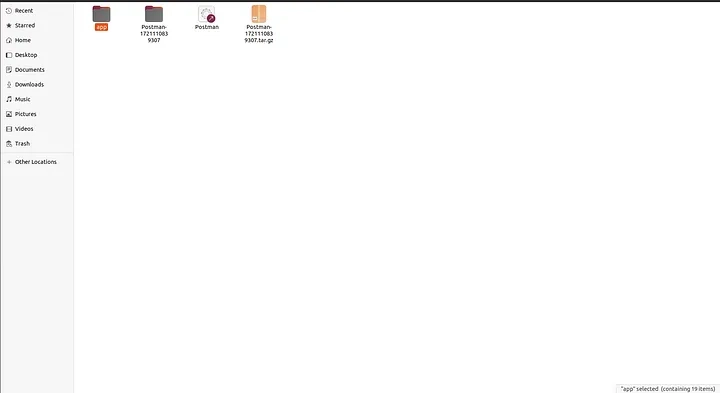

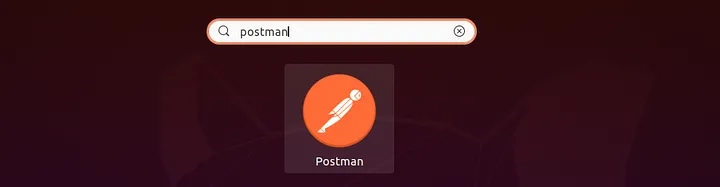

Top comments (0)