Comparing two popular design tools.
TL;DR provided at the bottom!
Comparison
The criteria for comparison will be as follows:
Performance
I had to make an edit regarding this point — as I feared, the performance lag I experienced on Adobe XD was due to my operating system. I have changed the verdict to reflect that.
**Winner — Tied. **Both Figma and Adobe XD are super fast. Not really sure if I can speak for the larger audience since everyone’s machines are a little different.
Collaboration
How easy is collaboration ?— between designers, developers, or any other stakeholders.
Figma offers true real-time collaboration, similar to Google Docs. You can share a link with anyone involved in the project and work on it at the same time. This link would give you a full or partial control of your project based on permissions. This allows designers, developers, and other stakeholders to come in and check the status of design, get specs, or even co-design.
Adobe XD does not currently offer real-time collaboration. This means that collaboration is limited. You must save, then hand your file off to someone else for them to be able to work on it. You can share specs and prototype links, but must update them every time you make changes.
Winner: Figma. Figma offers real-time collaboration. Adobe XD has promised this feature since November 2016, but still no news yet. This feature makes working with other people easy peasy lemon squeezy. It sure saves a lot of time as well. Other collaborative features such as specs and design libraries will be discussed later.
Hand-off
How easy is it to send your design to developers, answer any questions that they have, and have that beautiful hassle-free hand-off?
These two programs essentially offer same features — you can extract colors, character styles, assets, spacing, look at the flow of design, etc. I’ll talk about the differences.
Figma has the specs embedded within the file. This means one less link shared, and is also updated in real time. It also offers different types of specs such as web, iOS, and Android.
Adobe XD has separate spec sheets, which you can publish as a link for other to access. You must re-publish this spec sheet every time you make an edit to your design.
Winner — Figma. Like I mentioned above, they offer pretty much the same features. Figma, however, offers better usability and collaboration in team settings. There are no more “hey-is-this-spec-sheet-up-to-date?” conversations. You just send a link, and don’t have to worry about it . These are my preferences, and yours may differ.
You can find out more about hand-off for Figma here, and XD here.
Design Features
Now time for the meat of the discussion. Figma vs. XD for their designing capabilities.
Basic Functionalities/ Overview
Both have the basic editing functionalities that most design tools have. You can make shapes, set constraints, put a drop shadow, edit text, etc. If I go feature by feature it’ll take too long so you’re just going to have to trust me on this one.
Figma, simply put, has better and more functionalities than Adobe XD. Take its vector tools for example, which can be shown above. You can make rectangles, lines, arrows, polygon, etc. This also extends to text options, layer effects (which XD does not have), image tools, etc. The list goes on and on and on about what Figma has, and what XD is missing.
Adobe XD, as you probably guessed from the previous point, lacks a lot of what Figma has. It will, however, get the job done (at least for me). You can design screens, make buttons, make form elements, etc.
**Winner — Figma. **This is pretty much a no-brainer once you start using Figma after experimenting with Adobe XD / move to Adobe XD after using Figma. There are various quality of life improvements that Figma has, that Adobe XD lacks.
Constraints
Constraints can be used on responsive screens. It saves a lot of time for designers. Once again, Figma and Adobe XD offer pretty similar features. On both, you can constrain your element to left/right/both, and top/bottom/both.
Figma offers one more option — scale. This option allows you to fix the object’s size and position as a percentage. So when you have an element that takes up 70% of a screen, it’ll keep that percentage when you change the size.
Adobe XD offers an “Auto” option. It automatically predicts what kind of constraints you’re going to apply, and applies it for you. This can be a time saver.
Winner — Tied. This specific feature is equally powerful on both programs. I will, however, mention that Figma’s constraint features are better integrated with other features, such as its concept of ‘Frames’ and components. So if you take the overall workflow, Figma is the winner.
Symbols/ Components
Symbols are what makes your design WAY faster. They’re essentially UI elements that can be reused across designs. It helps your design stay consistent and streamlines the design process.
- Figma introduces a concept called ‘components’. These are similar to symbols, but with much more flexibility. You can make ‘instances’ of these components, make edits to its colours, text, etc, and still be linked to the original components. This concept makes it really easy to design responsive websites, re-use UI elements, etc. You can sync your symbols to your team library or your own to be able to use them across teams and projects.
- Adobe XD uses components. It lacks the flexibility that Figma has. When you make a symbol, you cannot make any changes to it. So if the size of your ‘instance’ symbol changes, the master symbol changes as well. You can, however, change the text or image within the symbol if desired. You can copy and paste symbols from one project to another, and they will stay synced.
Winner — Figma. While Adobe XD will do the job for some people, not for me. It’s simply too constraining. Every time I want to use a symbol and change its size, it changes ALL instances of that symbol. So if I have a symbol used on a mobile screen, and increase the size of it to fit on my desktop screen, the symbol on the mobile will increase in size as well. So I would then have to unlink the symbol to prevent this from happening, which adds extra work.
Asset Management
In this section, I will be talking about how assets are managed — so things such as colours, text styles, symbols, etc. In both programs, you can add them to the assets panel to be reused within the project. So no more keeping tab of all the colours you’re using, text styles, and symbols. You can also upload all these things to the cloud to be synced across your files. You can also add them to the file that you are working on.
Figma allows these assets to be synced across your files, and also with your team. This is a real time saver. Want the new project to have the same colours, text, or symbols? Easy peasy lemon squeezy. All the assets are synced real time as well.
Adobe XD allows these assets to be used on a single project, or use the assets from your Adobe Creative Cloud library. You can add colors and text styles to your local (the file you are working on) library. You can use symbols across different projects by copy and pasting. You cannot, however, sync it to your CC library. The same goes for colours and text styles. You can use them, but cannot sync it up to your CC library to be used from XD.
**Winner — Figma. **Sure, both have asset management, but Figma is superior. One of the biggest thing that bugs me about Adobe XD is that there is no way yet to add assets to your CC library. You can only add assets from Photoshop, Illustrator, or InDesign. This is a total deal breaker since I don’t have those programs — thus I can’t use the asset library is useless.
Plugins
Plugins allow you to add more functionalities to the program. They are normally developed by third parties.
Figma does offer plugins and integrations with programs such as Principle, Zeplin, and Dribble. You can also use Figma’s API to do other fun stuff.
Adobe XD does offer plugins and is rapidly growing. You can download plugins that will fill your designs with dummy data, export as React component, translate artboards, etc. The possibilities are pretty much endless and I can see this being a big selling point for Adobe XD in the future.
**Winner — Tied **Both support plugins.
Prototyping
Once again, prototyping is pretty similar on both Figma and Adobe XD. Both use hot spots and connections to create prototypes. This means that the workflow of exporting assets then creating hot spots on InVision is old news. It also helps whoever is looking at the design figure out the workflow of your design without clarification.
Some of the things you can do on both are:
Tap (click), use overlays, and use timing to move between screens
Use animations
Copy an object/ symbol and keep its linkage to another screen
Add scrolling
Figma, once again, offers much more variety in terms of traditional prototyping than Adobe XD. Some of the things that Figma offers that Adobe XD doesn’t include: hover trigger, horizontal scrolling, link to URL, and more.
Adobe XD has two features that Figma does not have. It has auto-animate, which basically prototypes your screens for you and voice. You can also record your own prototypes as well.
Winner — Figma. I would almost say that this is a tie, but here is my rationale. XD boasts auto animate and voice for its powerful prototyping feature. Auto-animate can be simulated on Figma using the prototyping options that are available, although admittedly it’ll definitely take more time. For voice prototyping — I’m not going to be making a prototype that requires voice commands anytime soon. On the other hand, XD lacks the function to use hover as a trigger. This is a deal breaker for me.
If you are in that niche where you need to use voice for your prototyping, or don’t need to use the hover feature, XD might be it for you. If you don’t fit in these categories, Figma will be worth your while.
Results
Figma is the overall winner
In conclusion, Figma won. You should, however, try both out to see which one is better for your use cases. I hope this article helped you decide on which design tool is better for you.

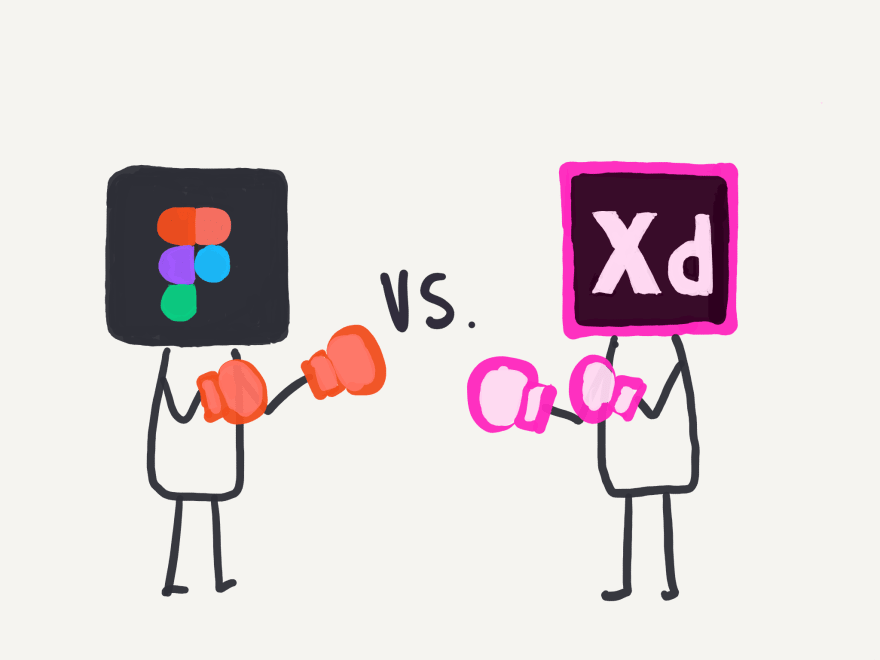
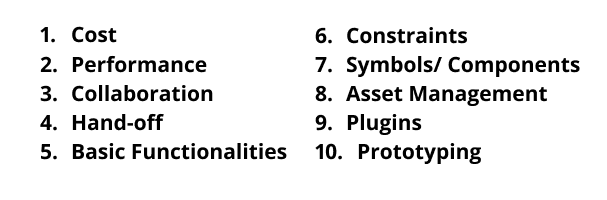
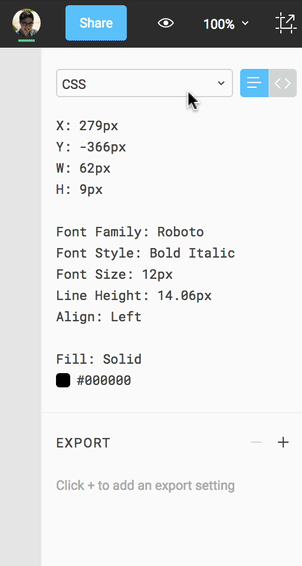
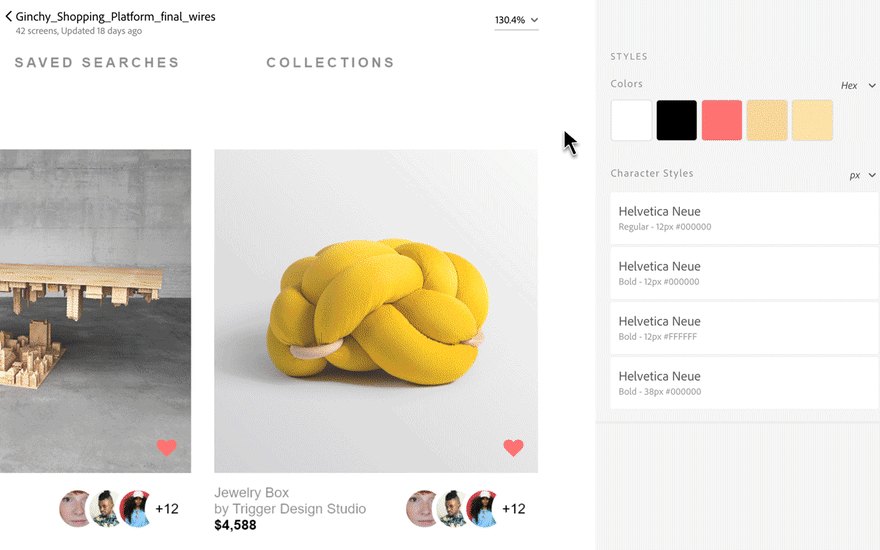
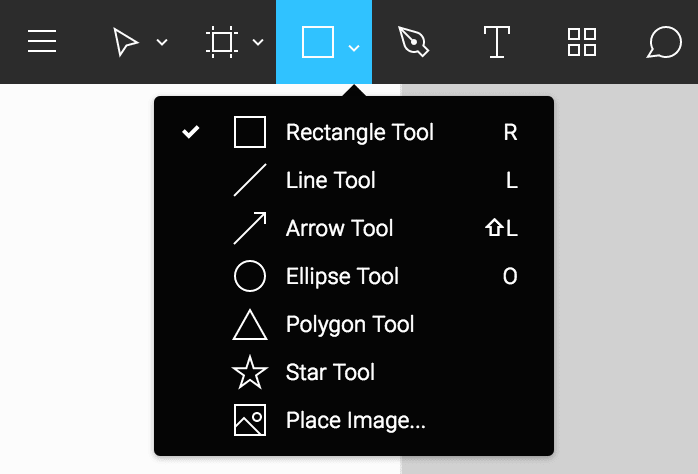
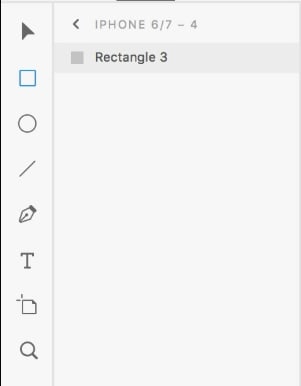
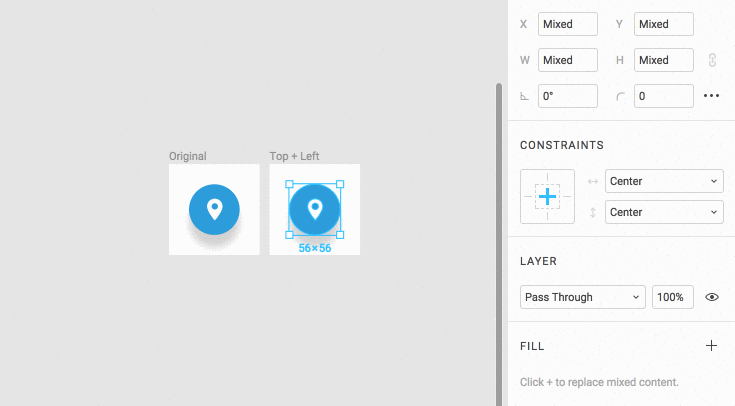
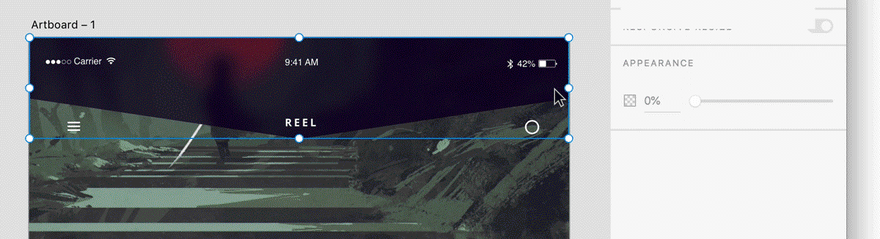
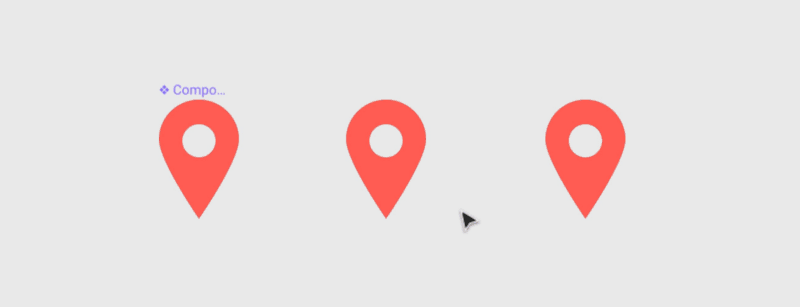
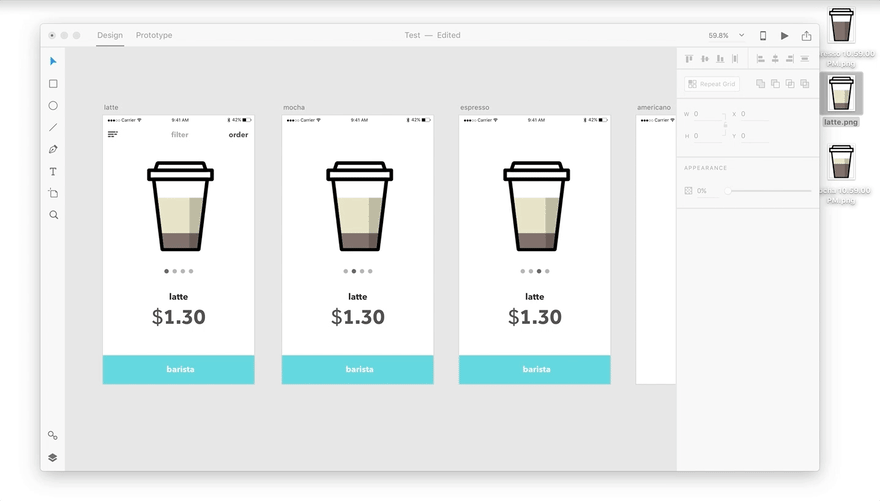
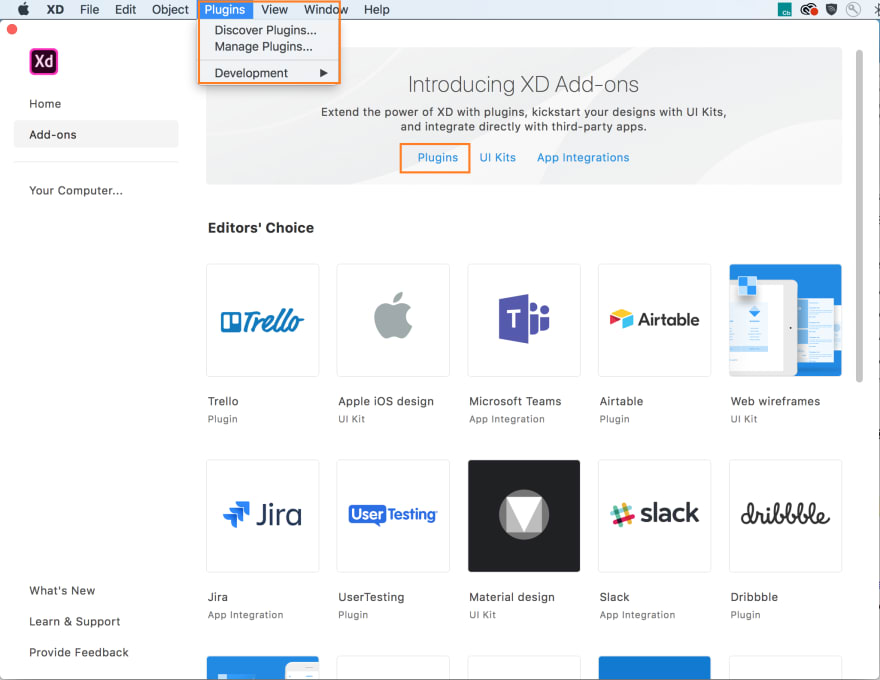
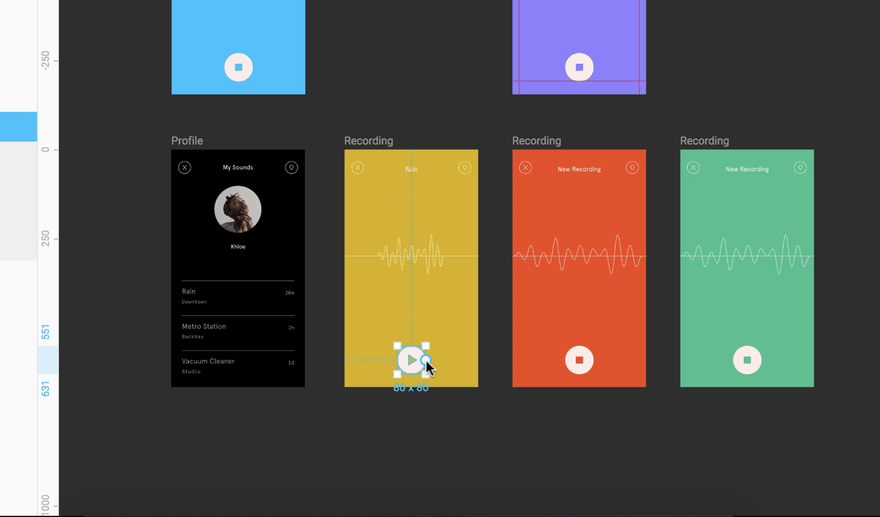
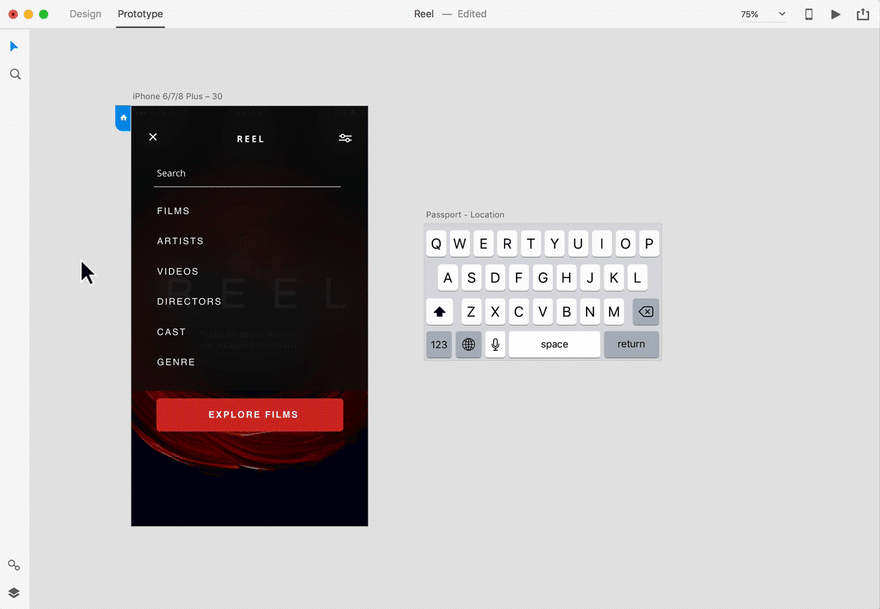
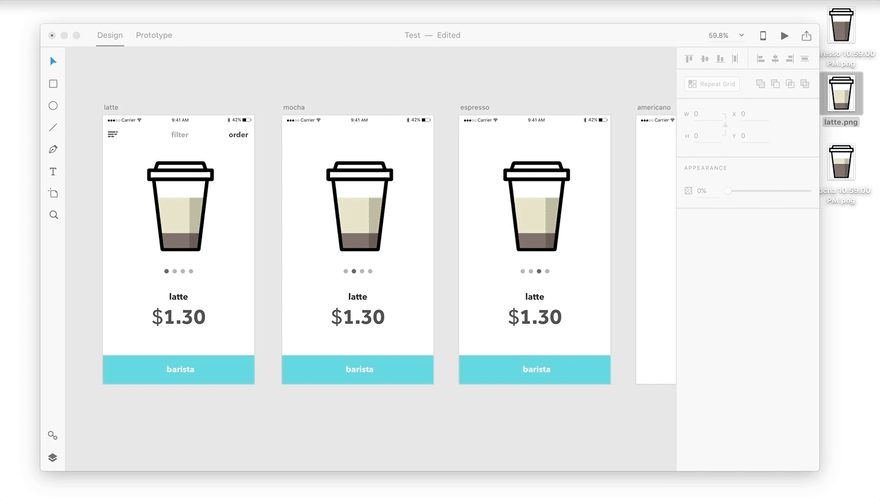





Latest comments (3)
Totally convinced me to buy Adobe Xd :p
Glad that the article helped you make a choice! :)
Was being sarcastic btw. Lol.