After installing Linux, one of the most important thing to do is installing essential Microsoft Fonts that you will need while working with Microsoft Office Documents, Microsoft Teams, or on the web. It is important to do so as many times you won't be able to process the documents correctly when you try to open it with diffrent font sets.
In this article we will cover how to install all the essential Microsoft Fonts.
Installing Microsoft Core TrueType Fonts on Ubuntu-based Linux distributions
Microsoft Fonts doesn't come pre-installed in Linux. The reason behind it is that these fonts are not Open Source and are owned by Microsoft and many linux distributions don’t provide proprietary software by default to avoid licensing issue. But Microsoft has released its Core TrueType Fonts for free of charge.
Since this is not an Open Source software, you need to first enable the multiverse repository. To do so execute the following command:
sudo add-apt-repository multiverse
Now to install Microsoft Core TrueType Fonts, execute the following command:
sudo apt update && sudo apt install ttf-mscorefonts-installer
After that press OK(using ENTER button) when Microsoft’s End User agreement appears(use TAB for moving the cursor to OK button).
Then press Yes to accept the Microsoft’s agreement.
In case that you accidentally reject the license agreement, you can reinstall the installer with the following command:
sudo apt install –reinstall ttf-mscorefonts-installer
This package installs the following fonts:
- Andale Mono
- Arial Black
- Arial (Bold, Italic, Bold Italic)
- Comic Sans MS (Bold)
- Courier New (Bold, Italic, Bold Italic)
- Georgia (Bold, Italic, Bold Italic)
- Impact
- Times New Roman (Bold, Italic, Bold Italic)
- Trebuchet (Bold, Italic, Bold Italic)
- Verdana (Bold, Italic, Bold Italic)
- Webdings
Installing Microsoft ClearType Fonts
Microsoft ClearType Fonts was first introduced in Windows Vista and in Office 2007 and since then it has been a part of Windows and thus is very essential when working with Microsoft Documents. The ClearType Fonts Collection includes:
- Calibri
- Cambria
- Candara
- Consolas
- Constantia
- Corbel
To install ClearType Fonts, execute the following command:
wget -q -O - https://gist.githubusercontent.com/Blastoise/72e10b8af5ca359772ee64b6dba33c91/raw/2d7ab3caa27faa61beca9fbf7d3aca6ce9a25916/clearType.sh | bash
Installing Tahoma and Segoe-UI Fonts
Tahoma is a part of TrueType Fonts by Microsoft but is not available in ttf-mscorefonts-installer package and thus need to be installed manually.
To install Tahoma Fonts, execute the following command:
wget -q -O - https://gist.githubusercontent.com/Blastoise/b74e06f739610c4a867cf94b27637a56/raw/96926e732a38d3da860624114990121d71c08ea1/tahoma.sh | bash
Segoe UI font is probably one of the most important font that we will install in this blog. This font is now used by Microsoft in every project and thus can be regarded as the font that will become a standard very soon.
To install Segoe-UI Fonts, execute the following command:
wget -q -O - https://gist.githubusercontent.com/Blastoise/64ba4acc55047a53b680c1b3072dd985/raw/6bdf69384da4783cc6dafcb51d281cb3ddcb7ca0/segoeUI.sh | bash
Installing Other Essential Fonts
This section deals with installing essential fonts that you will require when opening documents containing Maths symbols and thus is used for correct processing of these characters.
We will install the following fonts in this section:
- mtextra.ttf
- symbol.ttf
- webdings.ttf
- wingding.ttf
- wingdng2.ttf
- wingdng3.ttf
To install these fonts, execute the following command:
wget -q -O - https://gist.githubusercontent.com/Blastoise/d959d3196fb3937b36969013d96740e0/raw/429d8882b7c34e5dbd7b9cbc9d0079de5bd9e3aa/otherFonts.sh | bash
References:
Fun Fact:
After installing Segoe-UI fonts this page will look different on many systems as it uses Segoe-UI font.
We come to an end of this comprehensive guide of installing Microsoft Fonts. I hope this article helped you in doing so.
Questions, suggestions, a word of thanks is always encouraged.

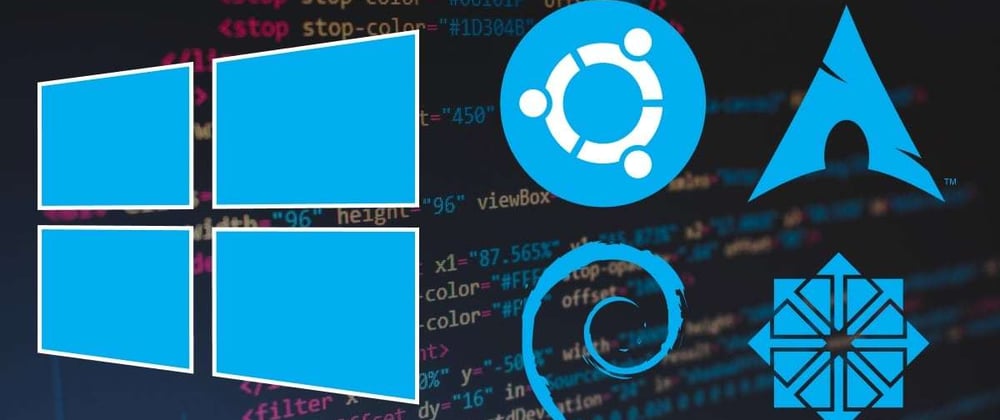
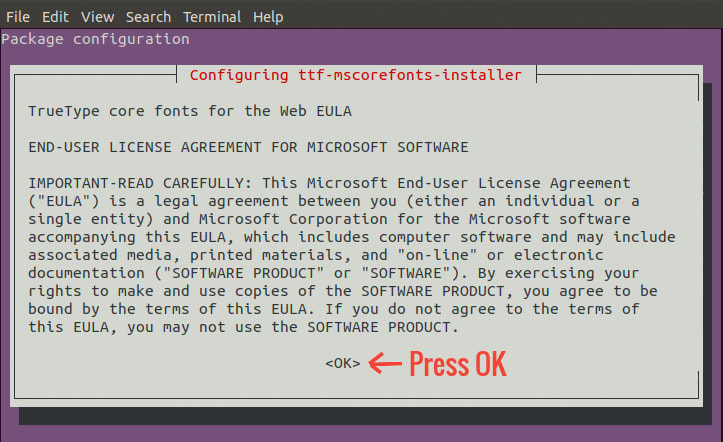
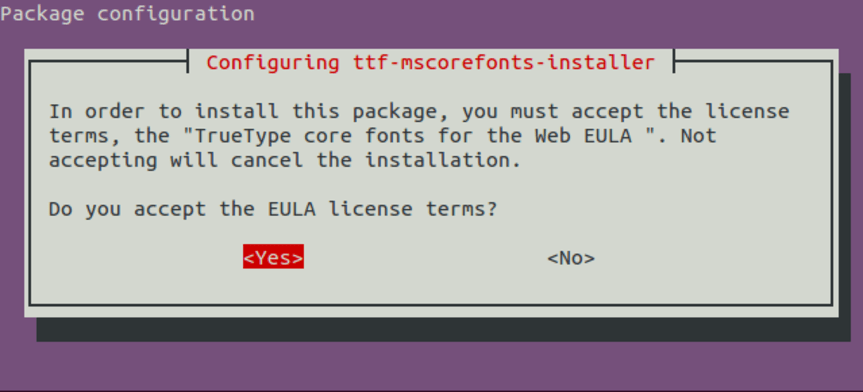





Latest comments (4)
Thanks a lot ,I was facing problem with some symbols in my Microsoft teams class test.It is rectified now.
Thanks
Good to hear that my blog was able to fix your issue.
I think it's odd that a source calling itself, "it's FOSS" would recommend using something that wasn't free.
Font substitution is a thing, and it's generally fine. If someone's sharing a document with you and it needs a particular font to work, then that's a... well, it's like a code smell but for documents. A document smell.
Yes, but I have experienced that Font substitution doesn't always works fine. Like I was working with Microsoft Teams and I noticed that they were using Segoe-Ui font and some characters weren't loading correctly and they don't provide options to change fonts so I decided to sort this once for all.