Quick Recap of Part 1
In the first part of our series, we delved deep into the potential of AI-powered Command Line Interfaces (CLI). With the capabilities of Large Language Models like GPT 3/4 in combination with OpenAI's function calling feature and Langchain framework, we have developed a CLI able to interpreter system commands expressed in natural language and executed them on the specific system environment.
The Key takeaways from Part 1 included:
- The potential of AI-powered CLI to enhance productivity by providing appropriate command line instructions based on natural language queries.
- The Langchain Framework offers standardized components and abstractions for developing data-aware applications.
- The OpenAI function Agent can comprehend function calls and generate necessary inputs using LLM models like GPT 3/4.
Adding Custom Command
As promised, in this article we're gonna dive deeper and explore how to add your own custom command line commands invocable using natural language requests. Imagine building your very own CLI shortcuts and commands that make your workflow smoother.
The challenge here is to enable adding of new Custom Command dynamically without to be forced to add it within the original CLI project
The proposed solution
The solution is to load langchain Tools managed by OpenAI function Agent using the javascript Dynamic Module Loading feature
What is a Dynamic Module Loading in JavaScript ?
Dynamic Module Loading is a powerful feature in JavaScript, enabling developers to load modules at runtime rather than at the initial load. This means you can conditionally or on-demand load certain parts of your code, making applications more efficient and faster. This feature can be particularly useful for our CLI application, allowing us to add custom commands without having to restart or recompile the entire application.
Put each Agent Tool in a separate module
Let’s examine how to organise Agent Tool modules
What is an Agent Tool
First let’s remember that the Langchain Agent tools simplify the Request-to-Action process by using natural language requests to create and execute custom commands thanks to OpenAI's function calling feature. This feature identifies functions and associated arguments from user queries.
Translated into programming language an Agent Tool is essentially a class that provide to LLM:
- An Identifier (
name) - Its main purpose (
description) - Required arguments (
schema)
Moreover it encapsulate the logic to execute the command (_call) when LLM recognised a function from user query that match with Tool’s purpose.
Let create a Javascript Agent Tool module
Creating a JavaScript module is easy: Just create a JavaScript file containing a class that extends StructuredTool<ZodSchema>{} where ZodSchema is an object exported by the Zod library, a powerful and flexible JavaScript library for defining and validating schemas. Langchain has chosen Zod to define function calling schemas.
Example of a Javascript Agent Tool Module
Below an example of a Javascript Agent Tool that unpacks a Dataverse Solution ZIP file to a folder using Power Platform Commmand Line Interface (PAC):
/**
* Schema for the unpack tool arguments.
*
* @typedef {Object} UnpackSchema
*
* @property {string} file - The path to the ZIP file to unpack.
* @property {string} folder - The path to unpack the contents to.
*/
const UnpackSchema = z.object({
file: z.string().describe("the solution complete file path"),
folder: z.string().describe("the target solution folder name").optional(),
});
/**
* Langchain Tool
* Unpacks a Dataverse solution ZIP file into a folder.
*
* sample prompts:
* - unpack solution "solution_export.zip" from "/tmp" to WORKSPACES folder in home directory
*
* @extends {StructuredTool}
*/
export class UnpackSolutionTool extends StructuredTool<typeof UnpackSchema> {
name = "unpack_solution"
description = "unpack dataverse solution zip file to a folder"
schema = UnpackSchema
/**
* Unpacks dataverse solution ZIP file.
*
* @param {Object} arg - The tool arguments.
* @param {string} arg.file - Path to the ZIP file.
* @param {string} arg.folder - Path to extract the contents to.
* @returns {Promise<string>} A confirmation message.
*/
async _call(arg: z.output<typeof UnpackSchema>): Promise<string> {
console.debug( "Unpack Solution:", arg)
const { file, folder = path.dirname(arg.file) } = arg
const solution = path.join( folder, path.basename(file, '.zip'))
const code = await runCommand(`pac solution unpack --zipfile "${file}" --folder "${solution}" --allowDelete`)
return `unpack executed! ${solution}`
}
}
// export the instance of Tool class
export default new UnpackSolutionTool()
Code explanation
The code above first defines:
- An
UnpackSchemaobject describing the schema for passing arguments to the tool for unpack a solution file. It defines two properties -fileas a required string for the solution file path, andfolderas an optional string for the target folder name. - A
_callmethod that gather arguments and build accordingly a command line to call the original unpack command from Power Platform CLI and return a completion status to inform Executor Agent. - Export the Tool class instance to make it available for static or dynamic import.
Dynamic load Agent Tool modules
To load dynamically the Agent Tool modules we need to scan folder designed to contains extension modules searching for each javascript file then import them using Dynamic Module Loading as shown in code below
const scanFolderAndImportPackage = async (folderPath: string) => {
// Ensure the path is absolute
if (!path.isAbsolute(folderPath)) {
folderPath = path.join(__dirname, folderPath);
}
// Check if directory exists
const stats = await statAsync(folderPath);
if (!stats.isDirectory()) {
throw new Error('Provided path either does not exist or is not a directory.');
}
// Read directory
const files = await readdirAsync(folderPath);
// Filter only .js files and dynamically require them
const modules = files
.filter(file => path.extname(file) === '.js')
.map(file => import(path.join(folderPath, file)));
return Promise.all(modules);
}
The scanFolderAndImportPackage function takes a folder path as input and imports all the JavaScript files in that folder uses dynamic import() and returns a Promise resolving to an array of the imported modules.
After resolved the modules we pass Tool instances to Langchain Agent and as consequence we instruct LLM about new command to process at runtime.
// sscan folder and import modules
const modules = await scanFolderAndImportPackage( 'commands');
// load any valid tools from imported modules
const loadedTools = modules
.map( m => m?.default )
.filter( m => m && m.name && m.description && m.schema )
// collect all available tools
const tools = [
new SystemCommandTool(),
...loadedTools
];
// setup the agent
const agent = await initializeAgentExecutorWithOptions(tools, model, {
agentType: "openai-functions"
});
🎉 Voila! 🚀 Our custom Agent Tool modules have been dynamically loaded and the Langchain Agent has been initialized with the necessary tools to enable function calling capabilities. Now, the user can interact with the CLI using natural language prompts to effortlessly invoke these custom commands. 💪
Here are few examples:
User Prompt:
> unpack solution "solution_export_1.0.zip" from "/tmp"
Agent Execution Plan (from LangSmith):
As we can see from the execution plan generated by LangSmith, it has correctly identified the "unpack solution" tool from the user prompt and mapped the arguments "solution_export_1.0.zip" and "/tmp" to invoke it.
Command pipelining
But what is really incredible is that langchain Agent is able to create a commands pipeline based on the natural language request 🤩. Let's break down the request:
User Prompt:
> unpack solution "solution_export_1.0.zip" from "/tmp". delete solution zip
Agent Execution Plan (from LangSmith):
As we can see from the execution plan generated by LangSmith, it has correctly identified the "unpack_solution" tool and "system_cmd" tool from user prompt and mapped them to a pipeline to first invoke the unpack tool to extract assets from solution zip file, followed by the system command tool to remove the original zip file. This shows the powerful of chaining multiple commands together based on natural language!
Conclusion
Alrighty, We've come to the end of this journey in discovering the potential that can unlock the AI in solving problems in a way never imaged before.
In this article we have dealt with a developing an AI-powered Command Line Interfaces to provide a real use case where we have harnessing the Langchain Framework and the magic of OpenAI's function calling feature, making possible that a CLI speaks our language and not vice-versa as happen usually .
We have also add a cool enhancement with possibility of plug custom command in dynamic way using the power of JavaScript's Dynamic Module Loading feature.
That’s all, folks! Embracing the power of AI we can starting imagine things that before was unimaginable, I hope that this article helps to better understand the revolution that we are living now and be excited thinking that we can be a part of such revolution.
The source code is on GitHub, Happy coding! 👋


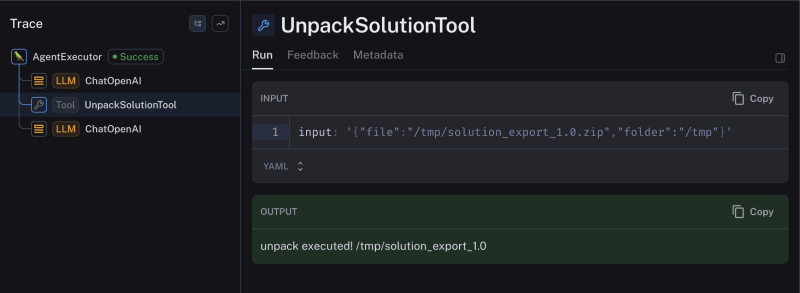
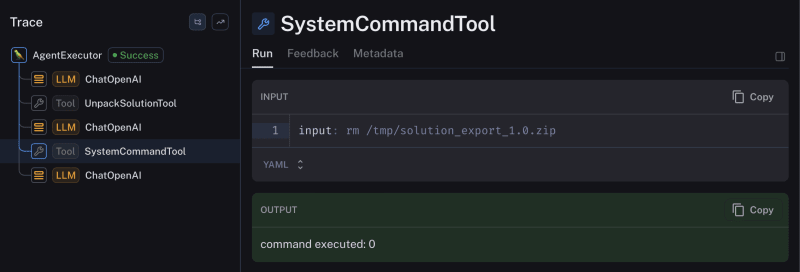

Top comments (0)