In the first part of the series we write a small Slim 4 application to know how the framework works, however in real world applications we need to know how to deal with more complicated problems instead of printing a message on a web page.
I believe, as software developers we need to prepare the work environment first and because we have a number of environments where the code we wrote will be running we need to be sure that those environment characteristics are common to minimize the number of surprises.
Also, as team members, having the same development environment could be helpful to ensure we are all having the same results without any impact from the local environment.
Fortunately, Docker can help to achieve those goals.
Create docker directory
Create a new directory named docker, this directory will contain Docker containers definitions and doesn’t have to be named docker:
$ mkdir docker
Define a PHP 8 container
1- Inside the docker directory, add a new subdirectory named php:
$ mkdir -p docker/php
2- Create a new Dockerfile (yes without extension) file
touch docker/php/Dockerfile
Open the php Dockerfile and add the following instructions:
FROM php:8.1-fpm
RUN apt update \
&& apt install -y zlib1g-dev g++ git libicu-dev zip libzip-dev zip libpq-dev \
&& docker-php-ext-configure pgsql -with-pgsql=/usr/local/pgsql \
&& docker-php-ext-install intl opcache pdo pdo_pgsql \
&& pecl install apcu \
&& docker-php-ext-enable apcu \
&& docker-php-ext-configure zip \
&& docker-php-ext-install zip
WORKDIR /var/www/slim_app
RUN curl -sS https://getcomposer.org/installer | php -- --install-dir=/usr/local/bin --filename=composer
RUN git config --global user.email "you@example.com" \
&& git config --global user.name "Your Name"
Note: Make sure to replace git credentials in the last two lines with your git credentials
The instructions above will scaffold a PHP container from a PHP 7.4 FPM image and:
- Install PHP extension that our Slim application depends on
- Sets the working directory of the container to
/var/www/slim_app - Install composer
Define a NGINX web server container
Unlike the PHP image, only NGINX default configuration is needed inside a subdirectory in docker directory:
Add new nginx directory:
$ mkdir -p docker/nginx
Add the default configuration file:
$ touch docker/nginx/default.conf
Edit docker/nginx/default.conf with the following:
server {
listen 80;
index index.php;
server_name localhost;
root /var/www/slim_app/public;
error_log /var/log/nginx/project_error.log;
access_log /var/log/nginx/project_access.log;
location / {
try_files $uri /index.php$is_args$args;
}
location ~ ^/index\\.php(/|$) {
fastcgi_pass php:9000;
fastcgi_split_path_info ^(.+\\.php)(/.*)$;
include fastcgi_params;
fastcgi_param SCRIPT_FILENAME $realpath_root$fastcgi_script_name;
fastcgi_param DOCUMENT_ROOT $realpath_root;
fastcgi_buffer_size 128k;
fastcgi_buffers 4 256k;
fastcgi_busy_buffers_size 256k;
internal;
}
location ~ \\.php$ {
return 404;
}
}
This is the simplest NGINX required configuration to run a PHP application, note that it maps fastcgi_pass to port 9000 in the PHP container we defined previously.
Let’s compose the containers images
To use the PHP and NGINX defined containers we need to create docker-compose.yml in the root folder of the application:
version: "3.8"
services:
php:
container_name: slim_php
build:
context: ./docker/php
ports:
- '9000:9000'
volumes:
- .:/var/www/slim_app
nginx:
container_name: slim_nginx
image: nginx:stable-alpine
ports:
- '8080:80'
volumes:
- .:/var/www/slim_app
- ./docker/nginx/default.conf:/etc/nginx/conf.d/default.conf
depends_on:
- php
Let see what we have here for the PHP container:
- Unlike the NGINX container configuration, PHP container doesn’t have an image key but a build context in order to use the
docker/php/Dockerfileto build the container. - Port 9000 of the computer is mapped to 9000 of the container
- Volumes is declared to store the data generated by the container, in the case of this example it will store the Slim application code in the project.
For NGINX
- nginx:stable-alpine will be pulled from the docker-hub to build the container.
- The port 8080 of the computer is mapped to port 80 of the container.
- Declare the required volumes to persist the NGINX default configuration file and the PHP code for the application.
Build the containers
Run the following command to build the containers:
$ docker-compose up -d --build
Once containers are successfully built the terminal should print message like the following screenshot:
To make sure that the containers are up and running open the Docker Desktop app, it should shows that the containers are running like in the screenshot below:
It is possible to use the command line to know the status of the containers:
$ docker ps
Now if you visit the URL localhost:8080, put the port you configured for NGINX, should run the Slim application we built in the first part.
GitHub repository has the code in this part in development-environment-part-2.

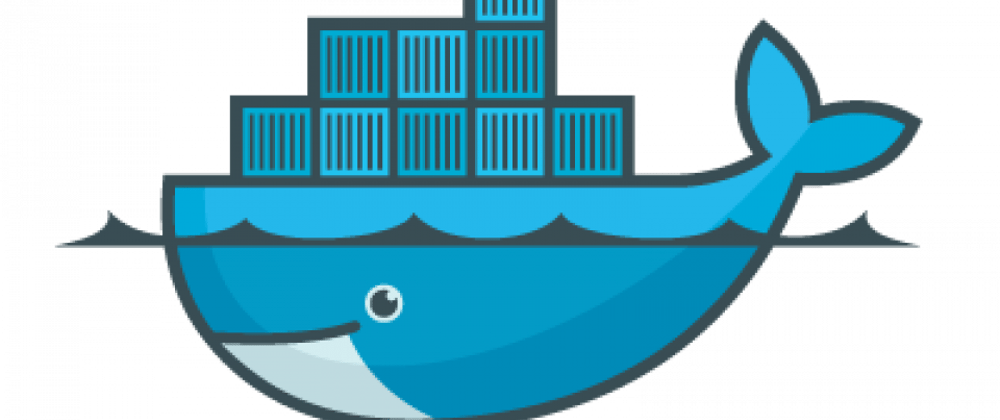
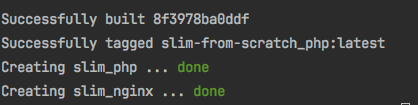







Top comments (3)
Great post, saved me lots of time! Thank you
Hey! Nice article!
I'm facing some problems! I download your code from Github, compose the containers according to article's instructions (docker-compose up -d --build) and start to create my API inside that. It have worked fine for the first time. But, since a remove the containers (and images) e tried to compose it again, i'm facing an intriguing problem: the "apt update" command (on Dokerfile) simply do not work animore! It returns an error message like:
E: Problem executing scripts APT::Update::Post-Invoke 'rm -f /var/cache/apt/archives/.deb /var/cache/apt/archives/partial/.deb /var/cache/apt/*.bin || true'
6 21.17 E: Sub-process returned an error code
executor failed running [/bin/sh -c apt update && apt install -y zlib1g-dev g++ git libicu-dev zip libzip-dev zip libpq-dev && docker-php-ext-configure pgsql -with-pgsql=/usr/local/pgsql && docker-php-ext-install intl opcache pdo pdo_pgsql && pecl install apcu && docker-php-ext-enable apcu && docker-php-ext-configure zip && docker-php-ext-install zip]: exit code: 100
ERROR: Service 'php' failed to build : Build failed
In order to Troubleshoot this, i tried without success:
To use "apt-get" instead "apt";
To call "docker compose" instead of "docker-compose";
To use root privileges;
To restart, to reset to factory default and to reinstall the Docker Desktop (4.1.0 on Macos Catalina);
To execute "docker run -it php:8.1-fpm" and so execute "apt update" on the container. That shows the sabe message I reproduce above.
Would you, please, have any hint about this problem? I would really appreciate any help! Thanks in advance!
Hey! Thanks for your article, I have a question!
In my GET routes it is working normally but for my POST routes I am getting the following error:
502 Bad Gateway
How can I solve?
Tks