In this article you will learn how to set up the CircleCI runner agent on your local machine to run tests. You will also learn how to configure your CircleCI pipeline so that the runner is invoked correctly.
Many development teams start their CI/CD journey with a local build box (or six) that run their tests. In several mobile teams I worked on, for example, we had a few Mac Mini boxes with physical devices plugged in that we used for running local UI and unit tests. Eventually we migrated to a cloud-based solution, which brought us much greater stability and many new features. But moving to the cloud also meant our local hardware was obsolete. We had to rely on emulation, or opt for another cloud-based device farm for that.
With CircleCI’s runners, you can keep using your own devices to run tests on, while benefiting from everything else available in the CircleCI cloud. You can also use runners for tests that need to run on your own infrastructure, for security-critical scenarios, or when you are developing your own hardware.
With the launch of the CircleCI Free plan, features like runners are now available to everyone. In this article you will learn how to set up the CircleCI runner agent on your local machine to run tests. You will also learn how to configure your CircleCI pipeline so that the runner is invoked correctly.
Prerequisites
This tutorial assumes some experience with CircleCI and an understanding of how pipelines are configured to build and test software projects.
I have created a sample project that shows the runner configuration.
You can also find its builds in the CircleCI dashboard for the sample project.
Note : This example shows an Android application and tests, using the runner on macOS. The principles behind it can be universally applied, though: to iOS apps, custom hardware, or for runner on different infrastructure, like Docker containers, Windows, Linux machines, and more.
How runners work
A runner is a process installed on your infrastructure that communicates with CircleCI. Runners function as their own resource class. Your config.yml still defines the pipeline, jobs, and workflows, but instead of using CircleCI’s cloud-based resources like containers and virtual machines, you execute it on your own.
First, install the runner agent locally. This is a daemon process that runs in the background, checking for prompts from CircleCI. When CircleCI signals that a job must be triggered on the runner, the agent executes the workload. It also has access to the same credentials as the cloud version of CircleCI, so it runs seamlessly and can fetch the code from your repositories.
Once the job is complete, the results and any artifacts are sent back to the cloud service. Only the actual job execution is done on your infrastructure.
Implementation
Implementation consists of these processes:
- Setting up the runner agent locally
- Invoking the runner from your CircleCI
config.yml
Setting up the runner agent
Installing the runner agent depends on which platform you are using. Refer to the setup instructions in the CircleCI docs.
For my sample application, I installed the runner agent on a Mac computer.
Note : These steps are just a brief overview and not a complete guide.
The main steps to set up the runner are:
- Register a new runner in your organization
- Install the runner agent, following the instructions for your platform
- Start the runner daemon, and make sure it runs on system startup
Use the circleci CLI tool too register a new runner in your organization. If it is your first runner, you may need to create a namespace in that organization. You will be referring to that specific runner from the CircleCI config using that fully qualified name. In my case, that was zan_demos_namespace/mac_runner; mac_runner is the name of the runner, and zan_demos_namespace is the namespace I used.
Here is a sample command:
$ circleci runner resource-class create zmarkan-demos-namespace/local-mac-runner "Local Mac OS Runner" --generate-token
This command will also set up a new API token for this runner to use with CircleCI API in the organization. That is made possible because of the --generate-token flag. Be sure to store that token for later.
After registering the runner with CircleCI, install the runner agent following the instructions in the docs. The setup requires software like curl, sha256sum, tar, and gzip preinstalled. There may be other software required.
Set up some daemon scripts, and pass in these values:
- The API token created in the previous step
- The runner namespace
- The name you specified
The particulars of these items vary based on the platform you are using. For example, on Mac you need to create a launchd.plist and start it with launchctl. On Linux it will be a new service that starts with systemctl.
Invoking the runner from a pipeline
Once the runner agent is in motion, you can invoke it from a job in the .circleci/config.yml file. Make sure to specify the machine executor type and the resource class with your runner’s namespace and runner name. Here is an example:
runner-test:
machine: true
resource_class: zmarkan-demos-namespace/local-mac-runner
environment:
JAVA_HOME: /Users/zmarkan/libs/jdk-11.0.2.jdk/Contents/Home
ANDROID_SDK_ROOT: /Users/zmarkan/Library/Android/sdk
steps:
- checkout
- run:
name: Run connected check on local runner
command: |
./gradlew connectedDebugAndroidTest
In my example, I had some Android devices connected to my Mac, so the runner could access that local hardware to run tests on them.
I also needed to pass in some specific values that come out of the box when using CircleCI’s own infrastructure, like JAVA_HOME and ANDROID_SDK_ROOT. This is because they were not readily accessible in the specific shell that CircleCI runner uses. On most modern Macs the shell used is Zsh; CircleCI runs Bash by default.
The rest of the steps are straightforward and will depend on your application and what you want to execute. In my case that was checking out the code from the repo and running the tests. You could also use store_artifacts and store_test_results to process the tests and save outputs. The outputs would then be available in your CircleCI cloud dashboard.
Conclusion
In this article you have learned how to set up a local CircleCI runner for executing CircleCI cloud workloads on your local infrastructure. Runner has many use cases, from security to execution on bespoke hardware, all with the same CI/CD experience that cloud based CircleCI offers.
If you have any feedback or suggestions about topics I should cover next, reach out to me on Twitter - @zmarkan.




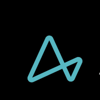

Top comments (0)