I was excited to hear about Sitecore's version 10 release a couple of weeks ago mostly due to it's Docker support. During my exploration of both Docker and Sitecore 10 I discovered some gotchas and stumbling blocks which I catalog below.
To setup an initial clean installation I used this excellent guide:
https://containers.doc.sitecore.com/docs/intro
I'm not going to step through the entire process as the documentation is already excellent and there are already blog posts doing exactly that. Instead I am going to call out the problems I ran into during the process.
The TLS Problem
The first issue I ran into was a problem with the TLS version during this step:
https://containers.doc.sitecore.com/docs/run-sitecore#preparation
The work around with this was to run the following in the powershell session:
[Net.ServicePointManager]::SecurityProtocol = [Net.SecurityProtocolType]::Tls12
The Proxy Problem
Ah the proxy, a constant source of pain and suffering.
This turned out to be proxy settings. I was able to address the problem by adding proxy configuration to my Powershell profile.ps1. Note: I also added the TLS configuration to ensure it's in place for each session and some debug information written to the console.
[system.net.webrequest]::defaultwebproxy = new-object system.net.webproxy('proxy address')
[system.net.webrequest]::defaultwebproxy.credentials = New-object System.Net.NetworkCredential('login','password')
[system.net.webrequest]::defaultwebproxy.BypassProxyOnLocal = $true
[Net.ServicePointManager]::SecurityProtocol = [Net.SecurityProtocolType]::Tls12
Write-Output "Proxy set to proxy credentials with bypass on local true"
netsh winhttp show proxy
Write-Output "Set protocol default to Tls12"
Tip: Running this command will reload the profile for the current powershell session.
& $profile
Windows 10 Build Woes
I was able to complete all of the subsequent steps except, when I attempted to run the last docker compose command, I received the following error:
ERROR: a Windows version 10.0.17763-based image is incompatible with a 10.0.17134 host
I had noted I wasn't running the required Windows 10 build most likely due to group policy within my organization. I had hoped I could get away with it, sadly this was not to be the case. To work around this I manually installed the May 2020 Update using this link:
https://www.microsoft.com/en-us/software-download/windows10
Reverse Proxy Contention
After clearing these hurdles all the docker images started and appeared healthy except for the traefik reverse proxy.
The error in the console suggested some file contention so I shut down any IIS sites on the same machine and tried starting the image again.
Success!
Tip: docker ps is useful for checking on the status of the docker images as well as some other information.
docker ps
The Bottom Line
The end result is a Sitecore 10 CD and CM running locally. This is by far the simplest and least time consuming plain vanilla Sitecore deployment I've experienced.
Next Up
Preparing our Visual Studio Solution for deployment in Docker



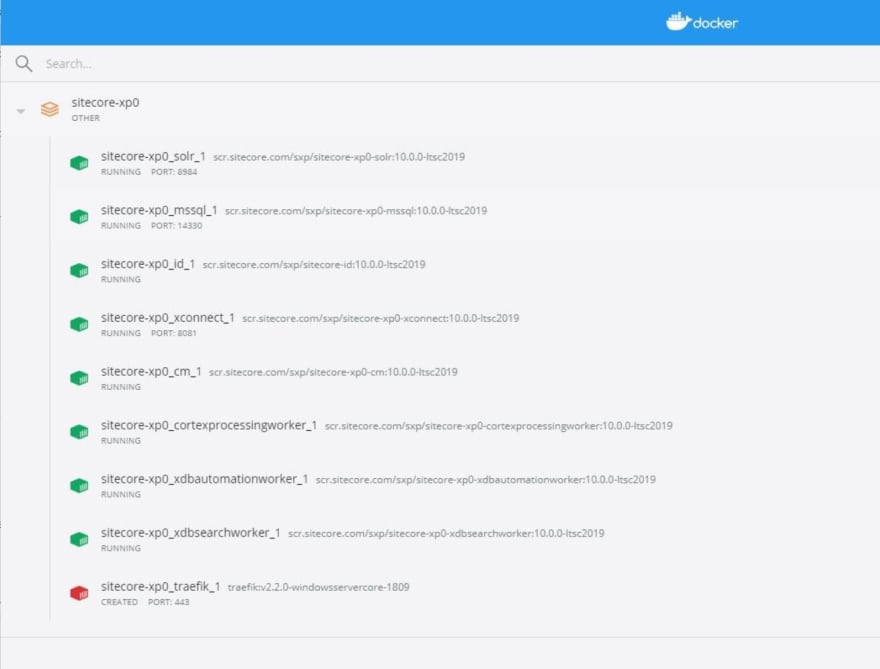
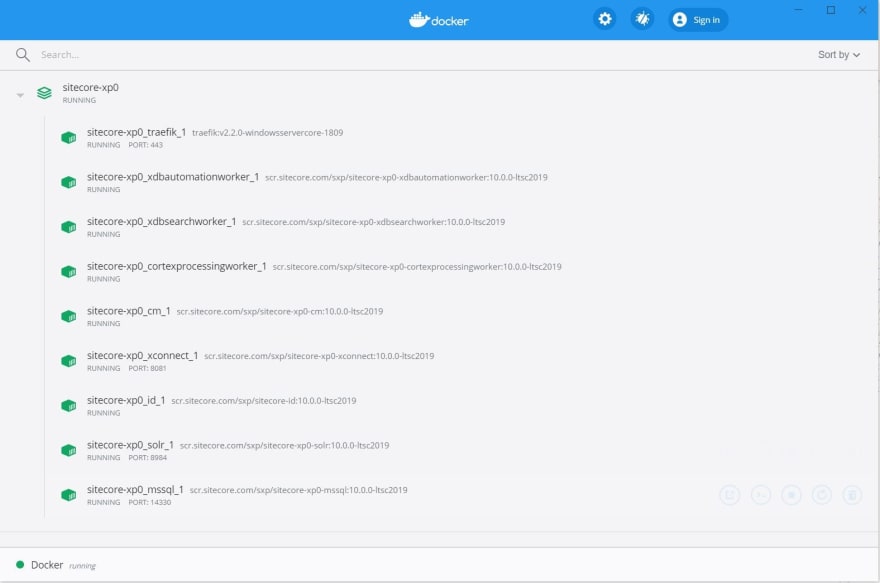
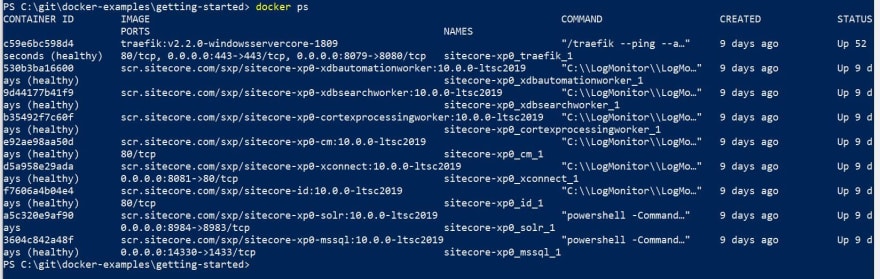
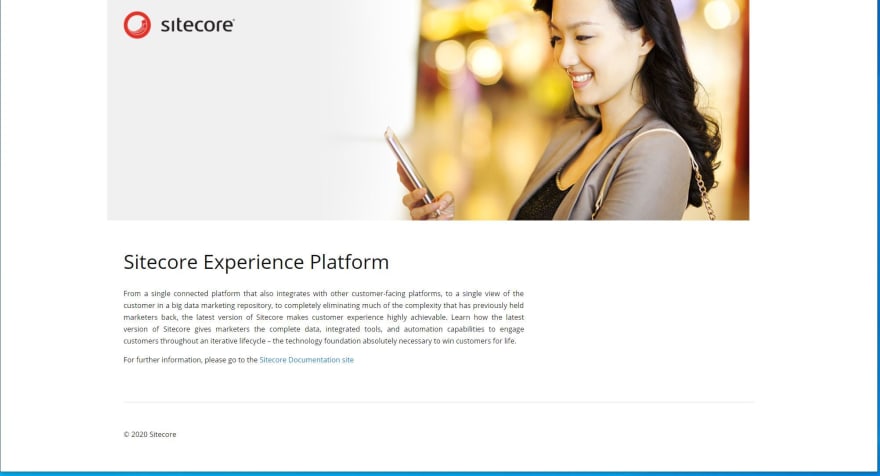
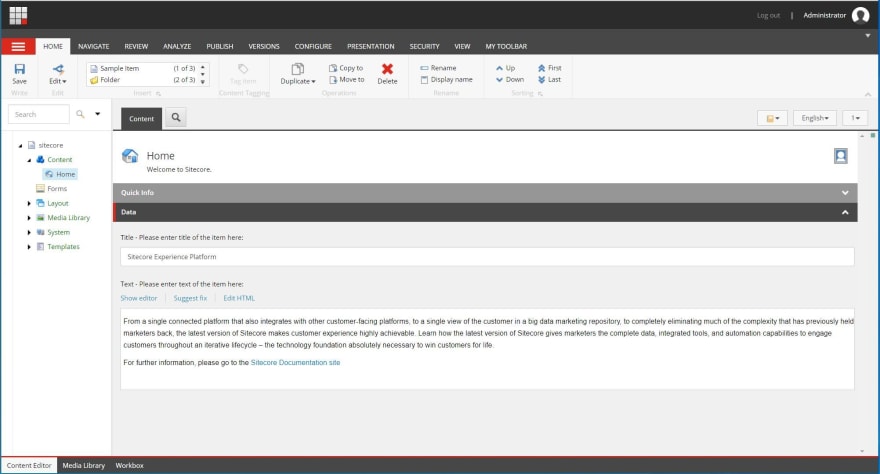
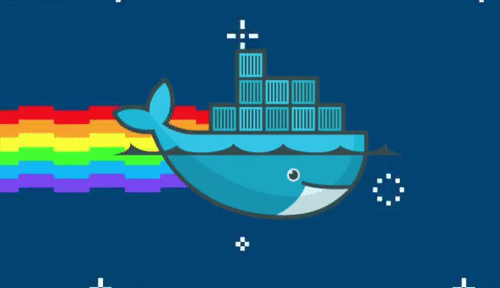

Top comments (0)