cout << "Dhafin Salman - 2308816";
Windows Server is a brand of server operating system developed by Microsoft Corporation that supports enterprise level management, data storage, applications and communications. Windows Server acts as a server or data center which plays a role in managing the server network.
Then the thing we set is a network that functions to connect the server to the client computer/laptop. First we install a Windows Server OS on VMware.
Here's how to install Windows Server via WMware:
1) The first step is to prepare VMware and OS from Windows Server.
2) After that, pay attention to the column below. For Setup Language, just select English, then Time and Currency Format select Indonesian, then Keyboard or Input Method select US - English and after that Next.
3) Select the Operating System on Windows Server Datacenter Evaluation (Desktop Experimental).
4) Then check the license conditions and press Next.
5) Because you are installing Windows for the first time, select Custom: Install Windows Only.
6) Then select the first allocated drive in VMware, namely Drive 0 Unallocated Space and click Next.
7) After completing everything, wait for Windows to complete the installation.
8) Enter the Username for the Server and a Password that is easy to remember.
9) Then the Windows Server initial display appears and we enter the password that we have created.
After we installed a Windows Server we continued to install and setup a Web Server on Windows Server. We use IIS (Internet Information Service).
Here's how to install a Web Server in Windows Server:
1) Install IIS in Server Manager via Add Roles and Features.
2) Then click Next.
3) After that add DNS and Web Server (IIS).
4) How to access it is through Server Manager, go to Tools and look for Internet Information Service (IIS) Manager.
5) Then we enter the initial Internet Information Service (IIS) display.
6) Enter the IP of the Server on the Web on the Server and Client.
7) Then this is what the Web Server looks like on the Client.


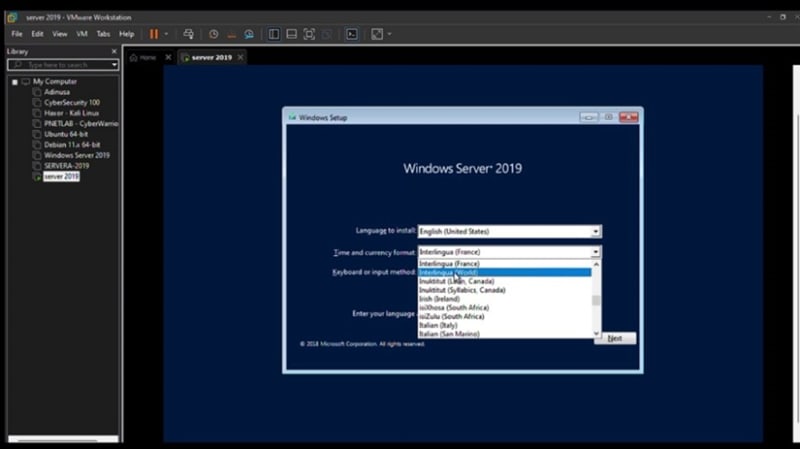















Top comments (0)